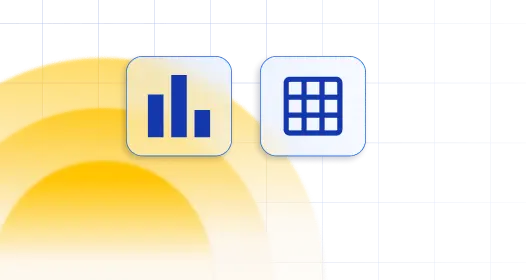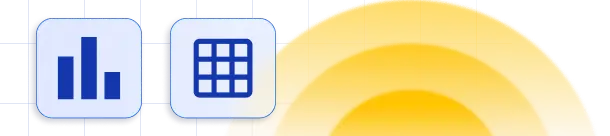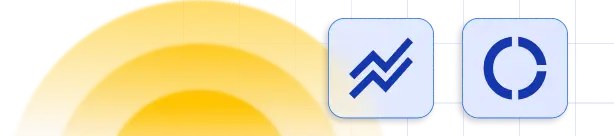If you have a column which contains more than 10 values, you may need to search through the filter to find the correct filtering option. This happens because the number of possible values to load is set to “10”, and if you want to show more data in that column’s filter you need to open column settings, go to Data tab, and change the “Number of possible values to load” from “10” to “All”, and you’ll be able to see all entries.
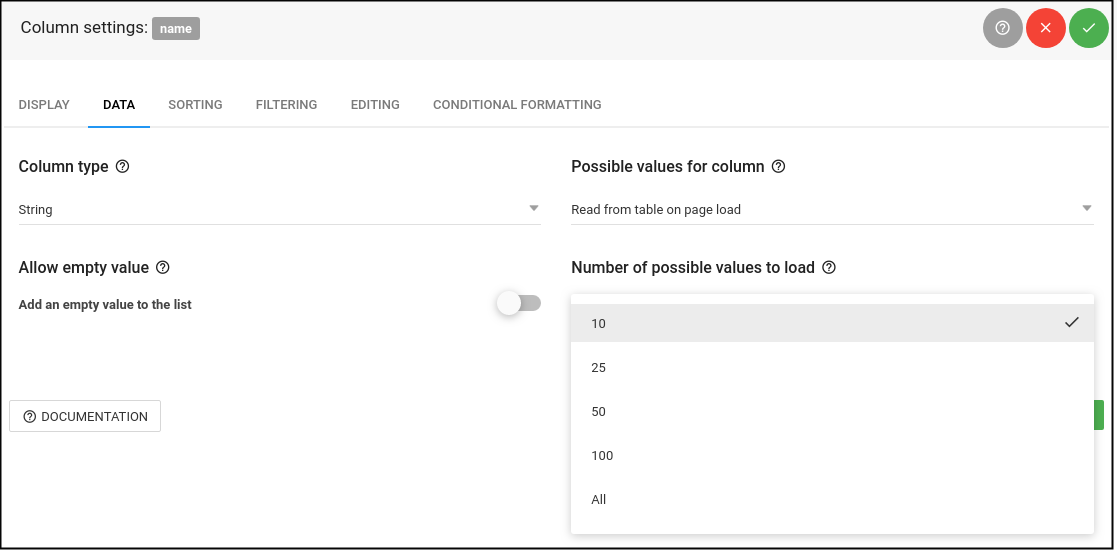
For showing and hiding column filters is responsible “Advanced column filters” option on the table settings page.
You can also hide each column filter in column settings by unchecking the “Add a filter for this column” button in Filtering tab for desired column.
By checking or unchecking this settings check box and saving, table will show or hide column filters.
In order to show column filters in a table, you have “Render advanced filter” option where you can choose options “In the header” and “In the footer” on the wpDataTables Settings page.
If you need to show column filters outside of the table you can do that with option Filter in form. To use it you need to go to the “Sorting and Filtering” tab in the table settings, first enable “Advanced column filters”, and then enable the “Filter in form”.
“Advanced filter in a widget” (in WordPress sidebar) is one more way with which you can use column filters outside of the table. This way you can define the region of the page where to render the filtering form. More about this and about Advanced filters you can find on this link.
If you like to have invisible columns in filters, that can be achieved by enabling “Filter in form” option in table edit page.
“Filter in form” option will create filters as a separate section from the table and additionally show filters for all hidden columns.
You can choose which column filter will be visible/hidden by unchecking/checking the “Add a filter for this column” button in the column settings for the desired column.
Tables can be filtered with a query string that consists of “wdtColumnFilter[KEY]” value pairs where KEY is a zero-based numerical index of the column you would like to filter or initial column header. For example:
?wdt_column_filter[1]=Asia&wdt_column_filter[country]=Thailand
Values passed from URL will be used as default filter values, therefore “Advanced filtering” option needs to be enabled on table edit page.
If you need to pre-filter the table via global search just open the page adding a key to the URL:
?wdt_search=filtervalue
Where ‘filtervalue’ is the value you would like to insert into the filtering field. This would pre-filter the table via global search.