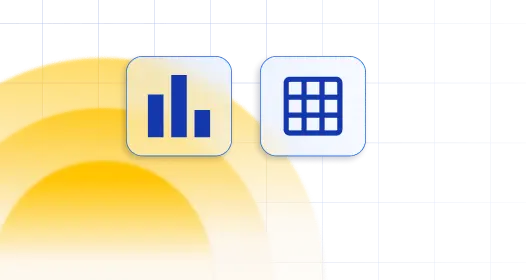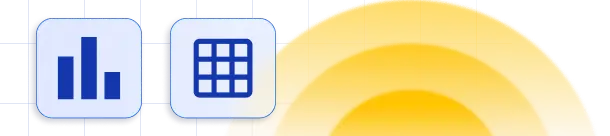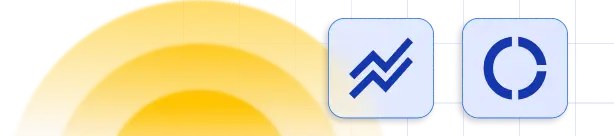Yes, you can. You just need to turn on the option “Parse shortcodes” in main Settings of the plugin.
Yes you can, but you have to make one more table. From first table where you turn on option User can see and edit own data you can use table name from option MySQL table name for editing which you can find on Editing tab in table settings.
Then make another table from MySQL query like this:
SELECT * FROM table_name_for_editing
Instead of table_name_for_editing you will use table name from option MySQL table name for editing. Like this will be shown all data from all users.
Unfortunately when you use option hide on frontend, that column will not be available in DOM of html and that is reason why conditional formatting is not working on hidden columns. What you can do is to turn on this option and then add this code in Custom wpDataTables CSS under the “Custom JS AND CSS” in main settings of wpdatatables.
table.wpDataTable thead tr th.column-newcolumn, table.wpDataTable tbody tr td.column-newcolumn{
display:none !important;
}
This will be affected on all tables, but if you want just for specific one then insert this code on page where is that table between the style tag.(<style>Code here</style>)
<style>
table.wpDataTable thead tr th.column-newcolumn, table.wpDataTable tbody tr td.column-newcolumn{
display:none !important;
}
</style>
where class column-newcolumn is generated class depends of name of your column name. You can check from Inspect element of the browser how this class is looks like for that column that you need to hide and replace it with this one. Like this column will be available in DOM of html, but will be hidden for users and conditional formatting will work.
This can be changed from “Number format” drop-down menu in the wpDataTables Settings page.
Display date format of a date column can be changed in wpDataTables Settings page from “Date format” drop-down menu.
Display time format of a time column can be changed in wpDataTables Settings page from “Time format” drop-down menu.