An official wpDataTables addon
Powerful Filters for wpDataTables
Want to create faster, easier ways for users to explore your data? Try the Powerful Filters Addon and transform your tables into interactive, searchable tools—perfect for large datasets.
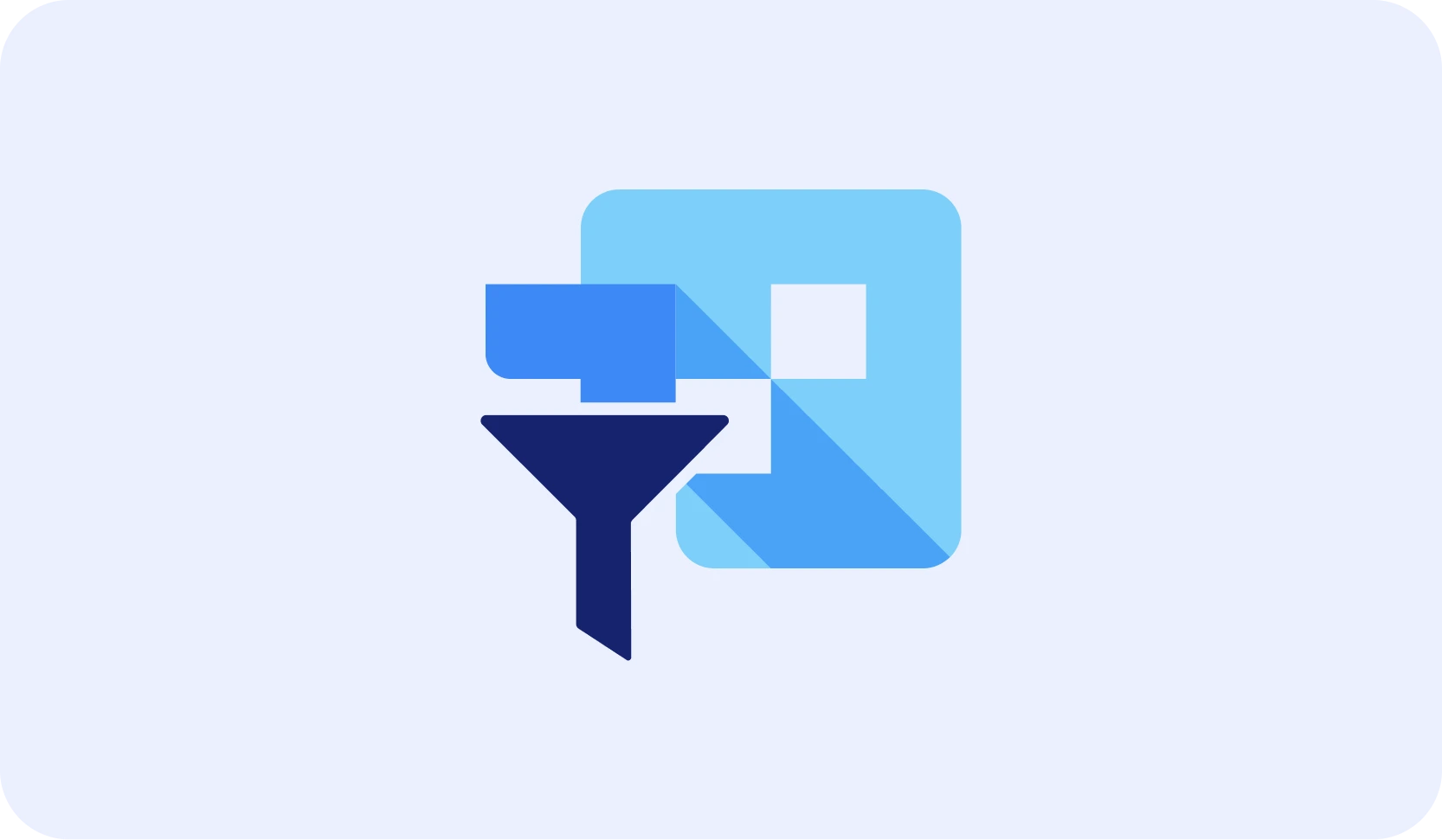
Add advanced filtering options that make large datasets easy to explore
The wpDataTables Powerful Filters Addon takes your table usability to the next level. Give users the tools to quickly find exactly what they’re looking for—without endless scrolling or searching.
Use cases for Powerful Filters addon
Product catalogs
Let users first select a brand, and then automatically narrow down available categories, models, or price ranges based on that selection.
Staff or team directories
Combine multiple filters such as department, role, and location using AND/OR logic, so users can quickly find exactly the person they’re looking for—e.g., all managers in the IT department located in Belgrade.
Reports & dashboards
Enable dynamic filtering of reports by time period, project status, or key metrics—using calendars, dropdowns, checkboxes, or number ranges.
Form submissions & surveys
Show different filters depending on user roles—for instance, admins can filter responses by all regions and user groups, while regular users can only see their own data.
How to create Powerful Filters in wpDataTables?
Install and activate the addon
Make sure you have wpDataTables Premium installed. Then install the Powerful Filters Addon.
Enable filtering in your table
In your table settings, activate the advanced filtering options.
Choose filter types and logic
Set up how each column should be filtered, choose filter input types, and define logic (AND/OR).
Customize the layout
Decide whether to display filters above the table or in a sidebar, and style them to match your website.
Use predefined filters (optional)
Create direct links to filtered tables for quicker access to common views.
FAQs about master-detail tables
Can I add multiple filters to a single table
with Powerful Filters?
Yes, you can create multiple filters across different columns to help users refine their search results quickly and easily.
Does the Powerful Filters addon for wpDataTables
support cascading filters?
Yes, with cascading filters, the options in one filter automatically adjust based on the selections made in other filters.