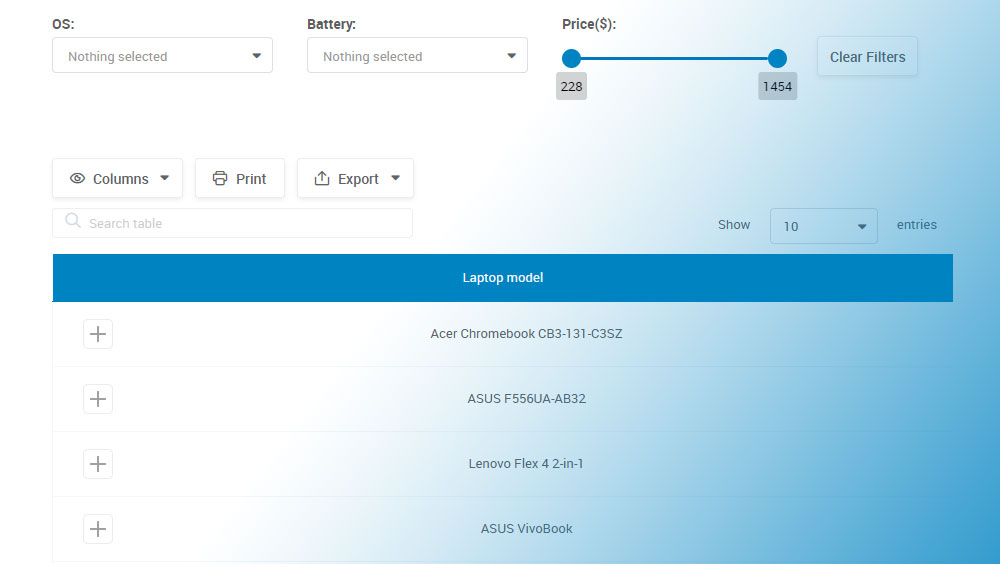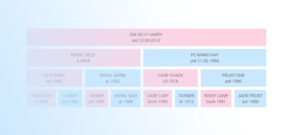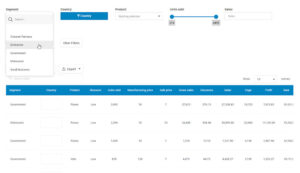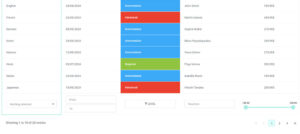Imagine a well-crafted magic act, where contents appear and vanish before your very eyes, dazzling with each reveal and conceal. That’s the essence of elegantly designed tables with collapsible rows on a website.
They’re the sleight of hand in the digital magician’s toolkit, offering a seamless experience when managing and navigating complex data sets.
In the crux of information overload, the need to organize, present, and interact with data efficiently is more pressing than ever.
With the guidance of this article, readers will grasp how to construct these dynamic, user-friendly tables, ensuring content is accessible yet unobtrusive, presented with the finesse of a modern web interface.
By delving into the mesh of HTML and CSS, the potency of JavaScript and jQuery, and the adaptive nature of frameworks like Bootstrap, this piece lays bare the intricacies of crafting responsive tables that not only serve their purpose but enhance the overall user experience.
Readers will walk away with the tools to reimagine data display, turning static grids into an engaging, interactive tableau.
Understanding the Basics
Definition and Functionality
What Are Collapsible Table Rows?
Collapsible table rows are HTML table rows (<tr>) that can be expanded or hidden by the user, typically featuring a control element like a button or link that toggles their visibility, often used to manage long tables for better readability.
How Do They Improve Data Management?
Let’s chat about clarity—because that’s what it all boils down to. Information should be a breeze to navigate, not a labyrinth where you’re left piecing breadcrumbs to find your way.
When there’s a sea of data, collapsible rows are like decluttering ninjas, slicing through the chaos, and presenting only the most pertinent details upfront.
They act as gatekeepers, ensuring that nothing but the essential stuff remains visible, keeping your users’ sanity intact. You want to check global sales figures? Just a click away.
Wish to explore quarterly trends? A quick toggle does the job. By managing how data is presented, collapsible rows transform dense tables into digestible snippets.
Use Cases in Modern Web Applications
Dashboard Designs
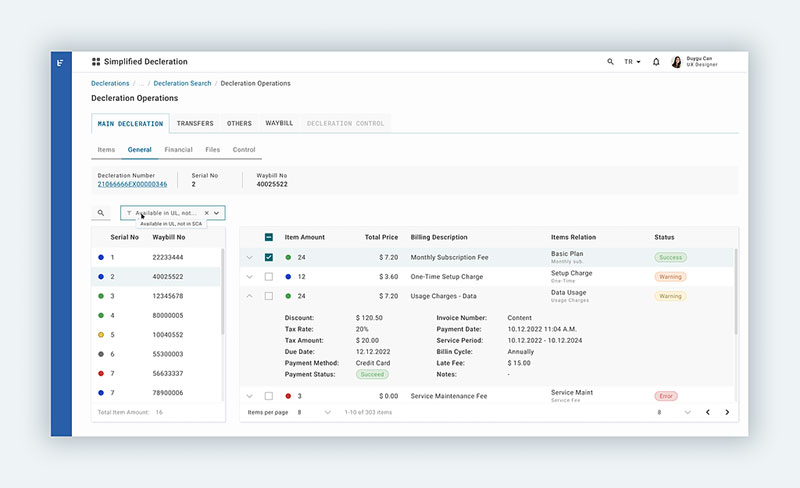
Let’s paint a picture—dashboards are the command centers of the digital realm, giving users the steering wheel to their data-driven vehicle.
They’re packed with knobs and dials, each representing slices of vital statistics.
Collapsible rows are the unsung heroes here, preventing the data-overload breakdown. Dashboard designers love these nifty tools as they help them keep the cockpit neat.
Users can prioritize which metrics to monitor closely while tucking away those less urgent, only pulling them out when needed. It’s about furnishing users with the art of choice.
Data Reporting Interfaces
Now, think about the folks who eat, sleep, and breathe numbers—analysts, managers, and the data-curious.
They’re not just looking at the figures; they’re diving deep, looking for patterns and stories.
For data reporting interfaces, collapsible rows are akin to an expert storyteller—they know when to build suspense and when to deliver the punchline.
Complex reports become streamlined narratives, with each row unfolding a new chapter of insights. Data becomes friendlier, almost whispering its secrets as you expand those rows at your discretion.
Implementing Collapsible Rows with HTML and CSS
Basic Structure of a Table
HTML Table Elements
Picture a grid, clean and orderly, each cell a container for a nugget of info. That’s your basic table in the web world: a row-and-column matrix for text, numbers, images—whatever you need to organize.
The skeleton of this digital grid? That’d be your <table> tag, surrounded by a cohort of rows—<tr> tags making the backbone—and cells—<td> tags or <th> tags for headers, holding the meat of your content.
Now, when we get to crafting a table with collapsible rows, it’s about taking this structure and infusing it with some interactivity magic dust.
You assign a specific class to each <tr>, transforming these ordinary table rows into click-triggered hiders and seekers of content beneath them.
Assigning Classes for Collapsibility
See the Pen
Collapsible Table by Muhammad Awais Iqbal (@cybentizen)
on CodePen.
Code is poetry, where classes are the verses that command behavior. Assigning a class to a table row is like whispering to it, teaching it new tricks.
Giving a class name, say .collapsible, is like a secret handshake between the row and the styling rules that’ll come into play later.
In this tangle of HTML tags, sprinkle the rows you want to toggle with a dab of distinctiveness.
It’s all about using classes to earmark the rows set for the grand act of appearing and disappearing. These classes are the handlers, lying in wait for the cue to tuck away data or unveil it grandly as users interact with your creation.
Styling with CSS
Visibility and Display Properties
Enter CSS, the wizard of the web’s wardrobe, with the power to cloak or reveal. It’s here where the classes from before begin their dance.
A flick of the display: none; wand, and your assigned rows will vanish from sight, available but invisible.
But with great power comes great responsibility—nobody appreciates a disappearing act with no warning.
That’s where adopting the visibility property shines. Set this one to hidden, and the row politely steps out of sight, leaving an empty space, a reminder that there’s more beneath the surface.
Transitions for Smooth Animations
Smoothness is key—jarring jumps on a webpage are as welcome as hiccups during a serenade.
Transitions, those subtle CSS spells, ensure that your rows don’t just vanish; they bow out with grace.
Crafting a gradual collapse? A line like transition: height 0.5s ease; bestows your element with a metamorphosis that’s gentle on the eye.
It unfolds or folds up the content like a tale, easing the watcher into the new scene.
Here’s the secret sauce: it’s not just about making rows vanish but doing so with a finesse that feels like second nature, as intuitive as breathing.
The CSS transitions are the choreographers, directing each pixel’s movement to the rhythm of user interaction.
Enhancing Functionality with JavaScript and jQuery
Introduction to DOM Manipulation
Selecting Table Rows
Imagine for a moment, the web page is a tree, every element a branch with leaves fluttering in the digital breeze.
JavaScript lets you reach out and pluck any leaf, any branch, and whisper in its ear.
So, picture this: there’s a lineup of rows, all standing like soldiers in a table. With a snap of JavaScript, you can handpick these rows, breathing life into them.
Just a simple document.querySelectorAll('.collapsible') and the rows puff out their chests, ready for action.
Event Handlers for Row Clicks
Now, with all eyes on these chosen rows, click is the magic word. Click, and the event handler, a loyal JavaScript companion, takes the cue.
It attaches itself like an invisible lasso to each row, listening intently for the patter of mouse clicks.
Once that click echoes, the handler stirs, setting off the cascade of actions that breathe dynamism into the static.
It’s the trigger, the spark that ignites the magic show of collapsibility, transforming the user’s intent into visual poetry.
Toggling Visibility
Using jQuery for Simplicity
See the Pen
Expandable and collapsible html tables by Rio Madula (@riomanuelle)
on CodePen.
Step aside, complexity, jQuery’s in the house — smoothing out the wrinkles in the JavaScript fabric with the grace of a practiced hand.
Why toil with verbose JavaScript spells when jQuery offers the same in a whisper? It’s a sprinkle of sugar in the coder’s cup of coffee.
It’s literally $().click(), and jQuery unfurls its toolkit, a sleek briefcase of shortcuts, making light work of heavy lifting.
Select, click, collapse, and expand — all with the lean elegance of shorthand script.
Custom Functions for Expanding and Collapsing
With the stage set, it’s showtime for the table with collapsible rows. Custom functions are the directors, orchestrating every act of this play.
These snippets of code, they’re not just instructions; they’re the lifeblood of interaction. They define the grand opening of table rows, the discreet withdrawal as they collapse back into silence.
In this symphony, each click is a note playing its part, prompting rows to swell with data or retire gracefully.
With each function call, the page transforms, reshaping the narrative of data with a fluidity that belies the robust code churning beneath the facade.
Leveraging Bootstrap for Responsive Collapsible Tables
Bootstrap’s Collapse Component
Integrating with a Table
See the Pen
Collapse + Table with Bootstrap by nikita (@n3k1t)
on CodePen.
Imagine being handed a Swiss Army knife when faced with the task of assembling flat-pack furniture.
That’s Bootstrap when it comes to web design—packed with versatile tools, ready to tackle the task at hand with elegance.
Within this toolkit lies a gem: the Collapse component. It’s like a satellite launching into orbit; just initiate the sequence, and watch it soar seamlessly.
Integrating Bootstrap’s Collapse component with a table is a tad more accessible than rocket science.
In essence, it’s wrapping up the rows in some neat HTML aided by data attributes. These data attributes are like secret codes that Bootstrap’s Collapse understands; sprinkle them over the rows, and they nod back with recognition.
Now, as you tie in Bootstrap’s Collapse with the rows, it’s like the command ‘engage!‘ echoing through the void of cyberspace. Suddenly, the once static rows are awake, poised to respond to every beck and call, every click and prompt with smooth precision.
Customizing Appearance
Beyond functionality, there’s a realm of aesthetics. The Collapse component may come pre-styled, but it’s far from a one-look wonder.
Like an outfit waiting for accessories, Bootstrap allows you to sprinkle your flavor, your style.
With custom classes, tweaks in spacing, color, text, and icons, you tailor the expanding rows to don the visual identity that resonates with the web page. It’s not just about leveraging Bootstrap’s functionality; it’s also about making it yours.
Accordion Tables
Grouping Rows for Unified Control
See the Pen
Accordion table by Adam (@adahei)
on CodePen.
Envision a conductor leading an orchestra, each movement, each note under precise yet fluid control.
Grouping rows for an accordion effect in your table taps into this symphony of order and harmony. With Bootstrap, you’re the conductor, and the rows of data, your ensemble, wait for the cue.
A click not only reveals or conceals a single row but can orchestrate a series of actions across multiple related rows.
They move in unison, expanding and collapsing as a cohesive unit, guided by the invisible threads of Bootstrap’s Collapse component and your deft instructions.
Handling Nested Data
Things get intriguing with nested data, like a story within a story.
Here, data isn’t flat; it’s dimensional, layered like a geological dig site waiting to unveil its fossils. Bootstrap accommodates this complexity with ease.
When handling nested data within an accordion table, the twists and turns of information become navigable paths instead of mazes.
Each click delves deeper into the data strata, revealing related sub-rows, sub-tables, detailing the intricacies nested within.
Advanced Techniques and Best Practices
Improving Accessibility
ARIA Attributes for Accessibility
Think of the internet as a bustling metropolis, and every user deserves a VIP tour, accessibility being the guiding principle.
Web pages aren’t just for sight. They sing, they speak, they indicate with a tap of the key. Enter ARIA attributes, the unsung heroes making web content more welcoming, like braille on street signs or ramps beside stairs.
With ARIA attributes applied to tables, those collapsible rows turn into well-marked paths for screen readers.
They’re signs, whispers, and nudges making tables talk in ways beyond the visual. Just a dash of aria-expanded or aria-controls, and a hidden world is revealed to the eyes of the software, guiding users through the maze of data with the ease of a local showing around their neighborhood.
Keyboard Navigation
Ever tried threading a needle in the dark? That’s using a website without the convenience of a mouse or touch.
It’s all about the keyboard, the trusty companion for many, an essential interface. Now, adding keyboard navigation is like turning on the lights, welcoming users into the fold as they tap their way through content.
It’s about mapping the keys to actions, capturing the essence of user intent with each press, making the journey through the table with collapsible rows an intuitive dance of fingers on keys.
It’s setting the stage, inviting users to play their part in a performance where the keyboard is the wand and the website, the spellbook of content waiting to be unveiled.
Optimizing for Performance
Reducing Repaints and Reflows
Behind the scenes, browsers are the tireless stagehands of the web, painting and composing the spectacle of sites. Yet, heavy scripts can bog them down, like a painter splashing over the same spot.
Optimizing performance is akin to choreographing the brush strokes, ensuring each swipe of paint, each layout calculation is deliberate, not wasteful.
Tackling repaints and reflows is a balancing act, finding just the right moment to animate or alter elements.
Consideration is key—minimize the changes, streamline the path from code to visual, and watch as the performance takes a leap from good to great, rendering the escapade of collapsible rows swiftly, without the browser catching its breath.
Lazy Loading for Expanded Rows
Now, think of a long road trip. You wouldn’t pack everything you own, would you?
That’s lazy loading; it’s about taking what you need, leaving the rest until later. Apply this to tables, and you’re only loading the data as it’s needed, each row expanding not from weight but when called upon.
Lazy loading for expanded rows means the table remains nimble.
It conserves resources, serves content on a silver platter, but only when the user asks. Reduced load times, smooth experiences, and a pat on the back for efficiency – that’s the lazy loading philosophy at its best.
Enhancing User Interaction
Visual Cues for Expandability
First impressions count. A quiet whisper can be lost in a storm, while a gentle nudge can guide the way.
Visual cues are these nudges, the soft spotlights on a stage, hinting where the action lies. It’s about indicators; subtle signs that beckon towards the collapsible rows, suggesting interaction without saying a word.
A small arrow, a shift in color, a hint of shadow—these are the visual whispers that tell a hand where to click, a finger where to tap.
They transform the unknown into an invitation, banishing hesitation.
Animations and Transitions
Life’s a play, and every act flows into the next. Animations and transitions on a webpage imitate that seamless movement.
No jarring jumps, no abrupt appearances – it’s all about the flow, the graceful entrance and exit of content as if choreographed by an unseen director.
Applying animations and transitions to the table’s accordion-like behavior breathes life into its rows.
They don’t just show and hide; they perform, a visual ballet synced with user interaction, coupled with the thrill of discovery. It’s a sight to behold, as each row unveils or conceals its treasures with poise—a dance of pixels that delights the senses and invites continuous exploration.
Your beautiful data deserves to be online
wpDataTables can make it that way. There’s a good reason why it’s the #1 WordPress plugin for creating responsive tables and charts.

And it’s really easy to do something like this:
- You provide the table data
- Configure and customize it
- Publish it in a post or page
And it’s not just pretty, but also practical. You can make large tables with up to millions of rows, or you can use advanced filters and search, or you can go wild and make it editable.
“Yeah, but I just like Excel too much and there’s nothing like that on websites”. Yeah, there is. You can use conditional formatting like in Excel or Google Sheets.
Did I tell you you can create charts too with your data? And that’s only a small part. There are lots of other features for you.
FAQ On Table With Collapsible Rows
How can I create collapsible rows within an HTML table?
Collapsible rows elevate user experience, tidying up data until needed. Craft them with HTML’s <details> and <summary> tags for semantic structure, or utilize JavaScript for dynamic interaction.
Remember, each row requires a button or a tag to trigger collapse, orchestrated by HTML structure and JavaScript’s interactive symphony.
What are the best practices for designing tables with collapsible rows?
To ensure user engagement, employ visual cues signaling interactivity. Lean on CSS for responsive layouts, keeping your tables legible on all devices.
Accessibility is key—use ARIA labels for screen readers, ensuring equitable access. Strive for performance—optimize with lazy loading, ensuring swiftness in expanding and collapsing.
Is JavaScript necessary for implementing collapsible table rows?
Though not mandatory, JavaScript’s flair in DOM manipulation brings collapsible rows to life. It enables custom interactivity, going beyond static HTML.
For those less code-savvy, jQuery offers shorthand methods, while CSS alone can handle basic toggle functionality with the pseudo-class :checked.
Can collapsible rows be nested within other rows?
Absolutely, nested data thrives with collapsibility, revealing layers upon interaction. When structuring HTML, embed a child table within a parent row, applying similar classes for consistency.
JavaScript facilitates nested functionality, toggling visibility of child rows independent of their parent counterparts, maintaining a clean, hierarchical flow of information.
How do I ensure my collapsible tables are mobile-responsive?
Mobile-first approach is vital. Use fluid grid layouts, responsive CSS frameworks like Bootstrap, and media queries to ensure tables adapt to smaller screens.
Consider touch interactions—make toggle elements finger-friendly, using larger tap targets. Always test on various devices for true responsiveness.
What are the challenges of using collapsible rows for data presentation?
Balance is critical. Usability might clash with aesthetics; comprehensive data can compete with navigational simplicity. It’s a challenge to ensure that the user journey remains intuitive.
Performance optimization is another hurdle—excessive DOM manipulation can lead to sluggish interactions. Aim for harmony between functionality, aesthetics, and performance.
How do I handle accessibility in tables with collapsible rows?
Prioritize screen readers and keyboard navigation in your design. ARIA attributes, such as aria-expanded and role="button", clarify the function and state of collapsible elements.
Ensure keyboard users can navigate rows using tabindex, and provide clear focus styles, fostering inclusivity in your table’s design.
Can I use CSS alone to create a table with collapsible rows?
You can, indeed. Employ the :target or :checked pseudo-classes combined with the display property to show and hide table rows.
While this approach suits simpler applications, using JavaScript offers additional control and interaction, catering to more complex requirements with ease and agility.
How do I add animations to collapsible rows for better user experience?
Subtle animations enhance interactivity, guiding users through content expansion and collapse. Harness CSS transitions, leveraging properties like height, opacity, and transform.
These animations should be smooth and quick, offering feedback without disrupting the user flow. Always test across browsers for consistent behavior.
What frameworks or libraries can assist in creating collapsible table rows?
Bootstrap is a popular choice, offering a collapse component with out-of-the-box functionality. jQuery simplifies DOM manipulation, while React or Angular allow for component-based architectures, elevating interactivity.
Explore these options to choose a framework or library that aligns with your project’s scale and complexity.
Conclusion
In weaving the digital tapestry of a webpage, table with collapsible rows stand as testament to elegance in design and function. They serve as proof that simplicity can coexist with interactivity, bringing data to life in an intuitive, condensed format.
This exploration of collapsibility within tables undeniably showcases the seamless marriage of form and functionality.
Crafting these dynamic elements requires a dance between HTML, CSS, and JavaScript, each playing their part to animate the grid of information.
Whether through the swift addition of Bootstrap’s components or the incorporation of ARIA attributes for accessibility, we’ve ventured through a labyrinth of methods to arrive at a clear destination.
Carry these lessons forward; let them embolden web design and enrich user interaction.
From mobile responsiveness to user-friendly interfaces, these collapsible rows stand as pillars of contemporary web development—versatile, accessible, and undeniably efficient. Remember, intricate design lies not in complexity, but in the grace of simplicity mastered.