This WordPress HTTP error is very common when uploading images to your WordPress site. There are actual solutions, which this guide will cover.
The WordPress media upload HTTP error often occurs after the image has been having trouble uploading for a while. On occasion, the image is uploaded even after the error alert appears. It can happen for a number of reasons.
Usually, the HTTP error when uploading images to WordPress occurs because the image is too big in pixel size. The server is therefore not able to host it. It can also happen when your image size is fine, but the server is just not liking it.
WordPress HTTP Error When Uploading Images
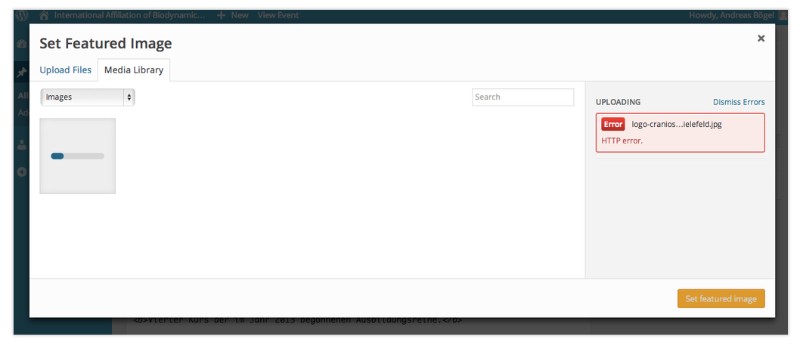
You may find that the WordPress image upload http error occurs after you have recently updated WordPress to the latest version or gone through other updates. It could even occur when your hosting provider has gone through some updates or upgrades. Some plugins and scripts can cause the WordPress HTTP error to trigger, too.
With so many possible causes, it’s important to be systematic when trying to solve this common WordPress media upload HTTP error. Don’t let frustration make you angry. If it’s not one issue, it’s another, and they are all fixable.
How to fix it?

First things first. Disable all the plugins you’ve added to your WordPress site’s theme. The ones that tend to cause the most trouble are those of unknown or unverified origin. Ones that have not received updates for a long time can also cause this WordPress HTTP error. Image optimizer plugins tend to be major culprits.
When it comes to plugins, try to get them only from reliable sources. It’s easy to find free plugins that claim to do just about anything. They may even do what they say they will, but they can have bad interactions with your site or the other plugins on it, causing errors like the HTTP error.
Turn to sources like the official WordPress library at wordpress.org/plugins. They vet and test their plugins. Also pay attention to reviews and ratings, including negative ones, so that you can get a clear understanding of what you are getting and how it interacts with other factors before you start using the plugin.
It’s very likely that removing suspicious plugins or disabling dated ones will solve your WordPress media upload http error. They are not necessarily the cause of the issue, however.
Setting the permissions properly
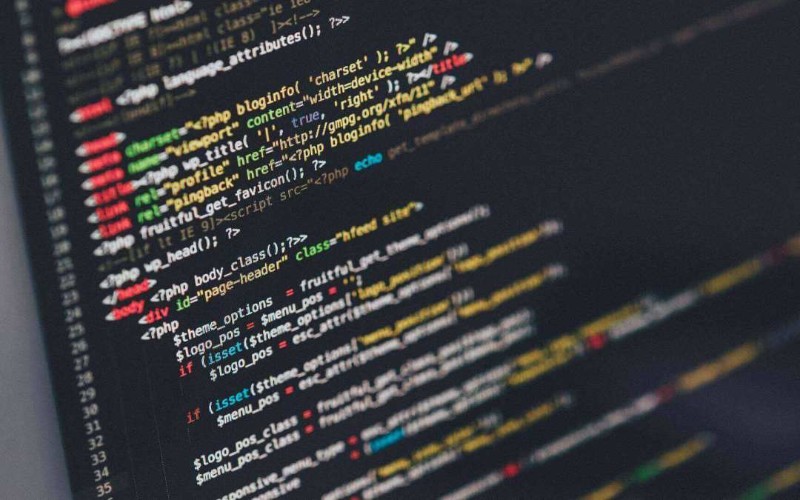
You may have incorrect file permissions for the WordPress uploads folder on the server, for instance. If these file permissions are not correct, you will not be able to store any files in the media library, or they will not display in the media library. When you try to add files to the library, you’ll get the WordPress media upload http error. This will likely be an output of the incorrect permission configurations. This permission issue can happen when there are updates, upgrades, or other changes made by your hosting company.
To fix this problem, you’ll need to set the permissions correctly. Follow the instructions on this post in order to make sure they’re right.
Mind the size of the file

Another possible cause of the WordPress HTTP error is the size of the file you’re trying to upload. If your file is too big, it will simply show up as broken, with no details as to why the image upload isn’t working. It can be very frustrating. The only real way to see if this is the cause is to decrease your image size and upload it again.
For instance, a 3000 x 2000 pixel image will fail to upload and give you the WordPress image upload http error. The server will refuse to accept the large file. The natural solution is to resize the file to something the server will take.
Don’t feel this will necessarily degrade the image. Often, it’s a matter of changing the format or cropping out what’s really wasted space. Think carefully about the post area you want to use for that image before you upload. The only real reason the image isn’t uploading is because of its size in pixels, so a resize shouldn’t be too much of an issue.
Also, pay close attention to your image extension. The WordPress theme may not support PNG files. You may have to swap it to JPG. The reverse can also be true, where the theme does not support JPG and you need to swap it to PNG. Just swap it out and try again. This may quickly and easily solve your WordPress HTTP error.
What to Do to Avoid a Getting an HTTP Error When Uploading Images to WordPress

- Get and set up an FTP program. This will allow you to transfer files to the WordPress host. An FTP is a File Transfer Protocol, which will make sure the file transfer is secure and nearly certain.
- Install the Add From Server plugin and be sure to activate it. From the WordPress Dashboard, all you have to do is check Settings> Add From Server. This is an older plugin with no support, but it still works well to help ease the difficulty of adding media to your website. It’s not a replacement for an image uploader, but it helps. It sees a lot of use by WordPress users.
- Make sure your hosting company is using PHP 5.2.4+ and that they have not done anything to limit uploads. This is a simple problem that the host may not even be aware of. Contact support to make sure this isn’t the issue. You’re not bothering them if you need to solve a real problem. You also will be helping a lot of people out with similar problems.
- Avoid having an apostrophe in the image file’s name. This tends to set off the WordPress media upload HTTP error.
Table of Contents
FAQ on WordPress HTTP errors
What’s This HTTP Error I Keep Seeing When I’m Trying to Upload Images in WordPress?
Man, it can be really frustrating when you’re just trying to get your images up and this mysterious HTTP error pops up, right? So basically, this error, it usually shows up when something’s not right with your server, but it’s not giving us a clear picture of what’s wrong.
It could be anything from a lack of memory on your WordPress site, server glitches, or maybe your image file is just too darn big. You gotta check these things and maybe tweak some settings or optimize your images to kick this error to the curb.
Why Does My WordPress Tell Me ‘HTTP Error’ Only When I’m Uploading Larger Images?
Oh, the classic large image dilemma! So, here’s the deal. Your WordPress site, it has this specific limit set for how big the files can be when you’re uploading them.
When you try to upload this humongous image, WordPress is like “Hold up, this is too much for me!” and it throws an HTTP error at you. Now, you could fix this by increasing the file upload size limit or just make your image smaller and more web-friendly. Trust me, your site will thank you for it.
Is There a Way to Fix the HTTP Error Without Messing With the Server Settings?
You know, not everyone wants to dive deep into server settings, and that’s totally cool. Sometimes, it’s just a matter of optimizing your images before uploading them.
You can use image optimization tools out there to shrink the file size without losing quality. Also, clearing your browser cache or trying a different browser might just do the trick. It’s all about finding that sweet spot where your images are good to go, and your server is happy.
I Heard Something About .htaccess File. Does It Play a Role in Fixing This Error?
Oh, the .htaccess file – it’s like the secret sauce of WordPress! So this file, it can actually help in fixing the HTTP error if the issue is related to server misconfigurations.
What you can do is, add a little code to increase the memory limit or adjust the file upload size. But hey, handle with care, alright? Making changes to the .htaccess file is like performing surgery; you gotta be precise and know what you’re doing.
Why Should I Check the PHP Version When I Get an HTTP Error?
So, here’s the thing about PHP – it’s like the backbone of your WordPress site. When the PHP version is outdated, it can cause all sorts of issues, including our infamous HTTP error during image uploads.
Updating to the latest PHP version can give your site a boost in performance and fix unexpected errors. It’s kinda like giving your car a tune-up; everything just runs smoother afterwards.
Could Plugins Be Causing the HTTP Error?
Plugins, man, they can be a blessing and a curse, you know? Sometimes, a plugin might not play nice with the rest of your WordPress setup and that’s when things get tricky. If you’re seeing an HTTP error, it could very well be a plugin causing some drama.
The best way to figure this out is to deactivate your plugins one by one and see if the error goes away. If it does, you’ve found your culprit!
Is My Theme the Bad Guy in This HTTP Error Scenario?
Themes, they’re like the outfit for your WordPress site, right? But sometimes, they can be the source of your troubles. If there’s something in the theme code that’s not up to par, it could be causing the HTTP error when you’re trying to upload images.
A quick way to check this is to switch to a default WordPress theme for a bit and see if the error persists. If it doesn’t, you might need to have a chat with your theme developer or look for a new outfit for your site.
What’s the Deal With Server Error Logs and HTTP Errors?
Server error logs, they’re like the detective’s notebook for your website. When something goes wrong, like an HTTP error during image uploads, these logs capture the evidence. You can take a peek at these logs to get a clue on what’s causing the issue.
It might not be the most fun activity, but it sure is helpful in cracking the case and getting your images to upload smoothly.
How Does Contacting My Hosting Provider Help in Fixing the HTTP Error?
Sometimes, you just gotta call in the cavalry, you know? Your hosting provider, they have the tools and the know-how to get to the bottom of the HTTP error. Maybe it’s a server issue, or something needs a tweak on their end.
Don’t be shy, give them a shout, explain the issue, and they should be able to guide you through fixing it or even fix it for you. You’re not alone in this!
Are There Any Quick Fixes or Troubleshooting Steps I Can Try?
You bet! When in doubt, start with the basics. Clear your browser’s cache and cookies, try a different browser, or even restart your computer. If the image is the problem, try saving it in a different format or resize it.
And of course, check your image file isn’t corrupted. These quick fixes might seem simple, but you’d be surprised how often they do the trick and kick that HTTP error to the curb!
Ending thoughts on WordPress HTTP errors
If all of these tips and trick don’t help you out, make sure you first backup your site as it is. Then, contact the theme developers to see if there’s any issue there. If that’s not the case, then contact your hosting company.
If WordPress is not uploading images, it can be frustrating, but it’s not a problem you can’t fix. Keep calm and start going through possible causes. If you can’t solve the problem yourself, feel free to contact other!
If you enjoyed reading this article on fixing WordPress http error when uploading image, you should check out this one about how to fix WordPress white screen of death.
We also wrote about a few related subjects like how to fix too many redirects, how to fix WordPress not sending email, how to fix err_ssl_version_or_cipher_mismatch, fixing the 502 bad gateway error and how to fix 504 error.



