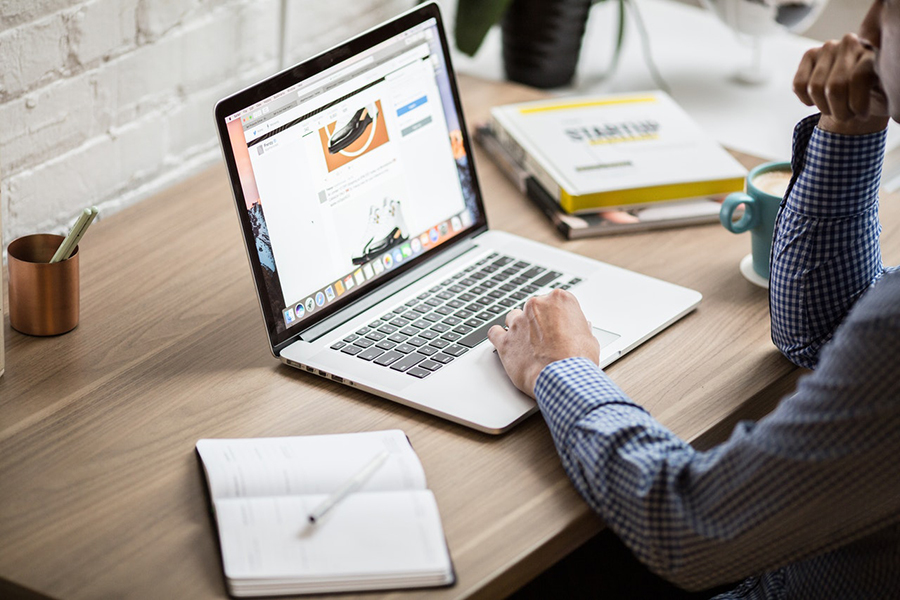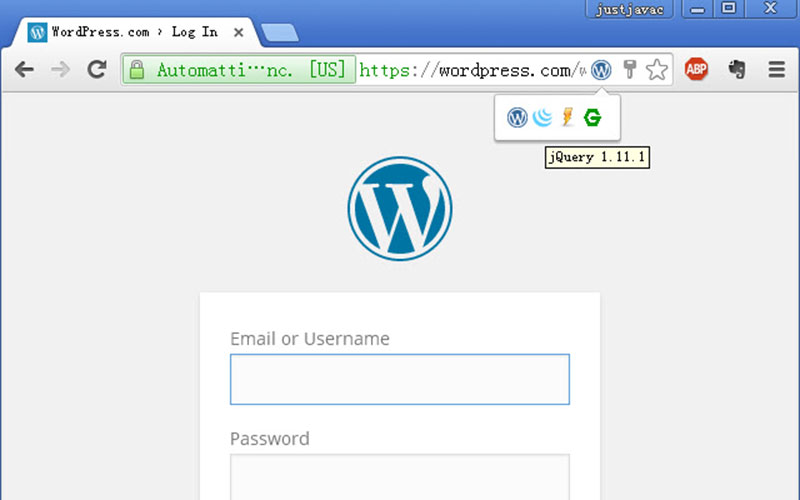Ever stumbled upon a sleek website and wondered if it’s powered by WordPress? Unraveling the technology behind a website isn’t just for tech aficionados—it’s crucial for anyone looking to understand the digital canvas of a site.
Why does it matter? From content creators aiming to mimic successful designs to developers considering platform migrations, knowing whether a site uses WordPress can influence decisions and strategies. This article shines a light on detecting WordPress’s signatures from various clues scattered across the source code, setup, and even specific URLs.
By the end of this exploration, you’ll master techniques such as inspecting the WP-content folder, decoding WordPress theme identifiers, and leveraging tools like WordPress detection tools.
Whether you’re verifying WordPress generator tags or simply curious, you’ll leave equipped to pinpoint a WordPress site swiftly. Dive into a toolkit of skills from source code analysis to using sophisticated CMS detection techniques.
Table of Contents
How to Tell If A Site Is WordPress
| Method | Description | Tools/Steps | Reliability | Notes |
|---|---|---|---|---|
| Source Code | Check for WordPress-specific code in page source. | View source and search for “wp-content”, “wp-includes”. | High | Absence of clues doesn’t guarantee non-WordPress. |
| URLs | Examine URLs for WordPress structure. | Check for typical URL patterns like /wp-content/, /wp-admin/. | Medium-High | Some sites change default paths for security. |
| Admin Page | Attempt to access standard WordPress admin or login URL. | Access /wp-admin or /wp-login.php. | High | May be relocated or hidden on some sites. |
| Meta Tags | Look for WordPress-specific meta tags in the HTML. | View page source for meta name=”generator” content=”WordPress”. | Medium | Meta tags can be removed or altered. |
| Third-party Tools | Use online tools that detect site platforms. | Tools like BuiltWith, Wappalyzer, or WPThemeDetector. | High | Accuracy can vary, especially with customized setups. |
Footer has “Powered by WordPress”
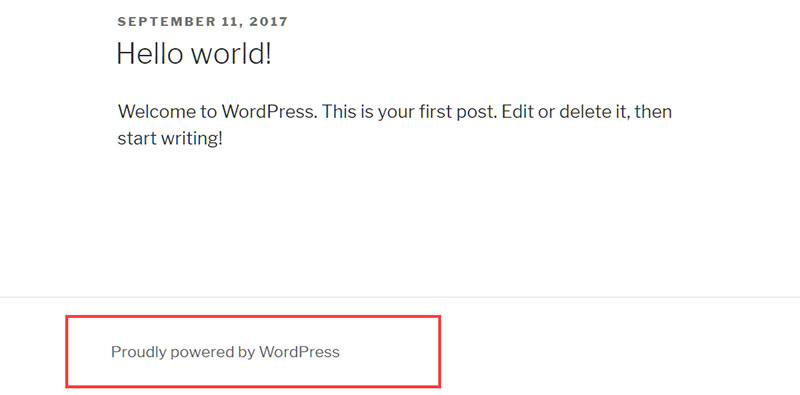
Some might say that this is a pretty simple clue. However, some WordPress users omit or delete this claim in their site’s footer section.
Others prefer to leave it as it provides their page with credibility. If that is the case, scrolling down to the footer section will show which host site the page owner uses.
Keep in mind that some site owners think the “Powered by WordPress” appears by default. So, if it’s not clear move on to other signs or methods.
View the Website’s Source Code
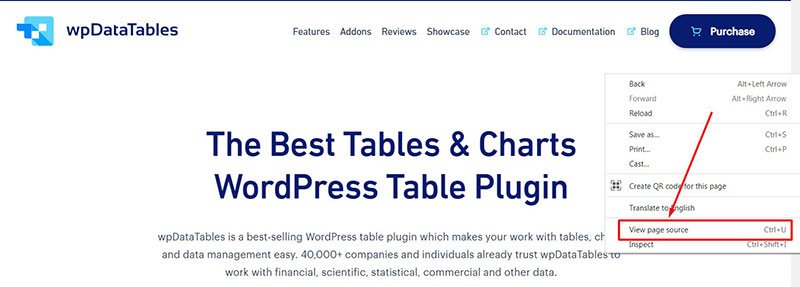
Checking the page’s source code gives a clear indication of what host the site uses.
Here is a guide on how to tell if a site is WordPress or not through source code:
Browser: Chrome
- Click on the ‘View’ option.
- Go to Developer > View Source
Browser: Safari
- Go to the Safari menu
- Click Preferences > Advanced > Develop
Browser: Firefox
- Go to Firefox Menu
- Click Tools > Developer > View Source
Click on ‘View Source’, and the HTML code will appear.
If the links “/wp-content/” and “/wp-includes/” appear, then WordPress is the host site.
Another thing to look for is the ‘generator’ tag in the ‘head’ section of the codes. It will display as “<meta name=”generator” content=”WordPress 5.0″ />”.
Keep on scrolling if it isn’t visible since someone could have deleted it.
Search for the Website’s WordPress ‘readme.html’ File

Since the readme.html file contains essential information regarding the website, it would be best to check it. It will show the site’s details, including the WordPress version, WordPress usage, and more.
In this way, it’s possible to identify whether it is a WordPress site or not.
During the WordPress installation, the readme.html file stores basic information regarding the site. To see whether the website has it or not, go to your browser.
Search for http://domain.com/readme/html. If there is one, the readme.html file will show up.
Add ‘wp-admin’ at the end of the Homepage Website URL
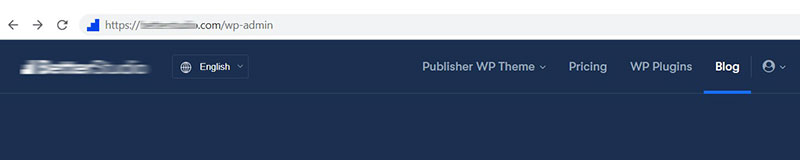
Most WordPress websites have wp-admin at the end of the website’s homepage URL. This allows admins and contributors to modify the layout, adjust the website’s settings, and add posts.
The WordPress login screen should appear after adding ‘wp-admin’ to the site’s URL. This means the site uses WordPress.
However, there could be a difficulty if the admin uses advanced settings. For extra security, the website owner can add password protection to their login screens.
So, the answer could be uncertain if the WordPress login screen doesn’t appear.
If this method is unsuccessful, try to append “license.txt” and “/readme.html” instead. By doing this, two other default WordPress pages will display.
Look for the WordPress Source Code’s Generator Tag
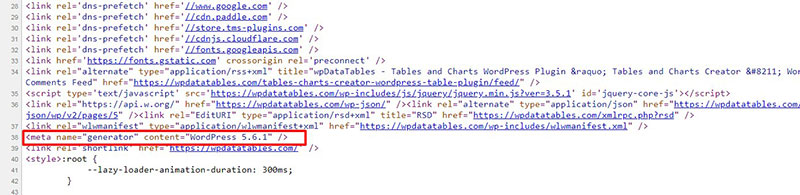
Search for the source code’s generator tag to identify a WordPress website. Once the user installs a WordPress website, there is a fixed meta tag on the <head> section as follow:
<meta name="generator" content="WordPress 5.6.1" />
If this meta tag appears on a website, then the website is WordPress hosted.
Check with a Browser Extension
Another way to tell if a site is WordPress or not is to look at the browser extension. In the browser’s right corner, it shows the specific details of the visited website.
Apart from the type of host site the site uses, it also presents the page’s necessary information. By looking at the browser extension, it is easy to check various websites.
That’s why it is essential to have this type of add-on. Here are the different browser extensions available for use:
Chrome Extension
One example of a browser extension is Library Sniffer. This is an add-on for Google Chrome.
To identify the host site of a page, users can look at the browser extension while browsing. Compared to other browser extensions, this one is the quickest and easiest solution.
However, please take note that it is only compatible with Google Chrome.
Firefox Extension
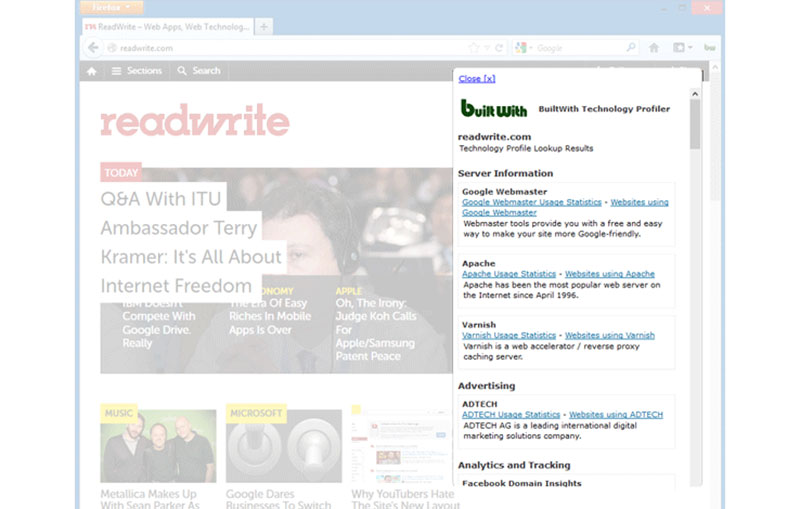
Those using the Mozilla Firefox browser can install the BuiltWith Add-on. There is also a BuiltWith Tool available, but the add-on works when browsing a website.
Although both function almost the same, the BuiltWith Add-on has more advanced features.
Why WordPress Should Be the Go-To Host Site
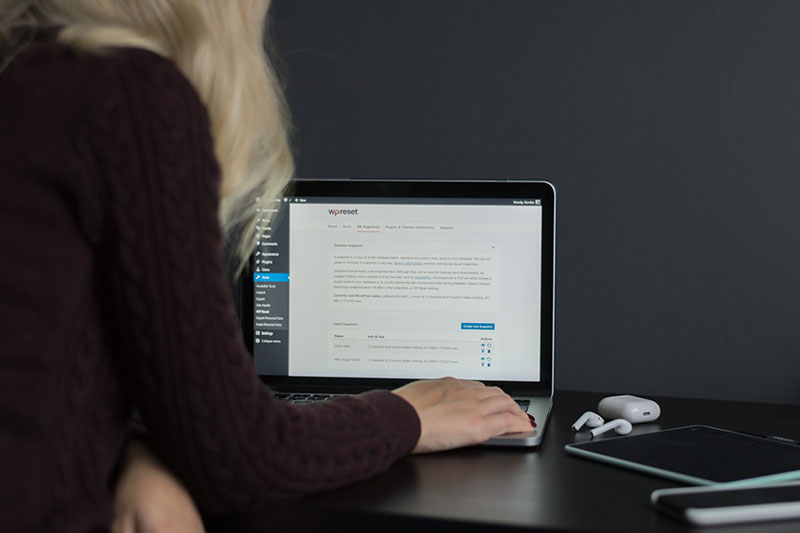
Some people hide the word WordPress on their website. They could have different reasons for this. Yet using WordPress to build a website is a good thing.
It also helps newer developers and entrepreneurs to learn about the site. WordPress is one of the best pieces of open-source software for beginners or experts.
Hiding the WordPress version in use is okay. But displaying “Powered by WordPress” at the bottom of a page can improve the site’s credibility.
The only downside of WordPress is that it is common 43% of all websites use it. A single security bug might infect millions of websites.
Hackers are using the ‘low-hanging fruit’ strategy to attack. They want to target as many sites as possible in one try.
These hackers look for new WP vulnerability or old or outdated WordPress websites.
Most cases occur when the developer or user of a website fails to follow security measures. The protection of the website still depends on the individual owner.
But there’s no need to worry about it too much. In recent years, WordPress has become one of the most trusted host sites.
Their developers have also increased the WordPress security layers. Users can utilize various applications and plugins to add security to their website.
FAQ on how to tell if a site is WordPress or not
How can I spot if a website is using WordPress?
Look for telltale signs in the website’s source code. Key indicators include the presence of a WP-content folder, specific WordPress meta tags, or WordPress generator tags which are often included by themes and plugins.
What is the easiest way to determine if a site is built on WordPress?
Utilize online WordPress detection tools. These tools scan the site’s code in seconds and report back if it detects WordPress-related structures or files, providing a quick and accurate answer.
Can I tell if a site is WordPress by its URL?
Sometimes, yes. Check for URLs containing “wp-content”, “wp-uploads”, or “wp-admin”. These directories are typically used by WordPress sites.
Are there any browser extensions to identify WordPress sites?
Absolutely, browser extensions like Wappalyzer or BuiltWith can identify not only if a site uses WordPress but also other technologies stacked with it.
What does viewing the page source tell about WordPress usage?
Inspecting the page source might reveal specific HTML comments or WordPress HTML comments that denote the use of WordPress. Look for hints in the stylesheet link paths or script sources which commonly include “/wp-” prefixes.
Can the presence of specific plugins indicate a WordPress site?
Indeed. Plugins often add unique code or paths in the HTML, such as “/wp-content/plugins/”. Identifying these can be a solid indicator of a WordPress foundation.
How does the presence of a WordPress theme confirm the CMS?
Themes in WordPress have a unique structure in site source code, particularly in the style.css file. This file typically contains a comment header that describes the theme and often includes a URL that points to a WordPress.org theme repository.
Is a login page a solid clue that a site is WordPress?
A typical WordPress login page can be accessed by appending “/wp-login.php” to the site’s base URL. If this page loads, it’s likely a WordPress site.
Does a WordPress site always include a readme file visible publicly?
Not always, but many do. Try accessing “/readme.html” on the potential WordPress site. If you find a detailed WordPress readme file, it’s another confirmation.
What if a site is heavily customized; can I still tell if it’s WordPress?
Heavily customized sites might mask common identifiers, but examining scripts for WP-content folders or Detect WordPress plugins might still give it away. Additionally, check the HTML structure for hidden WP meta tags that are hard to completely disguise.
Conclusion
Wrapping up, discovering how to tell if a site is WordPress doesn’t require you to be a tech guru. Employing simple tools like WordPress detection tools, checking the site URL for typical WordPress markers, or a quick peek at the page’s source code for WordPress-specific directories like WP-content, can illuminate the underlying CMS.
With methods ranging from manual inspection of WordPress meta tags to automated assistance via browser extensions, anyone can confirm if a site operates on this popular platform.
Regardless of your motivation—be it academic curiosity, competitive analysis, or strategic planning—these techniques equip you with the insights needed to recognize WordPress sites authentically and efficiently. Keep these tricks in your digital toolkit, and navigate the web’s vast terrain with a bit more savvy. Dive in, and diagnose digital domains like a pro!
If you enjoyed reading this article on how to tell if a site is WordPress, you should check out this one about how to add meta tags in WordPress without a plugin.
We also wrote about a few related subjects like how to uninstall WordPress from cPanel, how to hide a featured image in a WordPress post, how to embed excel in html, how to embed a pdf in WordPress, how to optimize CSS delivery in WordPress and how to create a website like Amazon.