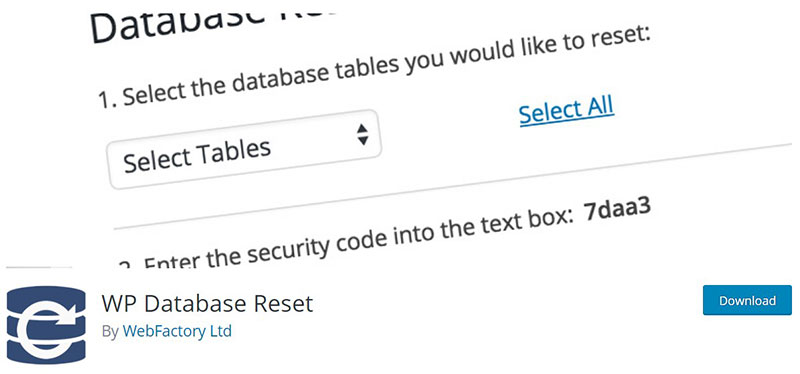Have you ever felt like hitting a giant reset button on your WordPress site? Sometimes what your site needs is not just a tweak but a full WordPress database reset—a fresh start to clear out the clutter or salvage a site overrun by issues. Understanding how to do a WordPress database reset will empower you, giving you the reins to efficiently manage and troubleshoot your website’s backbone.
By the end of this article, you’ll be equipped with the knowledge to safely perform a database reset, understanding each step and how it affects your site. Specifically, we’ll walk through:
- Preparation Steps: Ensuring all your data is backed up.
- Using Plugins: WP Reset, WP-DBManager, and other tools.
- Manual Reset via PHPMyAdmin: For those who prefer a hands-on approach.
- Post-reset Configurations: Reconfiguring settings for optimal performance.
This guide will instill the confidence you need to handle even the most daunting aspects of managing your website’s database. Dive in to reset your WordPress with precision and foresight!
How to Do a WordPress Database Reset
| Method | Tools/Plugins Used | Complexity | Time Required | Data Affected |
|---|---|---|---|---|
| Plugin Reset | WP Reset, Advanced WP Reset | Easy | Minutes | Deletes all content; retains plugins, themes, uploads |
| Manual Reset via WP-CLI | WP-CLI | Medium | Minutes | Deletes all content and database structure |
| Manual Reset via phpMyAdmin | phpMyAdmin | Medium-High | Minutes to Hours | Deletes all content; manual reinstallation required |
| Reinstall WordPress | None | Medium | Variable | Deletes everything including WP files |
| Use of SQL Commands | SQL interface (phpMyAdmin) | High | Minutes | Manual control over specific data or full reset |
What is a WordPress Database?
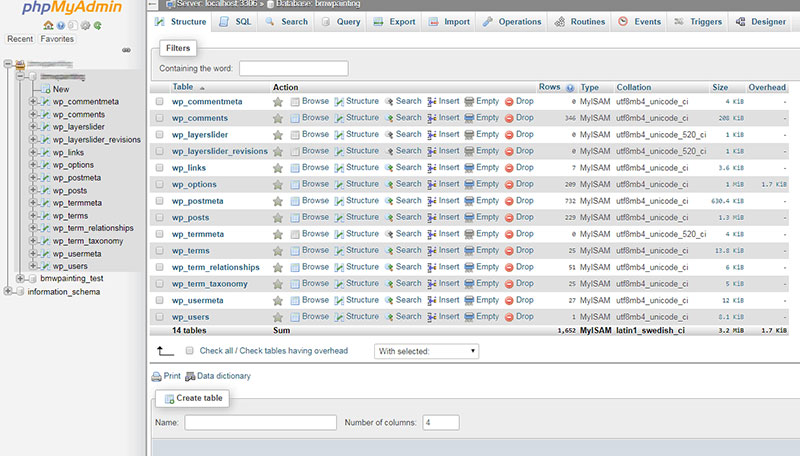
In its broadest sense, a database is a structured set of data. When applied to the IT field, a database management system (DBMS) is a piece of software that interacts with a user.
It stores and retrieves data as commanded. It is the website version of the pictures or videos saved on a personal computer.
Or, in an analogous way, an old-fashioned business card binder.
It can also be thought of as a large bookcase with books. The books are the tables.
Each book, or table, contains specified information, like settings or comments. Each entry in the book is a specific value, such as a username or an email.
A WordPress website runs with a database behind it. It is the very foundation of how it works.
Without it, the website would not work. It enables the site to run and load and it stores information like posts and comments.
It also records any changes that you or the visitors make.
More specifically, WordPress uses a database management system called MySQL. It uses a familiar arrangement in tables, rows, and columns to store the information.
The WordPress database is dynamic. So with the right administrative access privileges, users can add, delete, and modify the information.
MySQL is a very common open-source relational database management system (RDBMS). Something that many users are not familiar with is the language that it uses.
It codes in the Structured Query Language (SQL), which is quite common for databases. It works best with other open-source programs, such as Apache web server, Linux, PHP, and WordPress.
Why Reset a WordPress Database?
Is it smart to reset a WordPress database? After all, it contains a lot of important information.
It contains login information, comments, pages, and posts. Plus there is information that no one ever sees but that is vital.
It makes the website work, so why reset it? But resetting a WordPress site is essential for any website owner.
From time to time a developer must test new features or designs. If it is a new website it may be ok to do that.
But it is not advisable to use an online website for that. It would interfere with the usual flow of traffic.
To test any large changes, many web developers use a cloned website. This is so that the actual live website is not affected and to avoid downtime.
After testing, it is a good idea to reset the cloned website’s database. This leaves it new and fresh for the next website test.
Testing of plugins and themes on a clean WordPress site is time-consuming. Creating the local installation and manually installing everything is a tedious job too.
So why do it if there is an easier and faster method?
Before Resetting
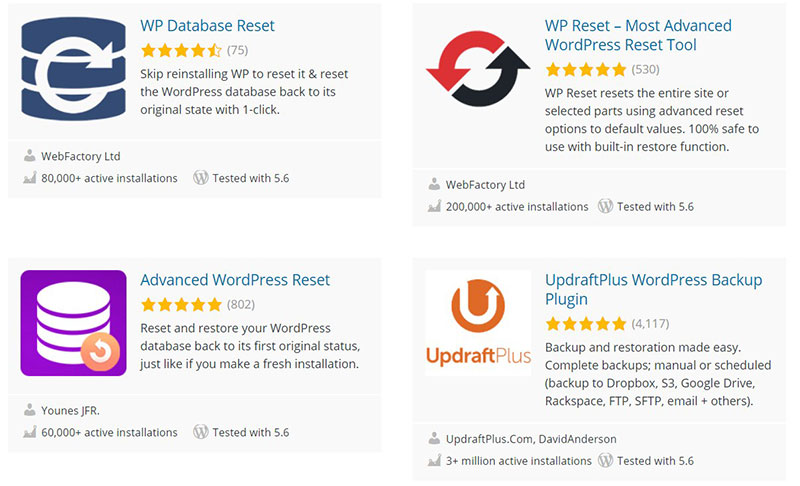
Over time, and with the use of various plugins and themes, a database grows bigger and bigger.
Some WordPress database reset plugins allow the user to specify the obsolete tables. This slims down the database to a healthy size.
The most important result is that the website will continue to function optimally.
To return a WordPress database to the original setting, resetting it is the right thing to do. However, if the database is very slow and has a lot of information stored in it, it is usually best to first do a cleanup.
After working on a test or staging site on a local server, the recommendation is to reset the site and start fresh. This removes all the WordPress data but leaves all files intact on the hosting server.
It is very important to mention that after resetting, all data will be gone forever. This is something that cannot be undone.
It would be prudent to make a complete WordPress backup before resetting anything. As another option, make a backup of only the database.
How to Reset a WordPress Database
One of the most straightforward ways to do a WordPress database reset is by using a plugin. This article explains the use of the free WP Database Reset plugin.
The WP Database Reset plugin resets the database to its default settings. It also allows the user to reset only specified tables.
It obviates the five-minute installation of WordPress or the modification of any file.
WP Database Reset does not delete and reinstall the WordPress installation. It only deletes the data from the database.
The plugin gives the user control over certain reset settings. It allows the user to delete specific database tables, which is useful for cleaning up an oversized database.
This tool cleans blog posts, store products, and user and portfolio items. It also removes anything else that was later added to the WordPress installation.
This would include media and comments. It does not remove plugins and themes, but it will deactivate them.
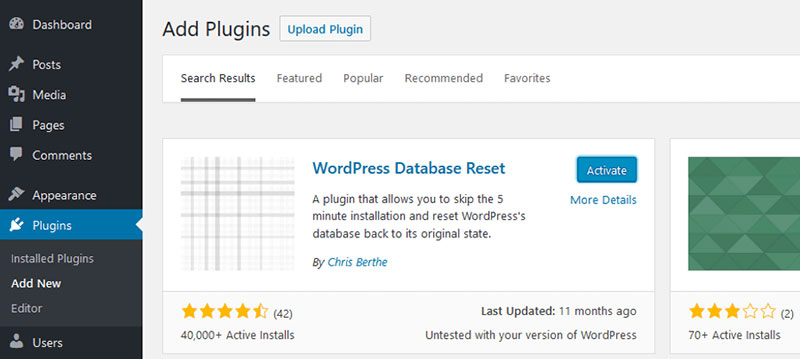
What is the procedure? First of all, install and activate the WordPress Database Reset plugin.
After activation, go to the Database Reset page, located under Tools. Here, select the obsolete tables, or click Select All Tables to reset all tables.
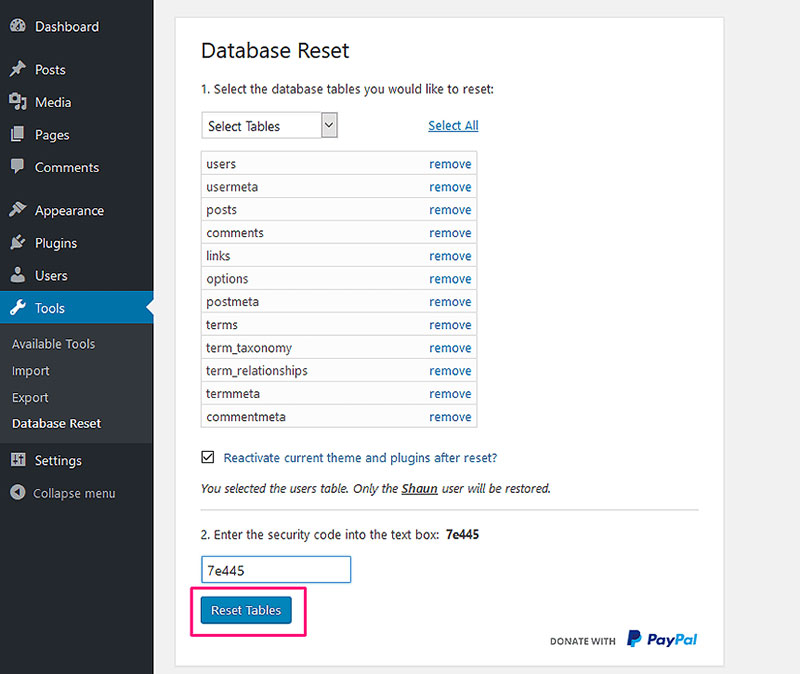
After selecting the tables to be reset, it is possible to reactivate the current WordPress theme and active plugins. Also, WP Database Reset preserves the active WordPress user account.
As the final step, confirm the reset. This requires entering a security code in the text box and clicking Reset Tables.
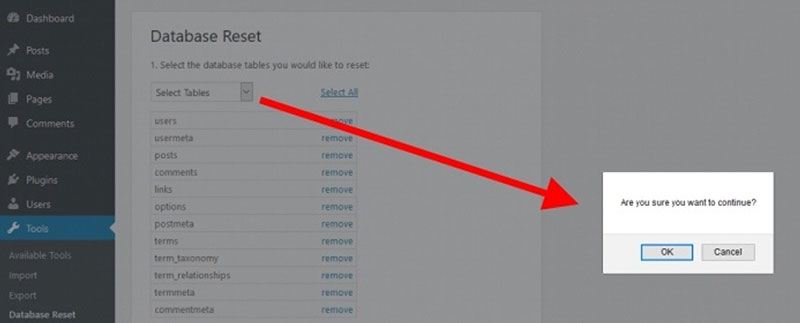
A popup screen will appear confirming that the resetting procedure is about to start. Click OK to continue.
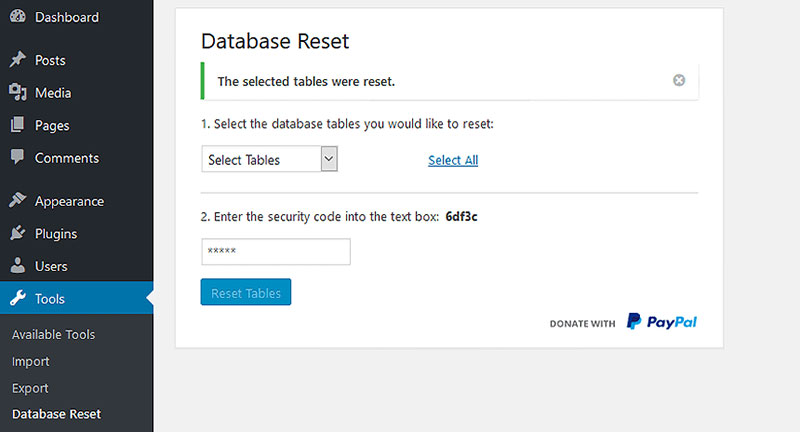
With the WordPress database reset complete, a success message will show on the plugin’s Settings page.
After a few seconds, the plugin will close the WordPress administrator area. After that, log in with the usual username and password and you can continue working.
Please note that the plugin does not create backups.
This plugin is an excellent tool when working in test environments. Under those circumstances, starting over is a constant need.
At this moment WP Database Reset does not support multisite installations. It works well on single installations and expedites the testing and retesting process.
FAQs about resetting your WordPress database
Why would I need to reset my WordPress database?
Resetting a WordPress database is akin to spring cleaning; it’s about starting fresh. Whether it’s due to testing gone awry, site contamination, or simply decluttering data, a reset provides a clean slate for troubleshooting or reconfiguring your site’s foundation effectively.
What should I do before resetting my WordPress database?
Always, back up your WordPress database before pressing the reset button. Using tools like Database Backup ensures that you can restore your site to its former state if needed. Think of it as an insurance policy for your website’s data integrity.
Can I reset my WordPress database directly from the admin panel?
Direct resets from the Admin Panel aren’t standard. Instead, utilize plugins like WP Reset or WP-DBManager which safely handle the reset process, providing you a controlled environment to manage changes without diving deep into code realms.
What is the safest method to reset a WordPress database?
The safest route involves using reputable plugins configured for this very task. Plugins like WP Reset prioritize safety, ensuring that each step of the reset process is reversible, safeguarded by prior backups, and notifications to prevent accidental data losses.
What happens to my content when I reset the database?
Resetting the database will erase posts, pages, users, and plugins—essentially returning your WordPress to its original, vanilla state. Remember, “reset” means starting anew, so ensure all valuable data is thoroughly backed up.
How do I restore my WordPress site after a database reset?
Post-reset, you can restore your WordPress site using a previous database backup. Tools embedded within hosting services or plugins can facilitate the re-importation of your SQL data, systematically aligning your digital ducks back in a row.
Are there any risks involved in resetting a WordPress database?
Indeed, the primary risks involve data loss and potential website downtime. Mitigate these by ensuring complete backups are in place and using proper tools that come with built-in safeguards and clear, step-by-step instructions like those found in WP-DBManager or similar.
Can resetting a WordPress database affect my SEO?
Yes, resetting can affect SEO since it wipes site data, possibly removing optimized content and structure. To safeguard your SEO efforts, plan the reset carefully, restore essential SEO content swiftly, and ensure all redirects remain intact where necessary.
What plugins are recommended for doing a WordPress database reset?
Standout plugins include WP Reset and WP-DBManager. These tools are specifically designed for safe database handling, offering features like one-click reset options, selective data cleaning, and recovery options that help maintain control throughout the process.
After resetting, how do I ensure my WordPress database remains optimal?
Post-reset, employ regular database optimization practices. Use plugins that assist in regular clean-ups, maintain a lean SQL load by minimizing unused plugins, and routinely update and back up content to maintain your WordPress environment running smoothly and effectively.
Conclusion
Embarking on the journey of how to do a WordPress database reset marks a pivotal point in ensuring your site functions seamlessly and stays secure. Let’s reiterate that this isn’t a step to be taken lightly; thorough backups are your best safeguard against any unforeseen mishaps during the reset process.
To wrap up:
- Utilizing plugins like WP Reset and WP-DBManager can make this task much more manageable and secure.
- Never underestimate the power of regular backups and ensure you have comprehensive restore points before proceeding with any resets.
- After the reset, apply diligent post-reset configurations. It’s crucial to revisit your WordPress configuration settings to tweak and optimize for peak site performance.
Executing a database reset might sound daunting, but with the right tools and strategies, it becomes a manageable and often necessary task. Remember, it’s about making your digital space cleaner, faster, and more efficient. Let the new beginnings lead to an optimized, well-functioning WordPress site!
If you enjoyed reading this article on how to do a WordPress database reset, you should check out this one about how to find and replace URLs in a WordPress database.
We also wrote about a few related subjects like WordPress database schema, how to do a WordPress database cleanup, and how to scan WordPress database for malware.