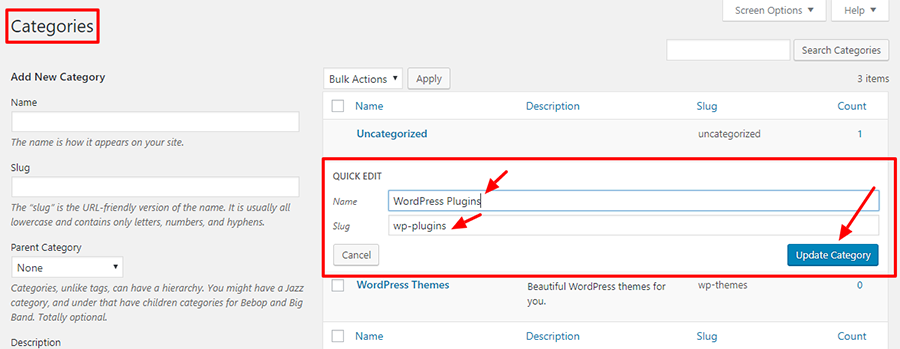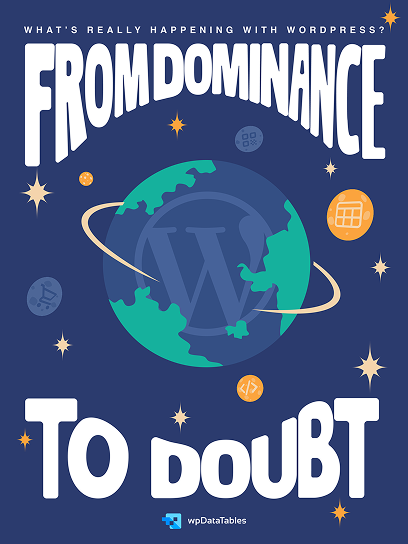Tired of chaotic blog posts that lack organization? Mastering the art of managing categories in WordPress can transform your website from a cluttered mess into a well-structured content hub. If you’ve ever stared blankly at the WordPress dashboard, unsure of how to modify categories or make sense of the admin panel, you’re in the right place.
Efficient post categorization is essential for delivering a seamless user experience, and it can significantly enhance your site’s SEO. By diving into this guide, you will learn the ins and outs of editing categories in WordPress—from adding new categories and customizing settings to understanding the nuances of taxonomy and leveraging plugins for more advanced functionalities.
Stick around, and by the end, you’ll not only have a clear roadmap for editing categories but also tips to boost your content’s visibility and improve overall blog organization.
This article covers:
- Adding and modifying categories
- Customizing category settings
- Utilizing plugins for enhanced category management
Table of Contents
How to Edit Categories in WordPress: Quick Workflow
To Rename or Edit a Category:
- Hover over the category you want to edit.
- Click on the Edit option that appears.
- You can change:
- Name: The name of the category.
- Slug: The URL-friendly version of the category name.
- Parent Category: If applicable, you can set a parent category.
- Description: Provide a description for the category.
- After making your changes, click Update to save them.
To Delete a Category:
- From the Categories list, hover over the category you wish to delete.
- Click on the Delete option that appears. This will remove the category but will not delete any posts assigned to it.
Bulk Deleting Categories:
- Go to Posts → Categories.
- Check the boxes next to the categories you want to delete.
- Select Bulk Actions from the dropdown menu and choose Delete.
- Click Apply to remove the selected categories.
Assigning Categories to Posts
- Go to Posts → All Posts.
- Click on the post you want to categorize.
- In the post settings sidebar, find the Categories section.
- Check the box next to the category you want to assign.
- Click Save to apply the changes.
What Are WordPress Categories
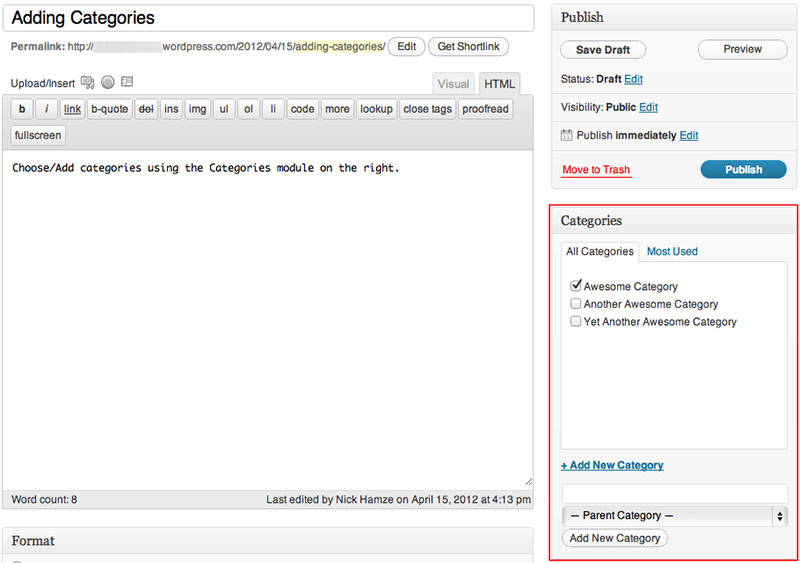
This first section will explain in more detail what WordPress categories are. Subsequent sections get into the practical details of the editing of post categories.
WordPress uses two different systems for post identification. One of them is tags and the other categories.
With tags and categories, a user can group related posts. They are like labels for content.
Categories are crucial in the way WordPress works.
For example, a news-related blog can use categories to label its content. These may include national, international, sports, and culture.
Most of the time, there are a limited number of categories in WordPress. Tags are normally used more freely.
With categorized posts, visitors can explore the content of a blog or website with ease.
By default, WordPress gives the Uncategorized label to a new post. A user can edit, add, or remove categories as desired.
To change default categories go to the admin panel. There is an option Settings > Writing.
WordPress Categories vs. Tags
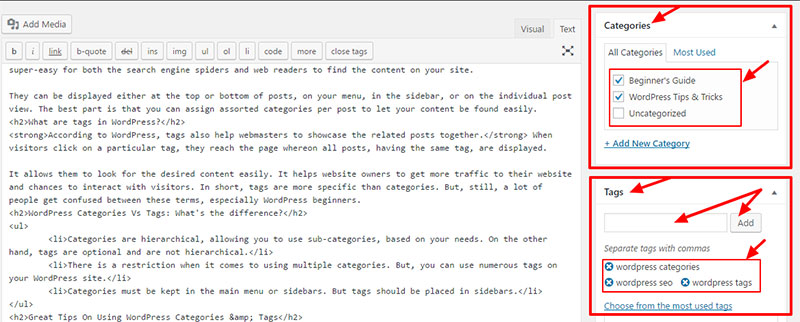
The difference between a category and a tag is difficult to understand for many. Simply put, a tag is more specific than a category.
To give an example, think of a movie blog.
The user can use categories to identify posts by movie genre, like comedy, horror, or romance. The same posts are further identified with tags that refer to the actors or the director.
Or take the instance of a car blog. Categories could be sedan, sports, SUV, and truck.
Then tags can refer to details of the cars, like double exhaust, heated seats, and reverse camera.
Ideally, WordPress posts should have no more than two category labels. That makes them easy to find and access.
Use as many tags as needed to describe the content of the post. There is no practical limit to them.
With this in mind, read on to find out how to edit categories in WordPress.
How to Edit a Category in WordPress
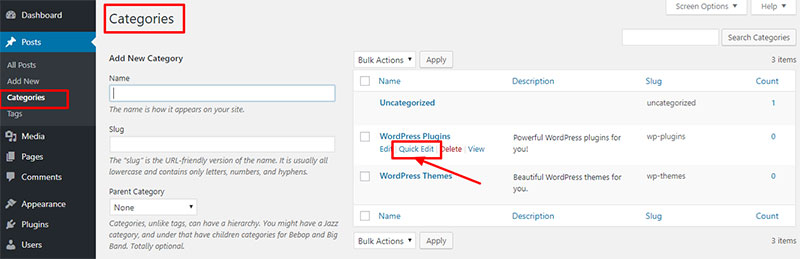
To change a WordPress category or to change the category setting can be confusing at times. This tutorial will make it simple.
It describes how to change the name of an existing, and a parent, category.
WordPress has a Quick Edit option. To find this option go to the Categories section in the WordPress dashboard.
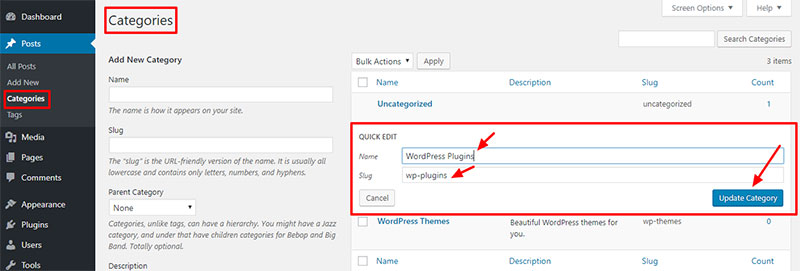
This section shows a detailed view of all the categories currently in use. Below the categories is the Quick Edit option.
By clicking this option a menu pops up. Here, change the name and the Slug.
Save the settings and that is all.
Edit a Category Using the Edit Option
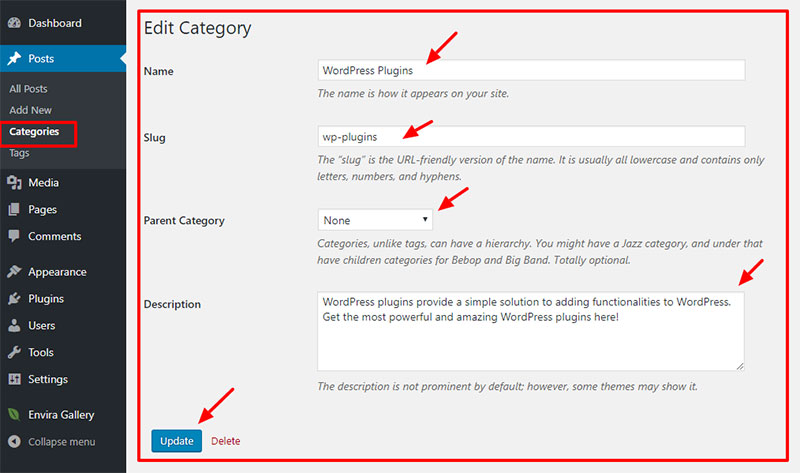
Go to Posts and Categories. There, users will find a list of categories.
From this page, it is possible to create new categories and change their descriptions.
The option to edit appears by hovering over a category with the mouse. When the option appears, click on it.
This will open a page that looks very much like the Categories page for adding one. The fields are already filled in.
Change the following items as needed:
- Name
- Slug
- Parent category
- Description
After making the changes, click Update to save them.
With this information, it is clear how to edit categories in WordPress. Do this at any time when the need arises.
Rename Category in WordPress
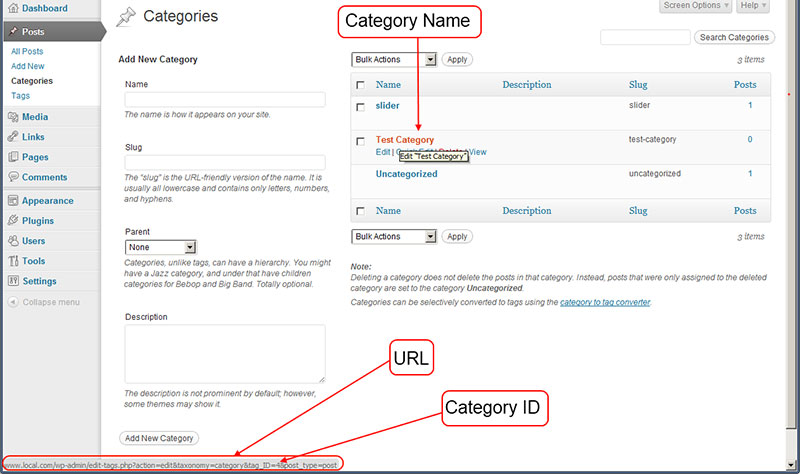
Renaming a category is not difficult. Make a new category or change the name of an existing category to a new one.
After that add posts to the category.
WordPress assigns an identification number to the category. This means that they are not identified by their name.
So if a category gets a new name, the posts with that identification number are still listed under the new name.
When using the self-hosted version of WordPress:
- Go to Posts
- Click Categories.
- Find the category.
- Click Edit.
- Change the name.
- Change the Slug as needed.
Add or Change the Category Description
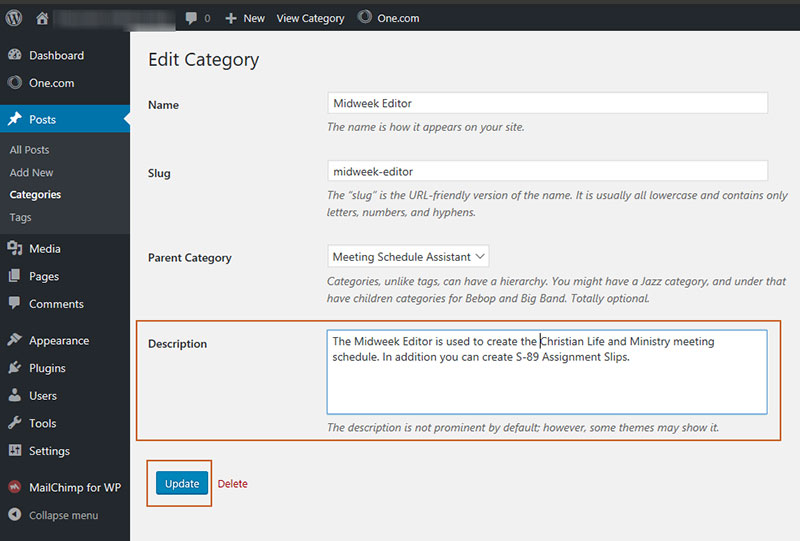
On WordPress.com, click Update. The method is almost the same as outlined above.
Change the category description as desired.
However, with this method, it is not possible to change the Slug. It will become the same as the category name.
Delete Categories in WordPress
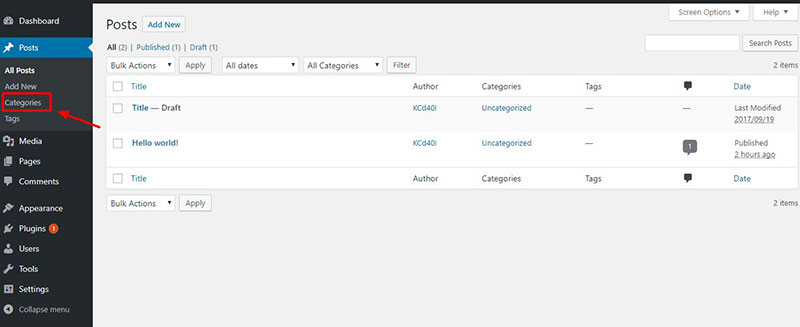
When a category gets deleted, the associated posts will receive the default category. Go to Settings, and then Writing to change the default category.
There is a screenshot of how it looks above.
To delete a category in WordPress:
- Go to Posts
- Click Categories
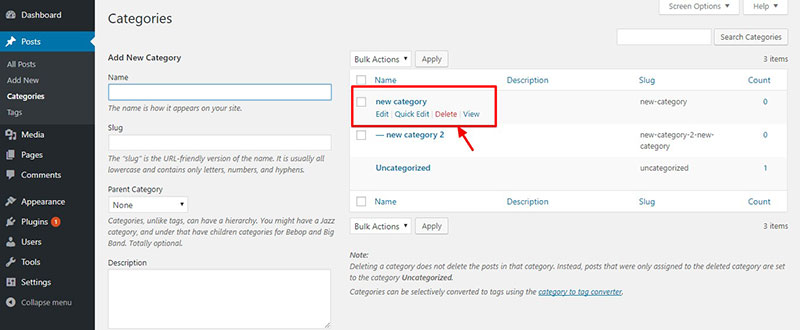
- Move the mouse over the category in question
- Click Delete
To add, edit, or delete a category in WordPress is not hard to do. Try it for yourself.
FAQ on editing categories in WordPress
How do you add a new category in WordPress?
To add a new category, navigate to your WordPress dashboard. Go to Posts > Categories. Fill in the category name, slug, and description, then hit Add New Category. This will help with better post categorization and improve your site’s content organization.
How can I edit an existing category?
Editing an existing category is straightforward. From the WordPress dashboard, go to Posts > Categories. Find the category you want to modify, and click Edit. You can change the name, slug, and description. Save changes to update the taxonomy settings for that category.
How do you delete a WordPress category?
To delete a category, head to Posts > Categories. Hover over the category you want to remove and click on Delete. Be cautious, as deleting removes it entirely from your site’s content structure. Confirm your action, and it’s done.
Can I bulk edit categories in WordPress?
Yes, you can bulk edit categories. In your WordPress admin panel, go to Posts > All Posts. Select multiple posts, choose Edit from the bulk actions dropdown, and then apply. You can assign or remove categories in bulk, streamlining your blog’s taxonomy.
How do I customize category settings?
Customizing category settings can be done via the category editor. Navigate to Posts > Categories in your WordPress dashboard. Click Edit on the category you want to customize. Adjust the category description, slug, and other settings, then save.
How can I manage category hierarchy in WordPress?
To manage category hierarchy, go to Posts > Categories. You can create parent categories and child categories by selecting a parent when adding a new category. This structure helps organize content and improves website navigation.
How do I assign categories to a post?
When writing or editing a post, look for the Categories meta box located on the right sidebar in the post editor. Check the boxes for the relevant categories. Add new ones if needed. This ensures your posts are correctly categorized under your blog’s taxonomy.
Is there a way to bulk delete categories in WordPress?
Bulk deleting categories isn’t a built-in feature. You can delete categories one by one in Posts > Categories. For mass deletions, use a WordPress plugin like Bulk Edit Taxonomy Terms. Be careful, as this will impact your content management system.
How do I add a description to a category?
To add a description, navigate to Posts > Categories. Find the category you want to describe and click Edit. There’s a Description box where you can add details. This improves your content’s metadata and may benefit your site’s SEO.
Can I use a plugin to manage categories?
Yes, several WordPress plugins can enhance category management. Plugins like “Category Order and Taxonomy Terms Order” or “Enhanced Category Pages” allow you to sort, customize, and extend the features of WordPress’ built-in category management.
Conclusion
Mastering how to edit categories in WordPress can be a game-changer for your site’s organization and SEO. With a few simple steps, you can add, modify, or delete categories, ensuring your blog posts are neatly organized and easily navigable for your audience. This fundamental skill not only streamlines your content management but also enhances the user experience and the site’s overall structure.
Summarizing the essentials:
- Efficiently manage and edit your blog’s categories
- Customize settings for better content taxonomy
- Utilize plugins for advanced category management
By implementing these techniques, you’ll create a well-structured, user-friendly website that stands out in the crowded online space. Remember, consistency in category management is key to maintaining a functional and appealing blog organization. As you continue to refine your site’s taxonomy, you’ll notice improved engagement and potentially higher search rankings, making your content more accessible to a broader audience.
In essence, take control of your WordPress categories, and watch your site thrive.
If you enjoyed reading this article on how to edit categories in WordPress, you should check out this one about how to make a phone number clickable in WordPress.
We also wrote about a few related subjects like how to check the WordPress version, how to upload an HTML file in WordPress, how to embed a Facebook video in WordPress, where are WordPress pages stored, why is WordPress so hard to use, how to hide the author in WordPress and how to delete WordPress themes.