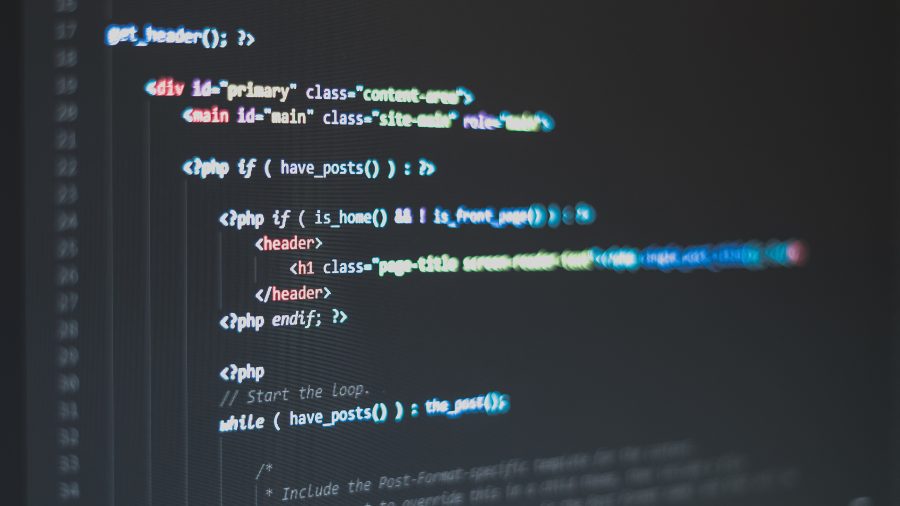There are many reasons why a person would want to delete WordPress account. If your sites are outdated, irrelevant, or no longer fit your interests, a smart thing to do would be to delete it all and start from scratch again. But how to delete a WordPress blog?
If you want to get rid of your site, there will be situations where you can’t simply delete it. However, in some cases, especially if the content is hosted by another entity, it can be a bit more difficult than expected.
WordPress hosts two different website building domains, WordPress.com and WordPress.org. The .com blog platform is highly customizable, completely web-based, and it requires no additional software downloads. The .org, on the other hand, is where you will you find the software hosting mechanisms.
So without further ado, let’s talk in more detail about how to delete a WordPress account and disable the WordPress site.
Table of Contents
- The Reasons to Delete WordPress Site
- Deleting a WordPress.com blog
- Create a backup
- Delete your WordPress.com blog
- Hosted Domain Names
- How to Delete a WordPress Blog that is Self-hosted
- Backing Up Your Files
- Deleting the Files
- Domain Name
Table of Contents
The Reasons to Delete WordPress Site
In this article, we will explain how to delete a WordPress account, but first, let’s talk about why a person would want to do that in the first place.
Websites are often built for temporary purposes and they can become irrelevant or outdated at a certain point. WordPress is a great platform for building temporary websites because they can be dismantled quickly and easily. In fact, wpDataTables is also built on WordPress.
The other reason why a person would want to delete WordPress blog could be that the blog no longer fits their interests. For example, the author wants to take a break from blogging and they want to delete this site altogether rather than keeping it active.
No matter the reason, if you want to delete a WordPress site, you have come to the right place. Below are two techniques that will help you understand how to delete a website. The first one applies to those who use self-hosted means while the second is for those who use the WordPress.com platform.
Deleting a WordPress.com Blog
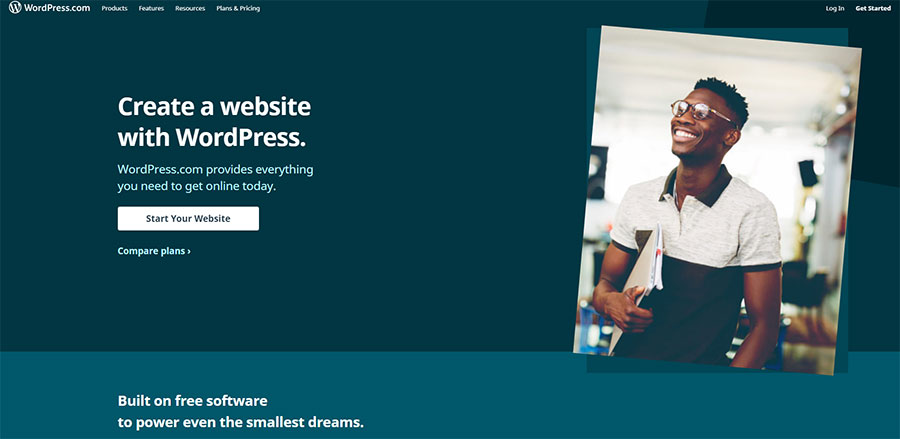
If you are entirely sure that you want to delete WordPress.com account, there are several simple steps you should follow.
1. Create a backup
You might be completely certain that you want to delete a WordPress blog, but you should back up the data anyway. Better safe than sorry, you know? I might save you a lot of trouble one day when you realize that there was something on that blog that could be useful to you.
Log to WordPress.com, navigate to the dashboard and select Tools > Export. You’ll be presented with several options; selecting All content will export posts, pages, comments, custom fields, etc.
Download Export File to keep the backup file save and available to you in the case you need it one day.
2. Delete your WordPress.com blog
Once your data has been safely backed up, you can delete the website. Navigate to the Dashboard, select Tools and click on Delete Site. Once you’ve chosen the WordPress Delete Site option, you will be asked for a reason why. You can give as many or as little information about that as you like.
A popup will appear informing you that your blog will be permanently deleted. At this point, you can still cancel this page if you change your mind. If you decide to proceed, click on the option Delete Now and deleting WordPress account will be completed. You may receive a verification email requesting a confirmation of the deletion. Click the link to confirm.
Hosted Domains
How to delete a WordPress blog with a hosted domain name? Unfortunately, if you purchased a domain name from WordPress, you can’t simply delete the blog. WordPress.com assigns domains and websites on its servers and the domain name is directly connected to the WordPress blog. For that reason, the blog cannot simply be deleted.
So how to delete a blog in WordPress in this case? Well, you have 2 possible options. You can either make the site private or move the domain name to a new registrar.
If you want to make the site private, you can do so by opening the Settings and clicking on Reading. You will see a radio button that allows you to make the site private. Keep in mind that this won’t delete the blog, but the blog will become inaccessible to the public. Once the domain expires, you will be able to fully delete the blog.
If you want to move the site to a new registrar, it won’t be as easy. However, if deleting the blog altogether is what you wish to do, this is the process you are looking for. You will have to contact a third-party domain registration company and follow the directions to move the domain. Once you complete all necessary steps, you will be able to delete the WordPress blog.
How to Delete a WordPress Blog that is Self-hosted
How to delete a WordPress site that is self-hosted? And what does it even mean?
The term self-hosted refers to the WordPress websites that you have on hosting accounts. Hosting the website yourself usually entails using a web hosting provider and buying the domain name. However, it doesn’t include the free blog system at WordPress.
Backing Up Your Files
When thinking about how to delete WordPress site, the first step that should always be on your mind is backing up the files. It can be simply done through either a FTP software such as FileZilla or one of the WordPress backup plugins we previously featured on our blog.
Deleting the Files
Once your files have been backed up, you will have to access your hosting account’s cPanel dashboard and find the area for Files. Access the File Manager, and go to the root directory of the website. In some cases of cPanel, it will be located within the “public_html” folder that you can find on the left-hand side of the screen.
The root directory is where all your WordPress data is stored. Here you can delete all the files and folders located within the directory for your blog. How to delete blog files in the root directory? Simply. All you have to do is select the file, find the highlighted Delete control on the top toolbar of the File Manager, and click on it. Voila, the files have been deleted.
NOTE: If you want to select multiple files or folders, hold down the Ctrl key while selecting them individually or simply choose the option Select All if you wish to delete all of them at once.
Domain Name
Now that you know how to delete a WordPress blog, you might wonder how do you delete the domain name. You can simply remove the domain from your account which will help keep your cPanel clean and less confusing down the road.
Keep in mind that keeping the domain or subdomain can be a good idea in case you change your mind at some point. The domains will not affect how your cPanel works so keeping it or not is mostly a question of your personal preference.
FAQ on deleting a WP blog
Why would someone want to delete their WordPress blog?
Well, there’s a ton of reasons! Sometimes people simply lose interest in blogging or they might want to start over with WordPress.
Other times, they could be concerned about privacy or they just want to declutter and go for a clean WordPress installation.
How do I access the WordPress dashboard to initiate deletion?
Before you even think about getting rid of your blog, you’d typically start at the WordPress dashboard.
That’s like the command center for everything on your blog. Head to your website URL followed by “/wp-admin” and voila, you’re in!
Does deleting a blog mean I’m removing the entire WordPress site?
Oh, good one! When you talk about removing a WordPress site, it’s more than just the blog.
You’d be erasing all the pages, posts, maybe even themes and plugins. But, if you just delete a blog, it’s about the posts and related content.
What happens to the content once I delete my WordPress blog?
When you hit delete, that content goes poof. Seriously, once you erase WordPress content, it’s gone for good unless you have a backup.
That’s why I always say, “Backup before you clean up!” – sounds catchy, right?
If I delete my WordPress blog, can I ever get it back?
Well, here’s the thing. If you haven’t backup your WordPress site, then once you hit delete, it’s game over for that content.
But if you’ve got backups (like a smart cookie), you can restore your site. Remember, once it’s gone from the database, retrieving it is next to impossible without a backup.
What about the themes and plugins? Do they get deleted too?
If you’re just deleting the blog content, no, your themes and plugins stay put. But if you remove the WordPress site entirely or uninstall WordPress, then everything – themes, plugins, the whole shebang – gets wiped.
Does deleting my blog impact my WordPress account?
Alright, this might be a tad confusing. Deleting your blog affects the content on that particular WordPress dashboard or site. Your WordPress.com account (if you have one) remains untouched. It’s like deactivating WordPress website without touching the main account.
How do I ensure no data remnants remain after deletion?
Going all in for cleanliness, huh? You’d want to delve deep into the database cleanup. Sometimes, even after deleting a WordPress user or content, tiny traces can remain in the database. Using plugins or accessing your web hosting control panel can help you ensure a total wipeout.
What if I just want a break and plan to come back later?
Totally get it. Sometimes, life happens. Instead of deletion, consider deactivating the WordPress website temporarily. This way, you can take a breather, then jump back in when you’re ready. Everything stays as it is, waiting for your return.
Are there any precautions to take before pulling the plug on my blog?
Absolutely. First, backup, backup, backup. Can’t stress that enough. Ensure you’ve saved everything, so if you have second thoughts or mess up, you can restore. Also, if you have any premium themes or plugins, save the licenses. You paid good money for them! And maybe let your readers know in advance? Just a kind thought.
Ending thoughts on how to delete a WordPress blog
Before you ask yourself how to delete your WordPress account or how to delete a WordPress website, make sure this is what you really want to do. If you have all the right reasons to delete WordPress, back up your files before the deletion anyway. You never know what might come in handy down the road.
There are 2 answers to the question of how to delete a WordPress blog and you can find both of them in this article. Which one you decide to go with depends on the type of website that you want to delete, as well as on your personal preference.
If you enjoyed reading this article about how to delete a WordPress blog, you should also read these:
- CDN Services you could use to speed up WordPress
- WordPress Database Plugin Options to Speed up Your Database
- WordPress cache plugin options to test for your website