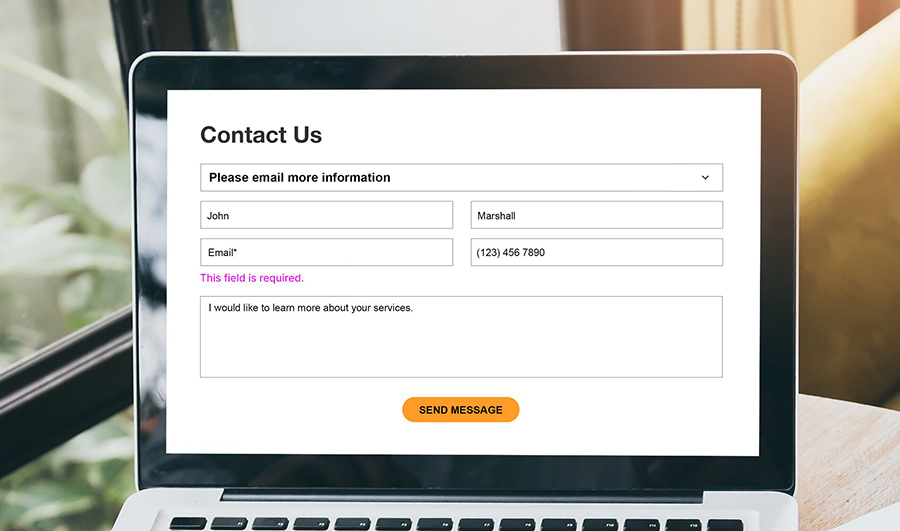Creating a form in WordPress without a plugin might sound daunting, but it’s a rewarding challenge. Imagine the control and customization at your fingertips—no third-party constraints, just pure, unfiltered coding bliss.
Understanding how to create a form in WordPress without a plugin not only enhances your technical skills but also optimizes your website’s performance by avoiding potential plugin bloat.
This article dives deep into manual form building, guiding you step-by-step from HTML form creation to PHP form integration. You’ll learn to handle user input, process data securely, and style your form using CSS.
How To Create A Form In WordPress: Quick Workflow
Step 1: Create a Page for the Form
- Navigate to the WordPress dashboard and click on “Pages” in the left-hand panel.
- Click on “Add New” to create a new page. Give your page a suitable title, such as “Contact” or “Registration Form”.
Step 2: Add Form Fields using HTML
- Determine the fields required for your form and add the corresponding HTML code to the page. This includes elements like text fields, checkboxes, radio buttons, dropdown menus, and more.
- Use HTML tags to define the form structure and fields. For example, you can use
<form>for the form itself,<label>for field labels,<input>for text fields,<textarea>for text areas, and<select>for dropdown menus.
Step 3: Add JavaScript Validation (Optional)
- If you want to add JavaScript validation to your form, create a dedicated JavaScript file and enqueue it using WordPress functions like
wp_enqueue_script. - In the JavaScript file, add an event listener to the submit button and a callback function to validate the form data. This function can stop the default form submission behavior, validate the data, and display validation messages if needed.
Step 4: Handle Form Submissions
- To handle form submissions, you can create a template file for the contact form page. This file should include the form HTML and any necessary PHP code to process the form data.
- Use WordPress functions like
get_permalinkto get the current page URL andwp_enqueue_scriptto enqueue any necessary JavaScript files.
Example code:
<!-- page-contact-form.php -->
<?php
// Get the current page URL
$url = get_permalink();
// Enqueue the JavaScript script
function contact_form_scripts() {
wp_enqueue_script( 'contact-form', get_template_directory_uri() . '/assets/js/contact-form.js', array(), '', true );
}
add_action( 'wp_enqueue_scripts', 'contact_form_scripts' );
// Add the contact form HTML
<form id="contact-form" action="<?php echo esc_url( $url ); ?>" method="post">
<input type="hidden" name="contact_form">
<div class="form-section">
<label for="full-name">Full Name:</label>
<input type="text" id="full-name" name="full_name">
</div>
<div class="form-section">
<label for="email">Email:</label>
<input type="text" id="email" name="email">
</div>
<div class="form-section">
<label for="message">Message:</label>
<textarea id="message" name="message"></textarea>
</div>
<input type="submit" id="contact-form-submit" value="Submit">
</form>
<!-- contact-form.js -->
// Add an event listener to the submit button
const contactFormSubmit = document.getElementById('contact-form-submit');
contactFormSubmit.addEventListener('click', validateForm);
// Validate the form data
function validateForm() {
// Stop the default form submission behavior
event.preventDefault();
// Validate the form data and display validation messages if needed
// ...
}
FAQ about creating WordPress forms
How do I start creating a form in WordPress without a plugin?
Begin by accessing your WordPress theme files. Create a new file for your form or open an existing one where you want the form. Write the HTML code for your form fields, ensuring you include proper labels and inputs.
What coding languages do I need to know?
To create a form in WordPress without a plugin, you should be familiar with HTML, CSS, and PHP. HTML structures your form, CSS styles it, and PHP handles form data processing.
How do I process form submissions in WordPress?
Use PHP to handle form submissions. Write a PHP script that captures the form data using $_POST or $_GET methods. Validate the data and define how it should be processed, such as sending an email or saving to a database.
How can I style my form?
Style your form using CSS. You can include custom CSS directly in your theme’s stylesheet or within a <style> tag in your form file. Use classes and IDs to target specific form elements and ensure a consistent look across your site.
How do I handle form validation?
Form validation is crucial. Use JavaScript for client-side validation to give users instant feedback. Additionally, always validate data server-side with PHP to ensure security and data integrity.
Can I use custom form fields?
Absolutely. Define custom form fields in your HTML. You can create text inputs, radio buttons, checkboxes, dropdowns, and more. Ensure each field has a unique name attribute for proper data handling.
How do I secure my form?
To secure your form, always validate and sanitize user inputs with PHP. Use nonce fields to protect against CSRF attacks. Ensure your form action URLs are HTTPS to encrypt data during transmission.
What should I do with the form data?
Decide how to handle submitted data. You might want to email it, store it in a database, or display it on a page. Write your PHP script to manage the data appropriately based on your requirements.
Can I add my form to any page?
Yes, you can. Once your form is ready, embed it in any WordPress page or post using a shortcode or by directly pasting the form’s HTML into the page editor.
How do I test my form?
Testing is vital. Fill out your form with various inputs to ensure it works correctly. Check both client-side and server-side validation. Verify that your PHP script processes and handles data as expected.
Conclusion
Mastering how to create a form in WordPress without a plugin not only showcases your technical prowess but also ensures your website remains lightweight and efficient.
We’ve gone through the intricate pathways of HTML coding, delved into PHP scripting, and embraced CSS styling to craft custom forms.
Remember, embedding forms manually and processing submissions through PHP grants you full control over your site’s forms. With practice, you’ll find these techniques indispensable for any WordPress project.
If you enjoyed reading this article on how to create a form in WordPress without plugin, you should check out this one about how to hide the author in WordPress.
We also wrote about a few related subjects like how to embed a Google form in WordPress, how to upload an HTML file in WordPress, where are WordPress pages stored, and how to delete WordPress themes.