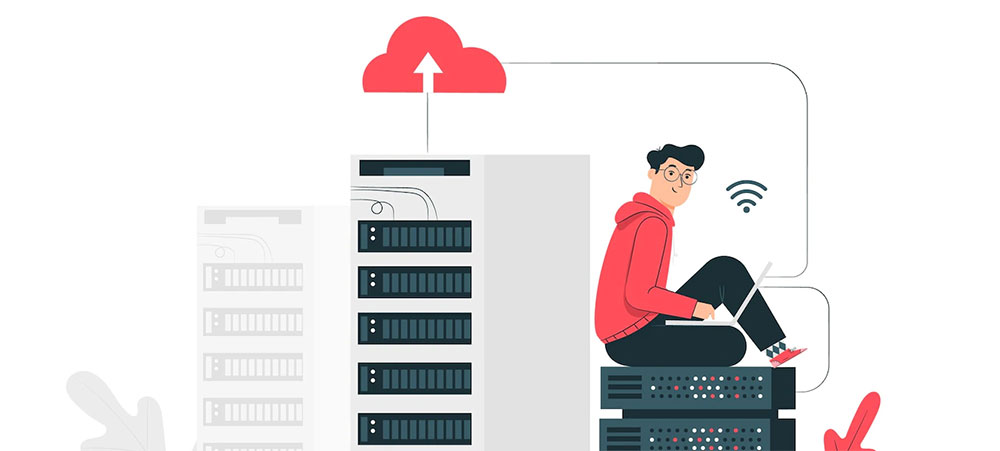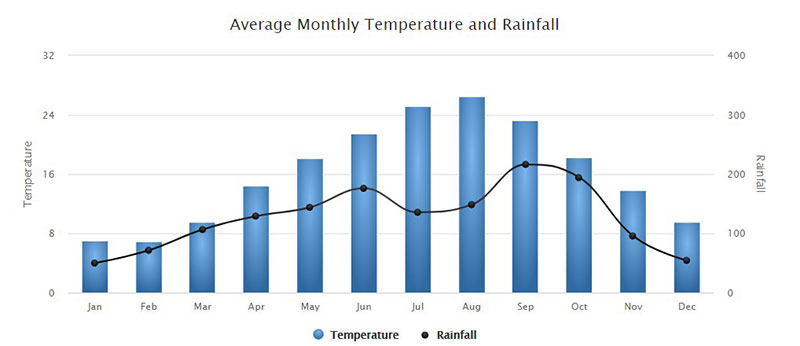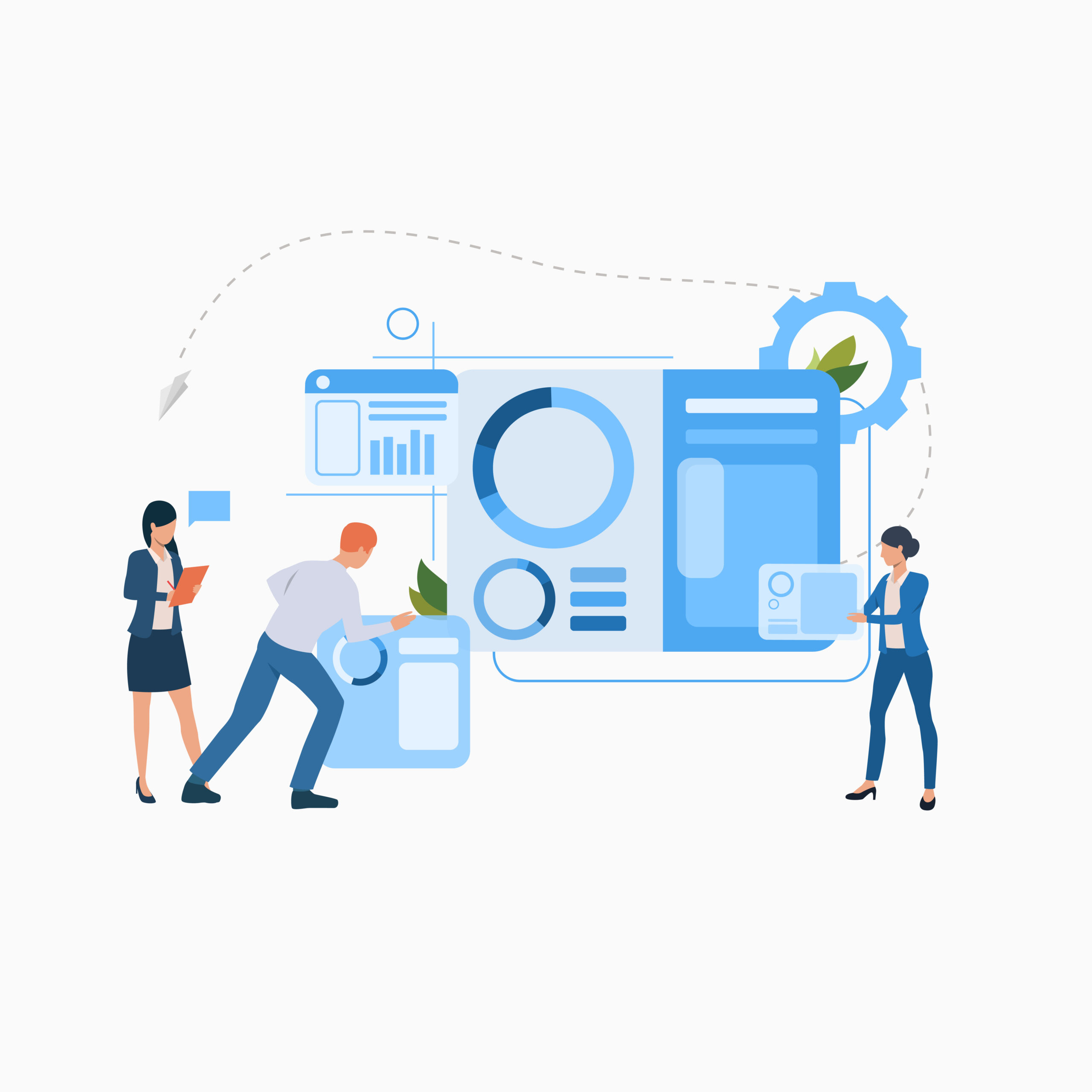Imagine this: you’ve got this sleek WordPress website. It’s pretty and all, but now you’re itching to flex more muscle. You want dynamic content, data that dances on your command. That’s where the secret sauce lies—in fetching data from a database in a WordPress page.
You’ve heard whispers that it’s complicated, that it takes someone with supercoder vibes to pull it off. I’m here to flip the script on that. You’re about to tumble down the rabbit hole into a world where WPDB class and MySQL aren’t just buzzwords, they’re best buds that make magic on your web pages.
By the end of this read, your toolkit will be brimming with the know-how to display content from WordPress database with the same ease as you post a blog. You’ll be the maestro, conducting custom SQL WordPress queries like a pro.
We’re not just talking basic steps here. We’ll dig into the nitty-gritty – WP_Query, shortcodes, and ensuring your database security is tighter than Fort Knox. Get ready to unlock that next level of site customization.
Table of Contents
What Is a Database, and How Does WordPress Use It?
A database is a software feature that allows users to store, organize, and manage information on the site server. With the increased digitization and automation of everyday processes, most operations now rely on databases.
According to the type of system chosen and the amount and intricacy of the data, these databases can be simple or more complex. Either way, they usually store information in tables that follow specific structuring parameters.
Since databases are dynamic, anyone with access can view, alter, or move its data. A database in WordPress would include all sorts of data, from images to written and descriptive posts and tags.
WordPress is an open-source content management tool for creating websites and blogs. Additionally, WordPress runs on Hypertext Preprocessor, or PHP, for its scripting language. So you will also need to use it to fetch data from its database.
Why Does WordPress Need a Database?
In simple terms, a WordPress website needs a database to organize, streamline, and optimize processes. In spite of its user-friendly interface, building and maintaining a site requires a large volume of complex data.
In this case, there are three different data categories to note. The first is configurations, or the settings menu that stores its information in the back end. These include URL addresses, plugins, widgets, and other configurable specifications.
There is also the account information, indicating all user data, such as username, password, and personal details. Finally, there is content, which implies all the data available to viewers on the front-end pages.
What Is MySQL?
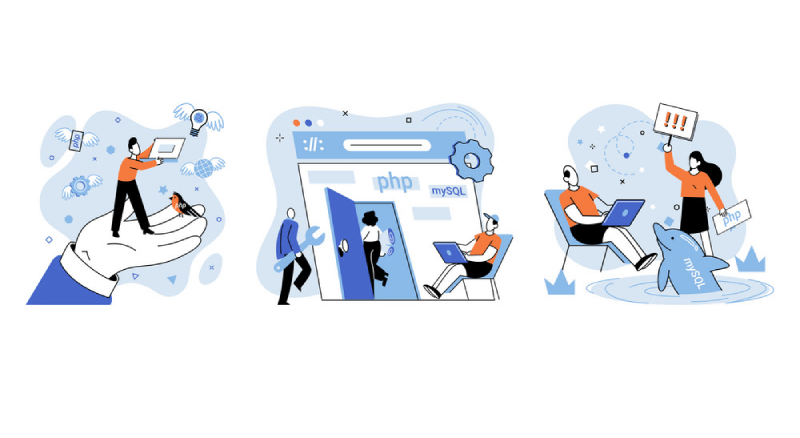
MySQL is a relational database management system used by WordPress. That is why your database can be referred to as either a WordPress or a MySQL database.
MySQL allows your database to store data and gives you access to it. It supports your WordPress installation, and if you have SSH access to your site server, you can log in to MySQL directly.
WordPress creates a MySQL query every time there is a need for a specific action. In short, queries are commands that provide details and directives about the type of data to choose and what the software should do with it.
Consider the following code:
DELETE FROM wp_comments WHERE wp_comments.comment_approved = ‘spam’;
This particular query will only affect your database comments table. It will select all the comments you have labeled as spam and eliminate them.
In most cases, these queries are fully automatable. Still, you will have to perform some operations manually, so it is best to familiarize yourself with this method.
Despite having similar denominations, MySQL differs from an SQL server. You can access MySQL directly, but with an SQL server, you will need to use an SQL gateway.
In truth, SQL is not a management system, but stands for Structured Query Language. Hence, it is a language used for querying and managing databases.
What Is phpMyAdmin?
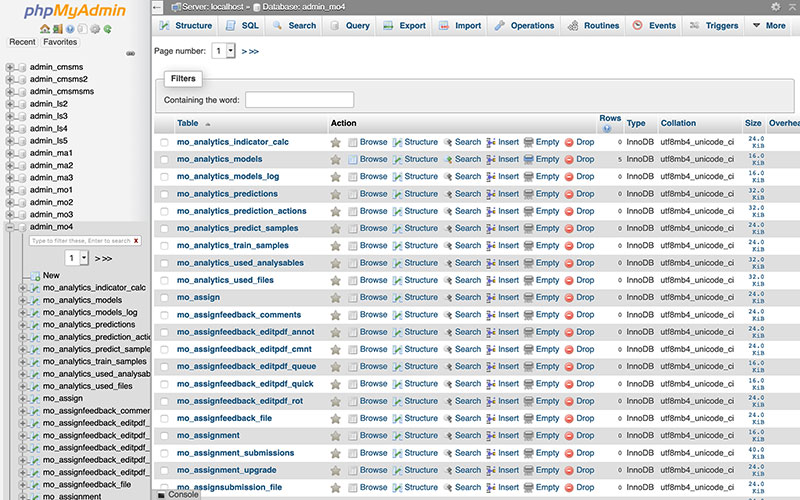
phpMyAdmin is a software tool that facilitates operating your WordPress database from the web. You can manage all MySQL database processes from this server.
It allows you to move, edit, or eliminate data. You can also access all information and amend datasheets and their fields. Besides being comprehensive, phpMyAdmin is also accessible and user-friendly.
Accessing phpMyAdmin
The software phpMyAdmin is usually built in in your WordPress hosting provider. You will find it through the control panel in the databases section.
The control panel, or cPanel, allows you to manage your hosting account and server. To access it, you must log in to the platform first.
Afterward, you have to open phpMyAdmin and, in the left column, pick your database in WordPress. Then, the server will exhibit your tables on that database.
Using phpMyAdmin to Manage a WordPress Database
The first thing to do before starting to operate your MySQL database through phpMyAdmin is to create database backups. Remember, the stored data includes everything about your site.
Doing this will ensure you do not change or delete any vital data. If you make any mistakes, you will only have to restore your backup.
How to Retrieve Data From a Database in WordPress
You can opt for different approaches when retrieving data from your MySQL database. This article will explain three options: queries, database API, and using the wpDataTables plugin.
Queries
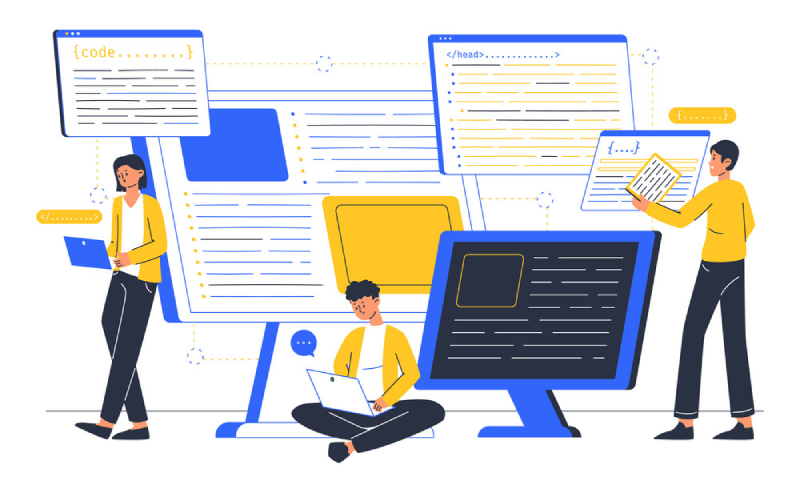
The first option you can try is a query. This command allows you to retrieve data from your database in WordPress easily.
You can retrieve all the content in your site’s database using MySQL queries. The query will also include a loop that, by default, follows your parent theme code for your stored data will appear.
WP-Query() is a common function that enables you to perform numerous processes. Here is an example code of how to fetch data from a database in a WordPress page using this procedure:
<?php
// The Query
$the_query = new WP_Query( $args );
// The Loop
if ( $the_query->have_posts() ) {
echo ’<ul>’;
while ( $the_query->have_posts() ) {
$the_query->the_post();
echo ’<li>’ . get_the_title() . ’</li>’;
}
echo ’</ul>’;
} else {
// no posts found
}
/* Restore original Post Data */
wp_reset_postdata();
Database Application Programming Interface (API)
The second path you can opt for is using the WordPress database API. This software allows various operations through which to retrieve whatever data you need. Then, they will appear on your WordPress pages.
It is best to get the API beforehand. Afterward, these are some of the functions you can apply according to the type of information you are fetching:
- get_comments()
- get_pages()
- get_posts()
- get_results()
- get_row()
- get_users()
- get_var()
Building a MySQL-Based Table With wpDataTables
Finally, you can create a MySQL-based database table using wpDataTables. This WordPress plugin allows you to use the MySQL server to search, filter, or categorize large datasets.
It enables you to edit tables from the front end, build MySQL tables from the backend, and import CSV or Excel sheets to create editable tables. You can link it with MySQL to develop SQL queries with a visual builder.
You can follow this easy four-step guide to learn how to fetch data from a database in a WordPress page.
Organizing and Inserting Data in a Table
To begin, you must prepare and organize the data for your table on MySQL. This model case will use phpMyAdmin since it is a broadly accessible tool, but you can also use other software options if you prefer.
So, as instructed above, you should use this link to download the SQL data dump file. Then, you will open phpMyAdmin.
Here you will choose the database that matches the configurations in the wpDataTables plugin. After selecting the “Import” tab, choose “Browse files” to pick the dump file you transferred before.
All you have to do next is click “Go,” and you will have built a new table. You can check it by accessing the database browser on your left.
Preparing the Query
For this example, the query is pretty straightforward. It goes as follows:
SELECT * FROM dummy_employees.
If you prefer to test it beforehand, use the “SQL” tab on phpMyAdmin.
Creating the wpDataTable
Next, you will create a wpDataTable to portray the prepared data. To do this, you will access the wpDataTables plugin and click on “Create a table linked to an existing data source.”
After writing a descriptive title for your table, you will add the query by choosing “SQL query” under “Input data source type.” You will copy and paste it into the SQL editor.
As a final step, you will choose “Save Changes.” This way, the plugin will interpret the configuration and start processing the metadata.
Enclosing the wpDataTable in a New Post
As a final step, you must put the wpDataTable in a WordPress post. So, to start, you will create a new page or post. Then, you will set the cursor in your desired location for the table.
Next, there are two ways you can finish the process. You can access the wpDataTables plugin edit page to copy your table’s shortcode link and paste it on the spot.
Another option is to go to the MCE editor panel. You will select the “Insert a wpDataTable” option and pick the table you have built. This way, your table will feature in the post.
Securing Your WordPress Database
Safety is a pressing concern for most businesses. Especially in the digital world, everyone is susceptible to attacks. In this case, every single website is vulnerable to hacking.
Regardless, there are some measures you can take so your site is harder to invade. One crucial step is having a username and password for MySQL that are difficult to guess. After all, it is your first protection layer.
Additionally, there are more specific actions you can take. For example, you can change the WordPress database prefix. This way, you will reduce the chances of being affected by attacks like SQL injections.
FAQ on how to fetch data from a database
What’s WPDB and how does it help in fetching data?
WPDB is the muscle behind the scenes, a PHP class that WordPress uses to talk to the database. It’s like your digital messenger. You use it to retrieve or save data to your WordPress site’s database by writing some SQL.
Can I fetch data without knowing SQL?
You can, sorta. WordPress simplifies things with WP_Query and other built-in functions that handle the SQL for you. It’s like ordering pizza with a pre-set menu, you get what you want without making it from scratch.
What’s the best way to display database content on my page?
The coolest trick in the book is to use shortcodes. Create a neat little shortcode that calls a function you’ve penned down which fetches and shows your data. Plop that shortcode onto your page? Bam, your content is live.
Are there plugins for database fetching?
Absolutely, the WordPress ecosystem is plugin central. There’s a plugin for nearly everything. They can get you sorted so you can avoid dealing with the nitty-gritty. Just be choosy; quality and security over quantity.
How do I ensure the data fetched is up to date?
Keep it fresh by querying the database whenever the page loads. If you’ve got caching enabled, which is a smart move speed-wise, make sure the cache refreshes when there are updates to your data.
What about optimizing database performance?
Database optimization is key. Keep queries clean and efficient. Use MySQL indexes, and don’t be greedy—fetch only what you need. WPDB’s get_results is your friend, as it helps in managing complex data retrieval.
How do I keep fetched data safe and secure?
Security is no joke. Always, always sanitize and validate user input. WordPress has functions for that. And use the wpdb->prepare method. It’s like the bouncer at the door, keeping the SQL injection baddies out.
How can I fetch data from a custom table in WordPress?
Custom tables, no problem. You just need to call your trusted WPDB sidekick and use SQL queries to interact with your table. It’s DIY database interaction. Make sure you’ve registered your custom table correctly, though.
Is it possible to fetch data dynamically based on user input?
Oh, for sure! This is interactive web at its best. Think forms where users punch in what they want. That input can tailor the database query, like Witchcraft, but it’s actually just smart coding and using the right data sanitization.
Should I worry about different WordPress database prefixes?
You might not need to, but you should be aware of’em. Prefixes are there for security and the possibility of running multiple WordPress installations in one database. As long as your queries are prefix-agnostic by using $wpdb->prefix, you’re golden.
Conclusion
Alright, we’ve been on quite the journey, diving into how to fetch data from a database in a WordPress page. You’ve seen the ins and outs, the dos and don’ts, and hopefully, it’s felt more like unlocking a level in a game than cracking a cryptic code.
Wrap your mind around these parting nuggets: keep your interactions with the WPDB class tight, your custom SQL WordPress queries efficient and injection-proof. Embrace the power of shortcodes and plugins to do some of the heavy liftings.
Remember, keeping the data dance smooth and secure is your main gig, with database optimization and data sanitization as your watchwords. Tackle this, and you’re not just a content poster anymore. You’re the puppet master pulling strings, making your WordPress pages sing with fresh, dynamic data.
So, take these bits of wisdom, apply them, and watch your WordPress site transform into a vibrant, data-driven masterpiece. It’s all in your hands now.
If you enjoyed reading this article about how to fetch data from a database in a WordPress page, you should read these as well:
- The Best WordPress Data Visualization Tools You Can Find
- The Best WordPress Booking Plugins Out There
- The Best WordPress Events Plugins for Your Website