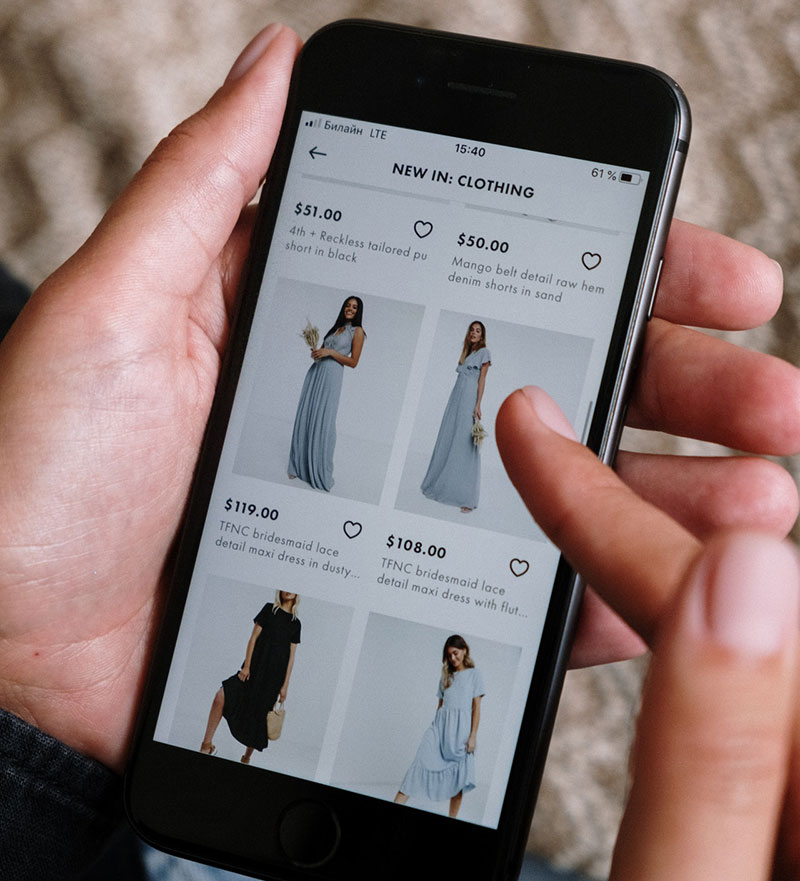Imagine a bustling digital marketplace, with your WooCommerce store at the center stage. Shelves stacked with products, and right there, your related items glimmer, enticing customers to discover more. Setting WooCommerce related products isn’t just about filling space; it’s creating pathways. It’s about guiding the curious through a meticulously curated experience that tickles their fancy and fills their carts.
In the orchestra of online sales, upsell plugins and cross-sell items are the harmonious choruses that bolster the melody — your main product.
Here, we delve into the symphony of strategically positioning related products to amplify sales and enhance customer journeys. You won’t just learn; you’ll command the art of assembling an assortment optimization that resonates with shoppers’ desires.
With insights into WooCommerce customization and utilization of a product recommendation engine, be prepared to ascend from simply setting up a virtual shop to masterfully choreographing a shopping experience synonymous with discovery and choice.
We’ll go through the WooCommerce Smart Related Products to the nitty-gritty of product page optimization—all to secure your store as a beacon of shopping intelligence and consumer satisfaction.
Table of Contents
Convincing buyers to make bigger purchases
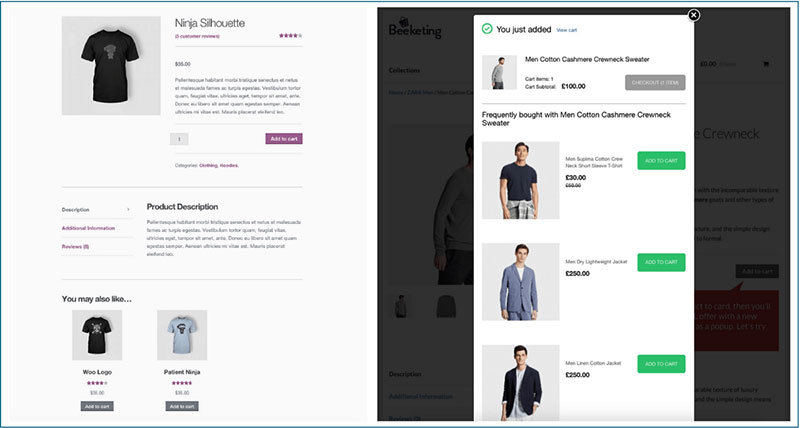
Attracting new buyers to an online store is never easy. It requires spending more on marketing, product development strategy, and SEO. However, it’s possible to offer a new product to the present customer base. This strategy adds value to current purchases.
The same strategy would also increase the revenue coming from new customers. Encourage customers to buy more items or buy higher-priced products with product recommendation techniques with the help of live inventory management.
WooCommerce allows store owners to set up related products, up-sells, and cross-sells. These options can influence customer behavior. Customers can choose to purchase another option in the product line (up-sell). Or they may opt to purchase additional products (cross-sell).
In effect, it’s a win-win situation. The buyers can obtain higher-value products they’ll love. It may even be a product that enhances their experience with the item they came for. The store owner gains an increase in short-term revenue.
For these strategies to be effective, any recommended products or added features should be relevant to the original sale. The customer will readily see the natural link between the two products.
If someone buys a wireless stereo speaker, don’t cross-sell them a decorative knife set. Offer something complimentary, relevant, and helpful, e.g. a charger. Perhaps offer a more sophisticated speaker or another related accessory.
These marketing techniques can add significant value to individual sales in your online store. To follow is an individual look at each strategy and how to set them up on a WooCommerce platform.
👉 Learn how you can solve common WooCommerce product table challenges and manage and present your product data with ease with wpDataTables.
Related Products – why they work
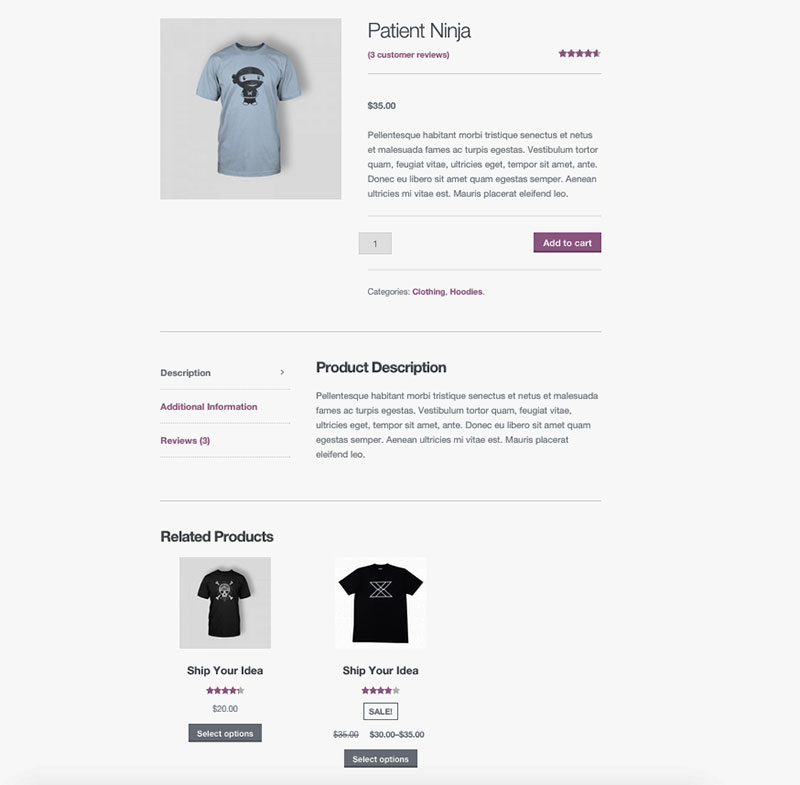
Related products are items that complement each other. A typical example of related products is shoes and shoelaces, or shoe polish.
Displaying related products can encourage customers to increase their spending. It’s not being pushy. For some customers, related product sections prove most helpful.
It may highlight items they needed but didn’t know were available. They may come across some new products they’ve never heard of before. Either way, customers have the option to instantly add those items to their carts. It saves them time and effort.
Woocommerce Related Products set up
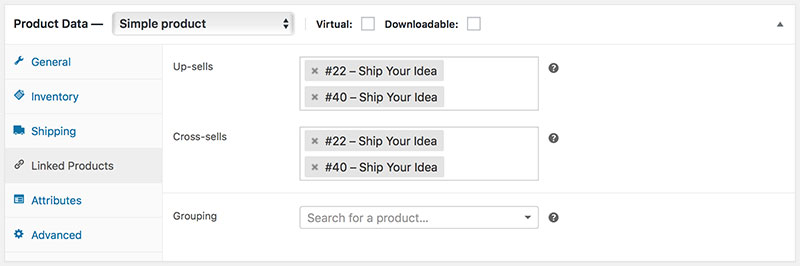
Products can be related to each other in three ways: by having the same tags or categories, by being up-sells, or by being cross-sells. It is a default set up in WooCommerce.
The platform will choose at random which products to display. Store owners can then add tags to their products and categorize them. This enables stores to offer certain products in relation to a similar item. WooCommerce automatically picks up and displays related products on a product page.
If store owners want to improve management and organization when it comes to such processes, it’s best to use an enterprise eCommerce platform if they run a large store.
Up-selling technique
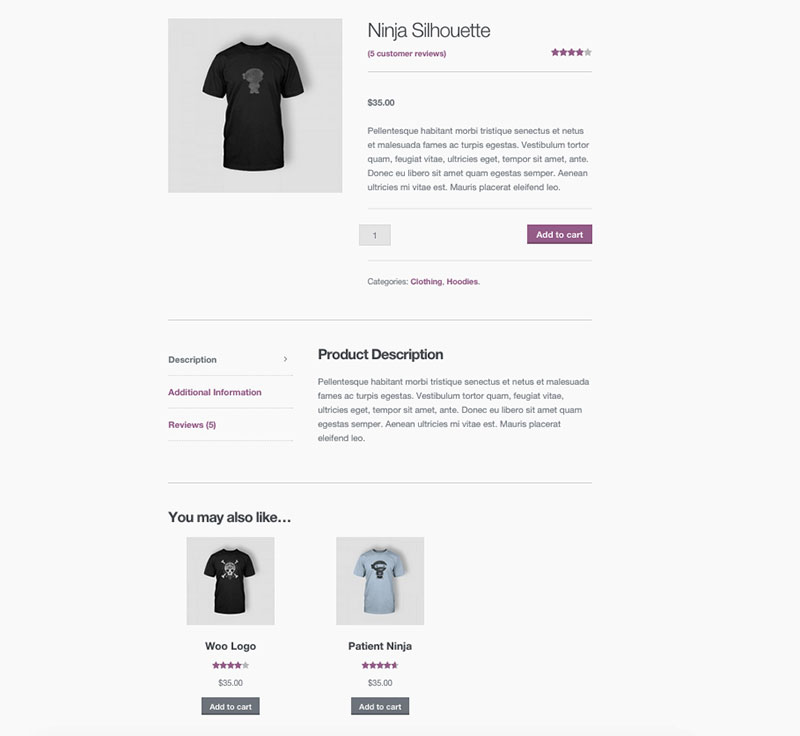
Upselling suggests a more expensive version of the customers’ chosen product. As an example, imagine a customer is purchasing a pair of sneakers from last year’s collection. Displaying images from the most recent collection of similar, more expensive sneakers could lead to an upsell.
It’s often used by eCommerce businesses to increase order value and maximize profit. It can also enhance the customer’s shopping experience.
Upselling allows stores to suggest premiums, upgrades, and add-ons that deliver more value to the client. A good upsell always leaves the customer feeling like they won. As a result, retailers build deeper relationships with buyers.
It is much easier to optimize a sale to a pre-existing client, than to someone who has never heard of your brand. According to Amazon, the probability of selling to an existing customer is 60-70%. But the probability of selling to a new prospect is only 5-20%.
It’s important to ensure that the alternative product is within a reasonable price range. Customers will rarely pay more than 25% of what they planned to spend.
WooCommerce up-sells set up
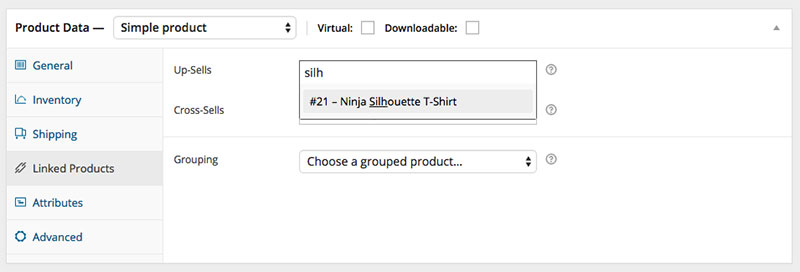
- Go to WooCommerce > Products. Select the product on which to show an up-sell.
- Scroll down to the Product Data panel.
- Select the Linked Products tab on the left menu.
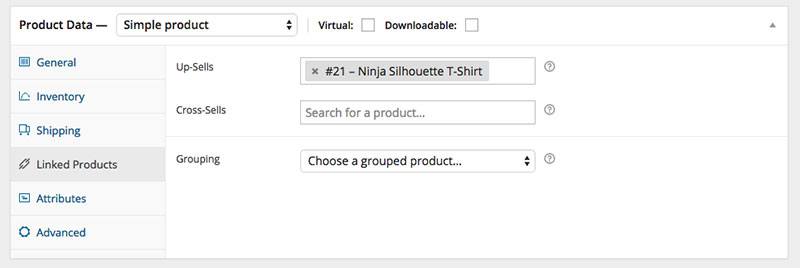
- Add the product you wish to link to by searching for it.
- Update.
Cross-selling technique
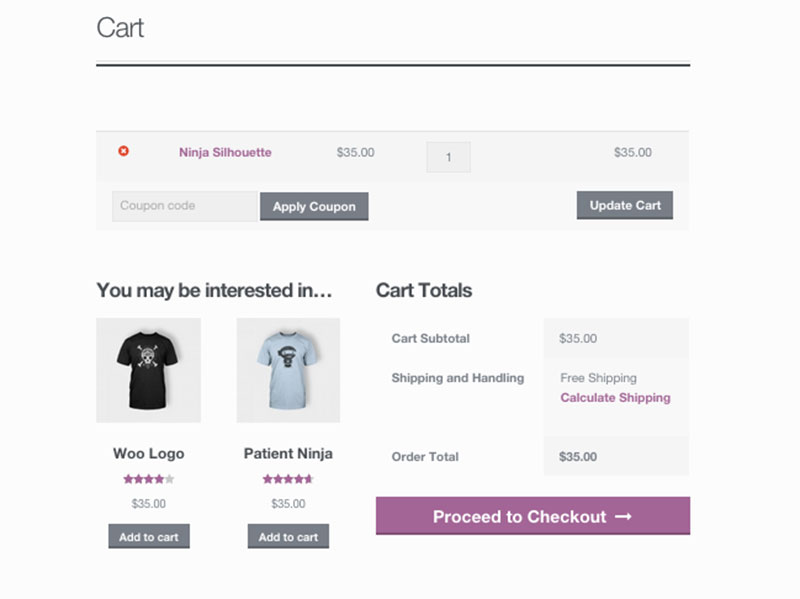
Cross-selling involves suggesting products in addition to those selected by the customer. For example, if they are buying a mobile phone, recommend a phone case as a cross-sell. The buyer should feel that the recommended item complements the product in the cart. Combining them will improve his user experience.
Some typical cross-selling techniques include:
- Offering additional services or related products. For instance, if you sell software consider offering a customer assistance service.
- Provide complementary items. Amazon uses this method often in their “Frequently bought together” section. An example could be bundling the content and design of an ebook.
Woocomerce cross-sells set up
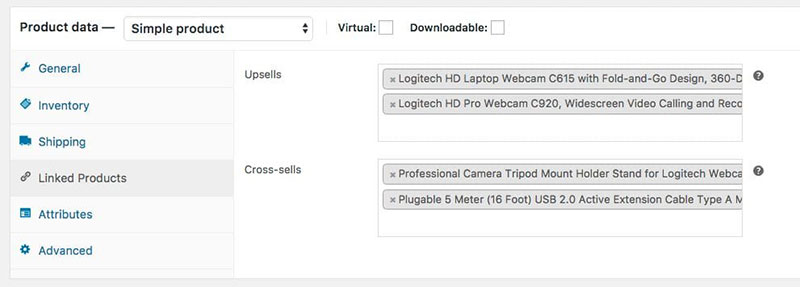
To add cross-sells to your products, follow the same steps as with up-sells.
- Go to WooCommerce > Products and select the product on which to show a cross-sell.
- Scroll down to the Product Data panel.
- Select the Linked Products tab on the left menu.
- Add the product you wish to link to by searching for it.
- Update.
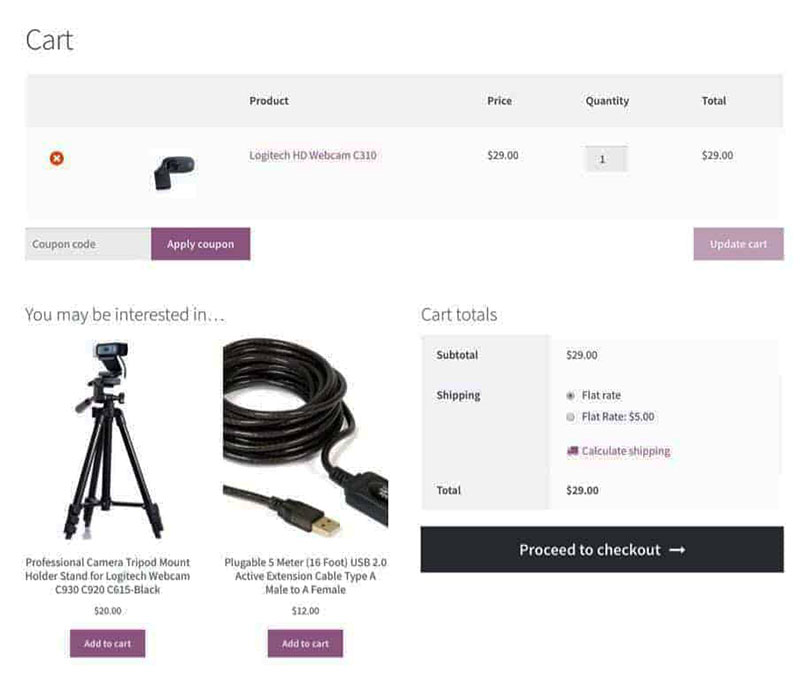
Both up-sells and cross-sells will need to be products already listed in your store. Cross-sell products are promoted on the product page or in the cart during checkout. When the customer adds this product to the cart, all cross-sells will be displayed on the cart page. You can also combine the cross-sells with a rewards solution so that your customers will be more inclined to add them to their cart.
Product recommendation- how to choose the right products
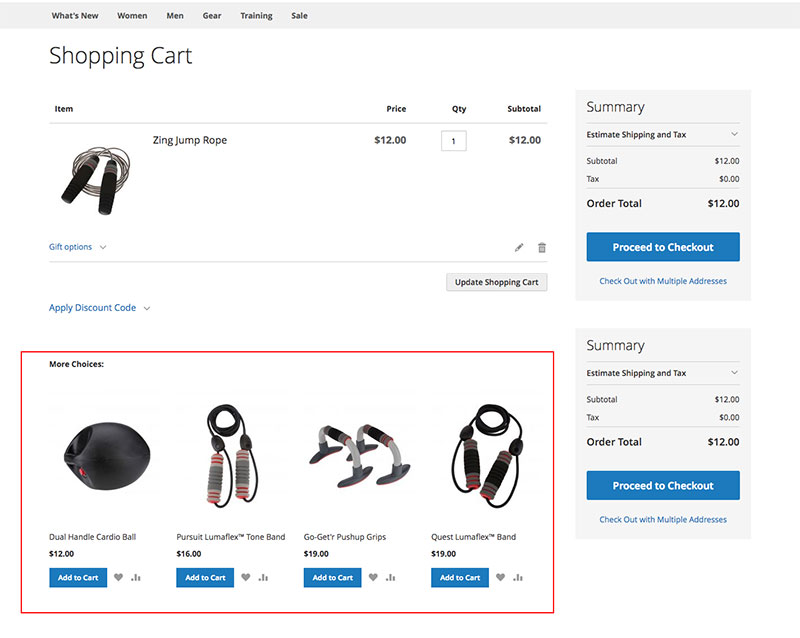
Without a doubt, product recommendations can be effective. These marketing techniques work and can benefit any online store, but there are a few things to keep in mind.
When choosing items for related products, up-sell, and cross-sell strategies, follow these steps:
- Pinpoint the interests of the buyers
- Test the product strategy well
- Choose cross-sell products with care
- Ensure the cross-sell products are applicable and relevant
- Keep the cross-sell products at a lower price
- Sell complementary products
- Avoid having too many cross-sell options
- Present the value proposition efficiently
- Use customer testimonials and reviews
FAQs about setting WooCommerce related products
How do I set up related products in WooCommerce?
Simply venture into your product’s ‘Edit’ page within WordPress. Scroll to the ‘Linked Products’ tab and manually input related items by searching for their names. It’s integral for shop owners to also consider leveraging upsell and cross-sell plugins for automatic suggestions.
Can related products be automatically generated in WooCommerce?
Absolutely. The power of product recommendation engines thrives in WooCommerce. By harnessing WooCommerce extensions, you can automate related product suggestions based on consumer behavior, ensuring a personalized product recommendation system that’s both dynamic and intelligent.
How do I customize the appearance of related products?
Immerse yourself in the realm of WooCommerce product page design. Fiddle with code snippets or latch onto robust WooCommerce addons that redefine your related products’ layout and style. Opt for a sleek related product slider or a grid that harmonizes with your store’s aesthetic.
What is the difference between related products and upsells in WooCommerce?
While traversing your online store product linking strategy, remember this: related products magnify the user’s current interest, whereas upsells nudge them towards higher-end alternatives. Both are strategic moves in the chess game of e-commerce, designed to elevate shopping cart suggestions.
How many related products should I display for optimal engagement?
The sweet spot usually wavers between three to six suggestions. Overwhelm is the enemy. You aim for a product discovery online shop vibe that beckons further exploration without cluttering the journey. Craft a merchandising strategy that balances temptation with simplicity.
Is there a way to link related products based on categories?
Indubitably. Categories are the sinews connecting related products. In your WooCommerce dashboard, correlating items this way brings a sense of coherence to your store’s narrative, offering up also-bought recommendations that echo the shopper’s current intrigue.
How do related products affect the customer’s shopping experience?
Consider related products the spice to your customer experience in WooCommerce. They’re subtle invitations to guests at your banquet of goods. By setting a scene where complementary items flirt with curiosity, you cultivate a richer, more seamless browsing experience.
Do related products influence SEO in WooCommerce?
In the world of WooCommerce SEO, let’s say related products are like well-placed signposts within your content. They enhance product page optimization, feed the almighty algorithms, and by the same turn, potentially hoist your visibility in search engine rankings.
How can I measure the success of related product placements?
Success whispers its secrets through data. Pin your eyes to analytics that reflect product assortment optimization. Track metrics such as conversions from related product clicks or monitor the increase in average order value. It’s in these numbers that stories of success are told.
Can I set conditions for related product displays in WooCommerce?
Affirmative. The beauty of WooCommerce conditional related products lies in their adaptability. Govern the conditions under which items appear, ensuring that only the most relevant accomplices to the main product show themselves, enhancing the relevance and the enticement to buyers.
Conclusion
Navigating the intricate labyrinth that is the WooCommerce related product settings melds the technical with the artistic—a symphony conducted with clicks and codes. We’ve embarked on a journey through the digital aisles of product bundling and cross-sell landscapes, transforming the mundane act of shopping into a voyage of discovery and delight.
To conclude, enveloping customers in a seamless shopping experience hinges on a strategic deployment of related products:
- Revel in the simplicity of manual selection or the sophistication of an automated product recommendation engine.
- Craft a narrative that weaves customized related products into compelling stories.
- Balance the scales of engagement and choice.
You now wield the tools to sculpt a vibrant marketplace, one where each click can unfurl pathways lined with personalized product recommendations and bolstered by the science of product page optimization. As we draw the curtain on this digital stage, remember: every related product is not just a suggestion, it’s a stepping stone to deeper exploration, a nudge towards that “Add to Cart” button—the nexus of commerce and connection.
eCommerce merchants are constantly looking for improved marketing strategies. Applying these strategies can help to maximize their sales and increase profits. In an ideal world, customers would spend large amounts of money each visit. WooCommerce related products, up-sells, and cross-sells can aid in boosting customer purchases.
With up-selling or cross-selling techniques, it’s possible to follow-up after the purchase. Many online merchants utilize thank you pages, receipts, coupons for repeated orders, follow up emails, and gift cards, or they may opt to purchase additional products (cross-sell) as thank you gifts. Take advantage of all these options and find the one that works best for you and your customers.
If you enjoyed reading this article on how to set WooCommerce related products, you should check out this one about WooCommerce variable products.
We also wrote about a few related subjects like WooCommerce grouped products, how to set up WooCommerce test mode, WooCommerce redirect after checkout, WooCommerce appointments plugins, WooCommerce product variations, how to export export WooCommerce orders, how to change the WooCommerce number of products per page, WooCommerce hide category from shop page and the best WooCommerce extra product options.