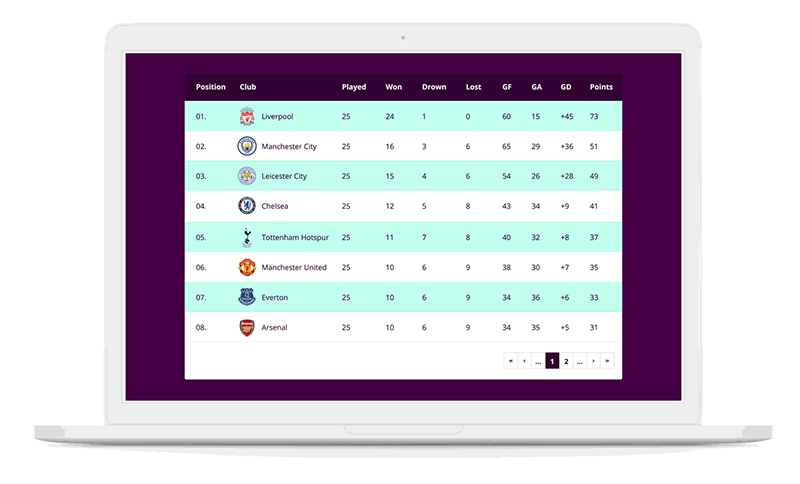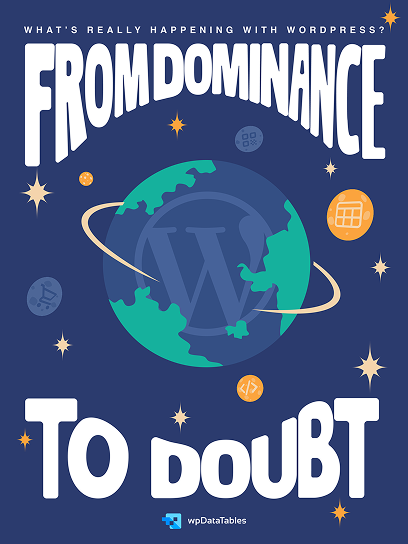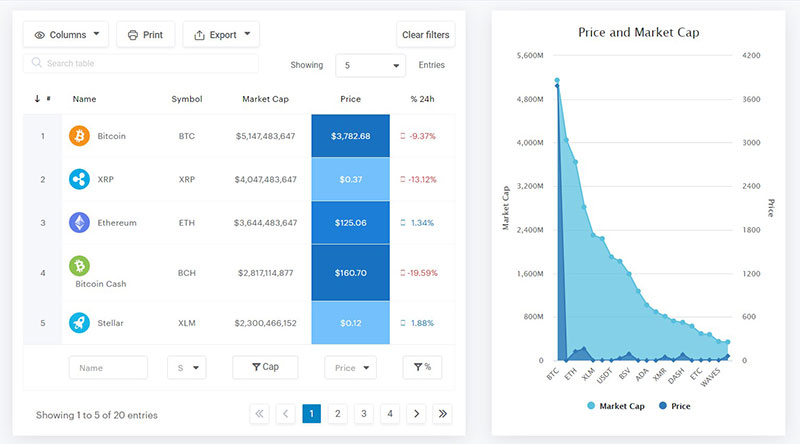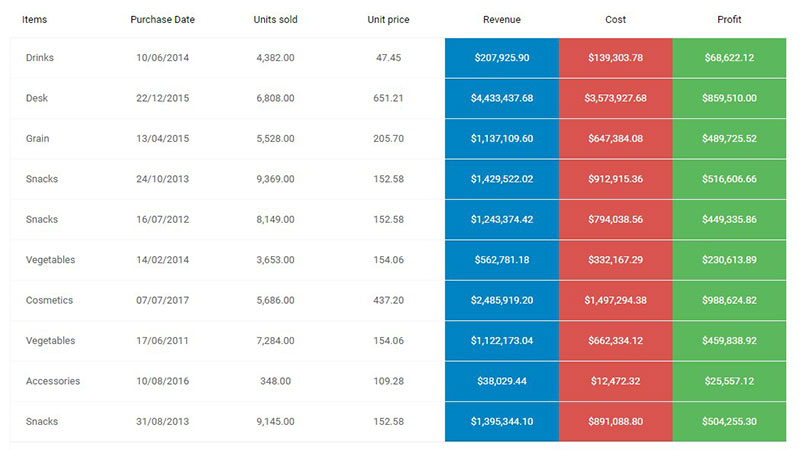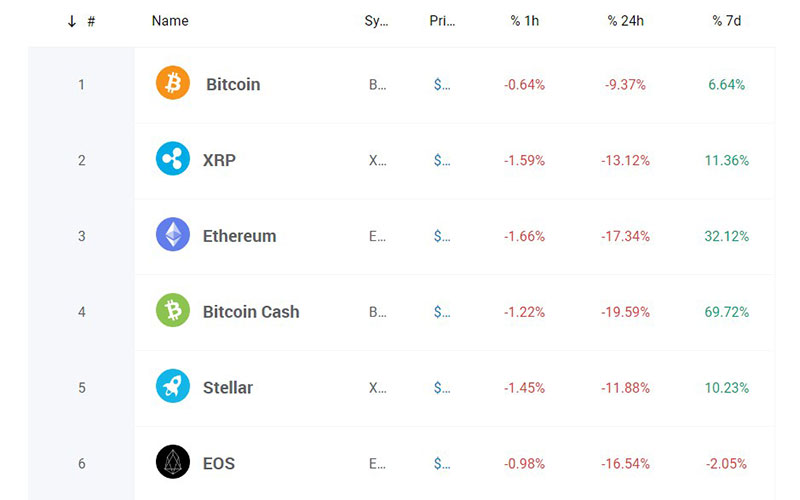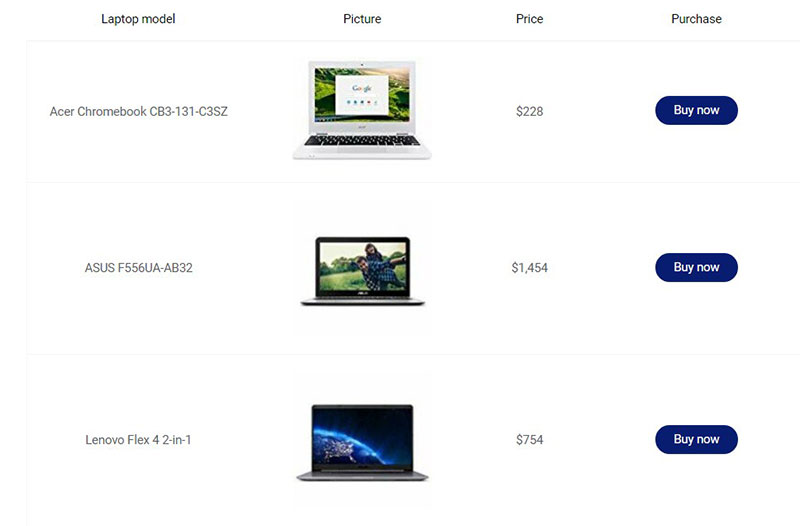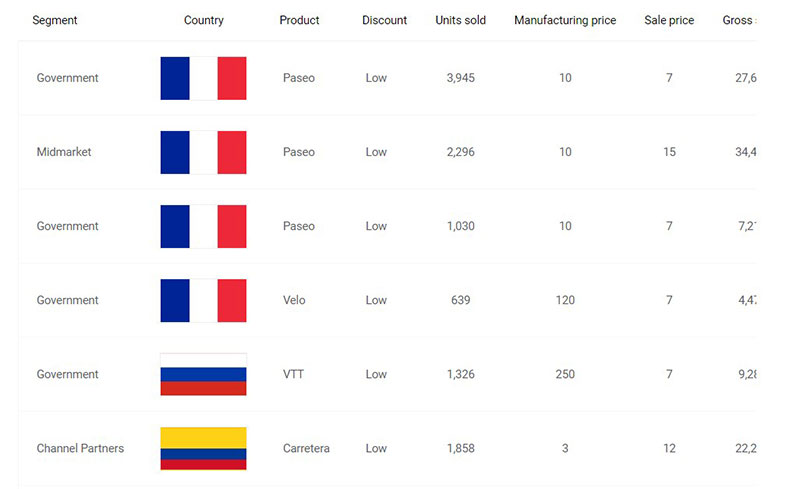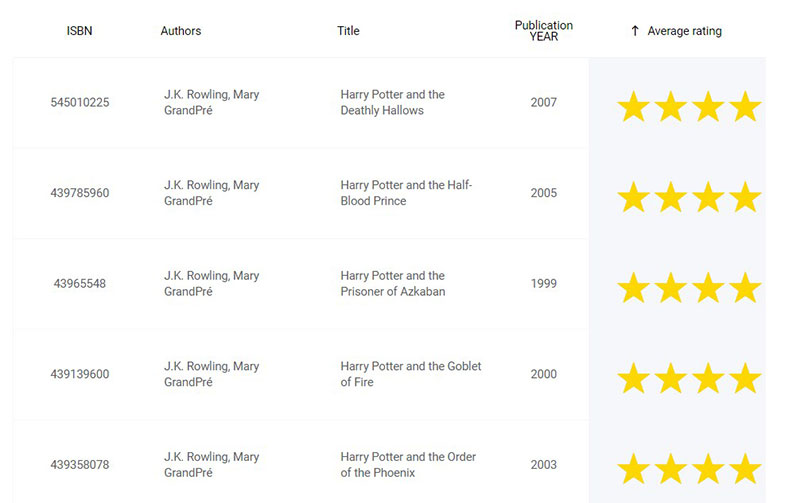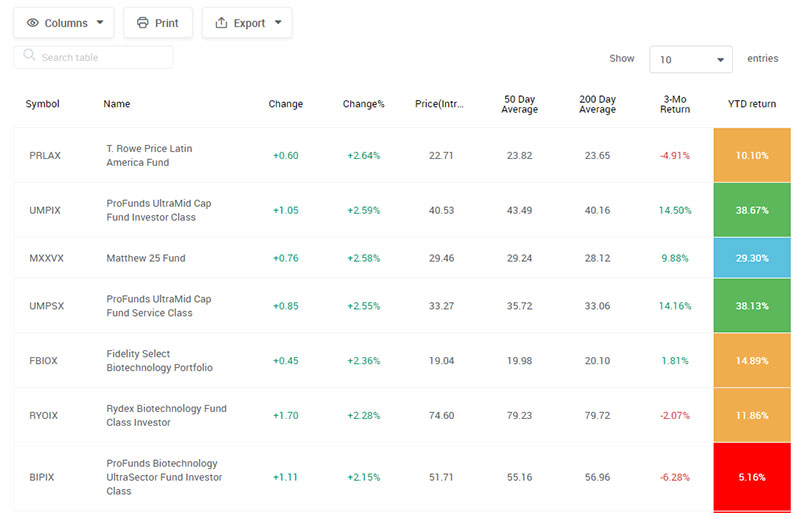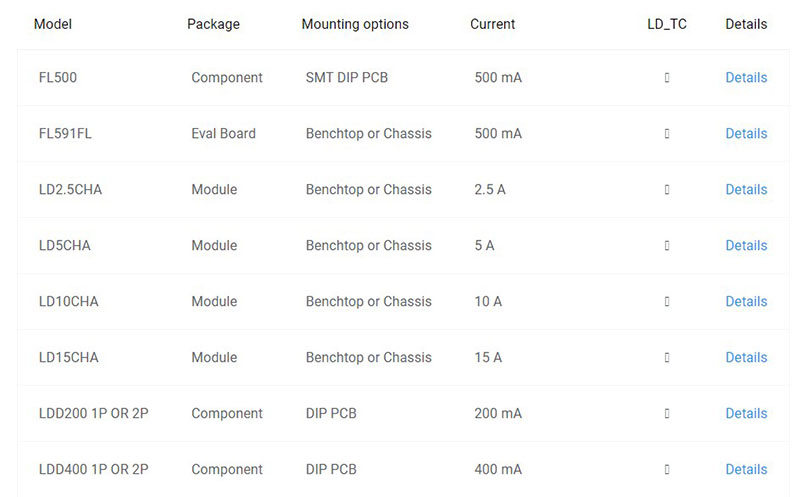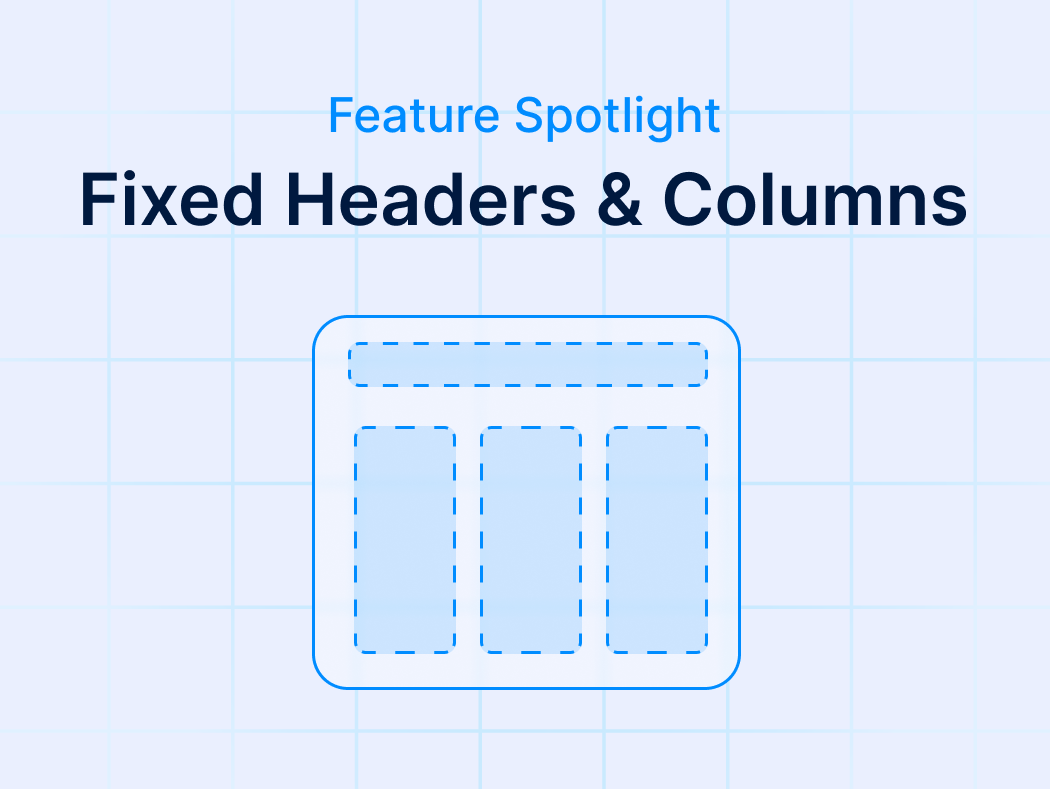Is Ninja Tables any good? It’s a question many of us have pondered, especially when searching for the perfect WordPress plugin to manage our data tables. As someone who has dabbled deeply in content management and website design, I’ve encountered my fair share of plugins that promise the moon but deliver far less.
Navigating the plethora of options can be overwhelming. That’s why I’m diving deep into the nitty-gritty aspects of Ninja Tables—those less glamorous facets that might make you reconsider your choice. This isn’t just another promotional review; it’s an honest critique grounded in real-world usability and practical experience.
In this article, you’ll uncover the downsides of Ninja Tables, from its feature limitations to potential user interface issues. By the end, you’ll have a clear understanding of whether Ninja Tables aligns with your needs or if it’s time to explore other avenues like wpDataTables.
So, are you ready to dig in and find out if Ninja Tables is really worth your time? Hold on tight. This is going to be an eye-opening ride.
Table of Contents
What is Ninja Tables?
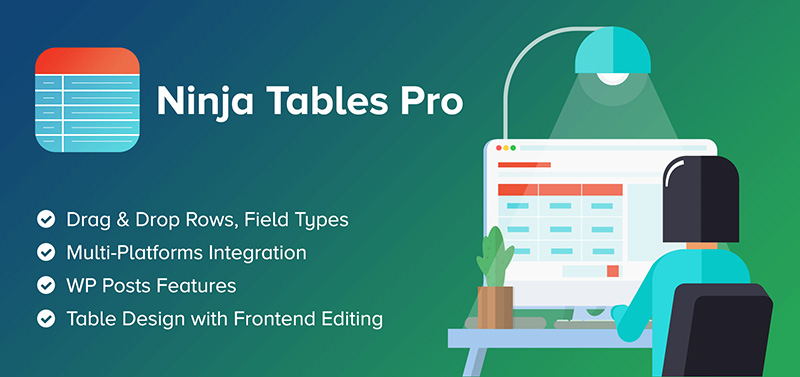
Ninja Tables is a dual-purpose plugin for WordPress, it helps with building both tables and charts in WordPress in just a few clicks. Like similar sites, it allows you to create tables both from scratch and from imported files. When using the Ninja Tables table builder plugin, you can add table data into rows and columns through small pop-up windows.
Here are a couple of the styles of tables that you can create with Ninja Tables:
- Pricing tables
- Product comparison tables
- Data tables
- Member list tables
- Amazon affiliate tables
- Customer list tables
Ninja Tables is SEO compatible and allows you to make tables using single line cells in a fixed layout. Other options include creating bordered tables, striped rows, and super compact tables.
Installation and Use
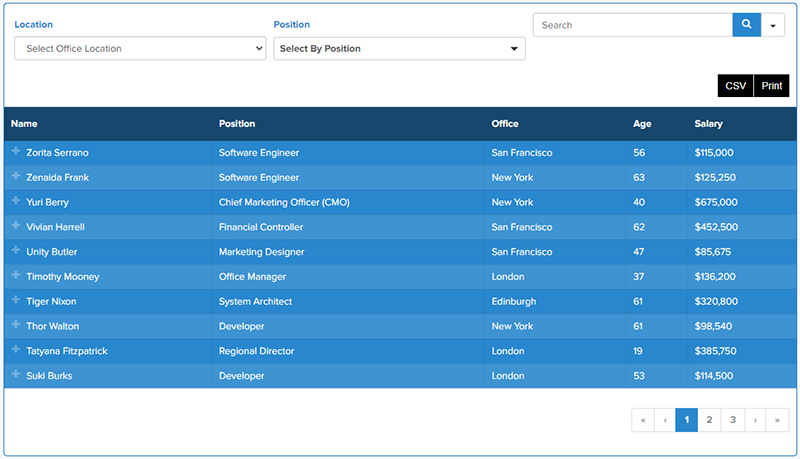
Once Ninja Tables is installed, it’s super simple to make tables in WordPress. All you have to do is go to the Ninja Tables area and select Add Table.
After that, give it a name. You can arrange the column values that you’re planning on using for your table. Also, you can utilize the drop-down menu to see what type of data you’re planning on using.
Once you’re done arranging your columns, you can mosey on over to the rows to add your Ninja Tables data.
Next, let’s discuss some of the features of Ninja Tables.
Features
Ninja Tables Free plugin features:
- Unlimited rows and concept
- Export and import tables
- Column setting customization
- Table styling templates
- AJAX tables for fast loading
- Operable with large sets of data
- Toggle positions
- Display customization
- Sorting and filtering
- Connect WP fluent forms
- Responsive tables displays
- Hide data
- Connect Ninja Charts
Ninja Tables Pro plugin features:
- Hover animation effects
- Drag and drop table builder
- Add media data
- Google sheets integration to publish
- WooCommerce integration
- Unlimited colors
- Text alignment
- Merging cells
- Shortcodes in table cells
- Dedicated support service
- Font and typography
- Advanced settings for filtering and sorting
- Conditional column formating
- Adds global font style
- Limit permission for editing tables
Pros and Cons of Ninja Tables
Let’s discuss the Pros of Ninja Tables so that we can see what everyone’s going on about. The pros are:
- Lots of customization options
- Front-end Editing
- Drag and Drop to rearrange data tables
- Ease of access
- Great styling options
- Custom CSS option
- Fixes table design issues of WordPress Tables
But like any program, it’s not without its flaws. Let’s discuss some of the cons of Ninja Tables. The cons are:
- The free version is very limited.
- Support is at times unresponsive, and many users have complained about this feature.
- While you can import a CSV or JSON, the import options are limited in comparison to TablePress or wpDataTables.
- Because of how the editor works, it can at times be difficult to manage tables at a spectacular size.
Pricing
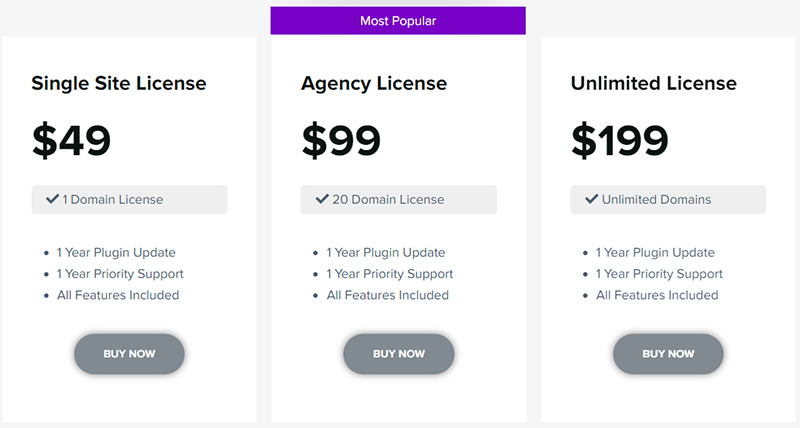
There are two forms of Ninja Tables, Ninja Tables Free and Ninja Tables Pro. The free version is very limited in its usability and can leave some people disappointed. Not all tools are available with the free version of Ninja Tables.
In the free version, you can’t have unlimited tables or many of their other customization tools. This is a problem if you want to make many tables. Ninja Tables Pro allows for many tools that help to run online stores. For example, there are Google Sheets and WooCommerce integrations.
Ninja Tables Pro has both lifetime as well as yearly plans. Here are the yearly prices:
Single Site License – $49.00
Agency License (this allows companies to have a max of 20 websites) – $99.00
Unlimited Sites – $199.00
Ninja Table reviews
Here are a few of the negative reviews that Ninja Tables has received:
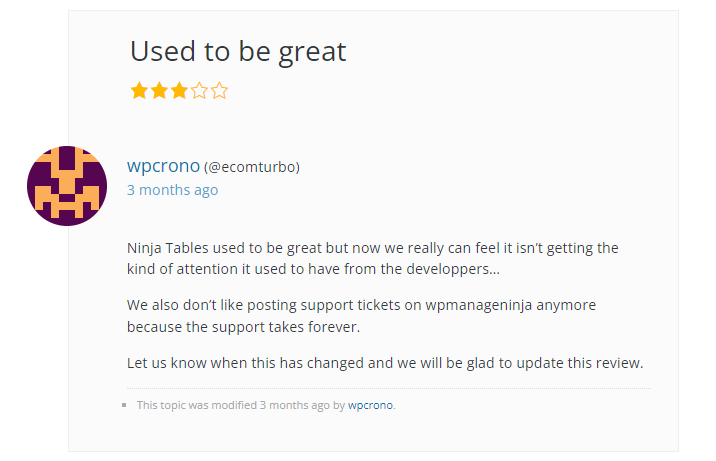
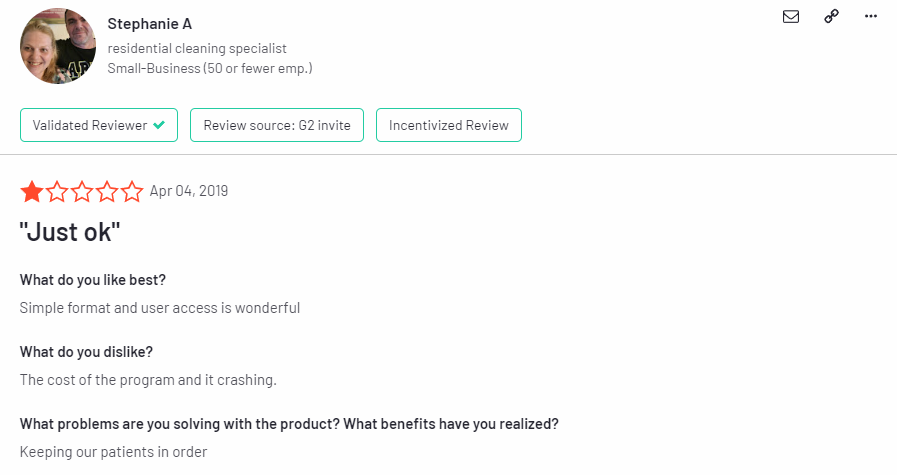
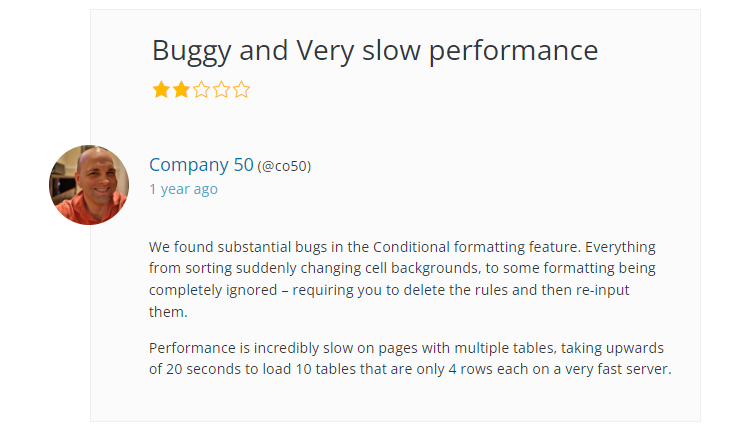
The best Ninja Tables Alternative?
Now that you know the pros and cons of Ninja Tables, you may be wondering whether there is an alternative to it. The answer is, yes! You can try wpDataTables.
wpDataTables is the #1 WordPress table plugin. It allows site owners to build responsive tables, among other types of tables and charts.
And it’s really easy to create a table:
- You provide the table data
- Configure and customize it
- Publish it in a post or page
This table plugin allows you to seamlessly import data from a wide range of sources, including Google Sheets and Excel, as well as CSV, XML, and JSON files.
In addition, this WordPress table plugin includes a number of other common useful features that are frequently found within spreadsheet applications.
A few of the advanced features include:
- Responsive Design
- Conditional Formatting
- Customize tables
- Sorting
- Advanced filtering
- Multiple DB engine connections support
- Making dynamic SQL Queries with placeholders
- Pre-filtering tables through URL
- Calculating totals for columns
- Table layout, word wrap
- Scrollable
- Row Grouping
- Table export tools
- Visual Composer integration
- Elementor integration
- Gutenberg integration
The list of features for wpDataTables is insane. You should check out the features page that the table plugin has.
And here are some of the interactive tables you can create with it
You need to have a look at some of the other tables from the showcase section.
And here are some of the interactive tables you can create with it
You need to have a look at some of the other tables from the showcase section.
Statistics Tables with Charts
wpDataTables is used to generate a graphic representation of statistical data as charts.
Cryptocurrency Rank Table
In this example, cryptocurrencies are ranked in a table using wpDataTables. You can add this type of crypto table to your site with a few tweaks.
Online Laptop Catalog
This table can be used for product comparison. For example, if you have a WordPress site where you are presenting and promoting products, the table can display the characteristics of the most popular products.
Financial Reports
The plugin is used to create a table that shows financial data per country. Obviously, it can be adapted to presenting different types of financial data.
Book Catalog
This table style works well for an affiliate site or an online book store.
Mutual Funds
wpDataTables can create a list of mutual funds, sorted by performance.
Catalog of Drivers
wpDataTables is used to show driver configuration.
Table Editor Interface
WpDataTables has a SUPER user-friendly interface. Needless to say, it’s their selling point.
When you’re making your table, you will get a well-made start-up wizard. After that, you can choose to either import your table or build it from scratch, whatever suits your fancy. Then, you can get to edit your table.
At this point, you can choose between two sizably different interfaces, which you can switch between at any point. You can choose an Excel-like or Standard interface.
Making Tables
After you have both installed and activated wpDataTables, a pop-up area will arrive. It doesn’t take up much UI, and tables and charts are at your fingertips.
After you have made a table, there are five different ways to display your data. You can:
- Create a table from scratch
- Link to an existing data source (this automatically syncs your table to that source)
- Import an existing data source (unlike linking to an existing data source, there’s no syncing after you import it).
- Query an external MySQL database
- Query your WordPress database
Making Charts
While it is true that so far we have mainly focused on tables, charts are also a very important tool. WpDataTables includes many tools to help with making the best possible charts on the market.
Once you have activated the chart wizard, you can choose one of these three possible rendering engines:
What Makes it a Leading WordPress Plugin?
WpDataTables has both a free and premium plugin. The free version can be great for those who only want to add spice to the occasional blog post. Since the premium version is relatively cheap, you might find that it’s worth it. Plus, the table on the front end looks similar to what you’re working with on the backend. Many table plugins make it difficult for the user by having a confusing backend module. Let’s take a look at some of the other features:
- Create extremely large tables with the paid version
- Fixes the custom filter checkbox and custom filters in general
- Can be placed on your website by using a shortcode
- Fixes Google Sheets integration
- Database query builder to add WordPress content to your table, like posts, taxonomies, post meta, etc.
- Link a table to an external source, like Excel, Google Sheets, JSON, SQL query, PHP array, etcetera(the data will update as you change the source file.)
- It Fixes exact match filtering
- Smaller tables are easy to make in the Lite version
- Charts and highlighting are supported in the paid version
- Fixes SQL table bugs
- Responsive tables that look wonderful on mobile devices in the paid version
- Great add-ons, such as a Report Builder tool that lets you generate Excel or Word docs inside of WordPress
- Fixes preload key request
- MySQL query to pull data from your own external database.
- Import from an external source, like Excel or Google Sheets.
- Fixes CSV library issue and fixes CSV export
- Fixes minor bugs
FAQ on Ninja Tables
How user-friendly is Ninja Tables?
Answer: It’s straightforward. Setting up tables involves basic customization options that are accessible even if you aren’t a tech expert. However, some advanced features like table import/export can get tricky without a thorough walkthrough. If you’re uneasy with customization and data management, it might take a bit of time to get comfortable.
Does Ninja Tables support Google Sheets integration?
Answer: Yes, it does integrate with Google Sheets, allowing for seamless data management from your spreadsheets directly into WordPress. But, setting up this integration may require a bit more technical know-how, leaving some users feeling frustrated during initial attempts.
How reliable is the customer support for Ninja Tables?
Answer: The customer support is generally responsive, but don’t expect instant resolutions for complex issues like data import/export problems. While they try to be helpful, turnaround times can sometimes be slow, especially for intricate queries related to schema or shortcode usage.
Are there any performance issues with Ninja Tables?
Answer: When dealing with large datasets, there can be performance hiccups. I’ve noticed table responsiveness can lag, particularly on heavier WordPress sites. This becomes more apparent with numerous interactive tables and extensive visual tables, which might slow down page loads.
Can you customize the appearance of tables?
Answer: Yes, you can, but customization options are somewhat limited out-of-the-box. You can tweak colors, fonts, and basic layouts. Advanced table formatting and visualization might require additional CSS knowledge to get it looking exactly how you want, which isn’t ideal for everyone.
Does Ninja Tables offer good value for the price?
Answer: It provides many features, but the real question is how many of those features you’ll actually use. The pricing tiers can feel restrictive, especially if you need only one or two advanced features. This can make it harder to justify the cost for occasional use cases.
How easy is it to import data into Ninja Tables?
Answer: Data import is relatively simple for small datasets, but larger or more complex imports can be cumbersome. Options include CSV import and integration with Google Sheets, but expect a bit of a learning curve, especially if dealing with complex data management needs.
Is the plugin compatible with other WordPress plugins?
Answer: Most of the time, yes. But, there have been instances where Ninja Tables conflicts with certain plugins, particularly other table or database-dependent ones. It’s always wise to test compatibility on a staging site before rolling it out on a live site.
What are the most common issues with Ninja Tables?
Answer: Users often report issues with responsive tables, especially on mobile devices. Others mention challenges with import/export functionalities and occasional bugs. The perceived limitations in data presentation and UI customization are also frequent pain points.
How secure is Ninja Tables?
Answer: Security measures are robust to a point, but like any WordPress plugin, it’s vulnerable if not regularly updated. Using good security practices and keeping the plugin up-to-date are crucial to avoid potential exploits. Be vigilant regarding data security, especially with sensitive information.
Conclusion
So, is Ninja Tables any good? Evaluating it from a web designer’s lens reveals a mixed bag. Sure, it offers essential features like table customization, data import/export, and Google Sheets integration. Yet, it falls short with performance issues on larger datasets and limited advanced table formatting options.
- User interface: Basic but might frustrate on complex setups.
- Table responsiveness: Can lag, affecting user experience.
- Customer support: Helpful but occasionally slow on complex topics.
- Compatibility: Generally good but can conflict with other WordPress plugins.
If you’re looking for a straightforward WordPress table plugin for small to medium data sets with basic customization, Ninja Tables might fit the bill. However, if your needs skew towards heavy-duty data management, advanced visualization, or extensive integration, you might want to explore further options, like wpDataTables. The decision ultimately hinges on the specific requirements of your web design projects.
If you enjoyed reading this article on Ninja Tables, you should check out this one on creating a Google Forms results graph.
We also wrote about a few related subjects like how to merge cells in HTML, how to create a survey table with wpDataTables and Forminator, WordPress Excel spreadsheet plugins, how to design a table, how to create a heatmap table with wpDataTables, DataTables alternatives, comparison tables, and WordPress pricing table plugins.