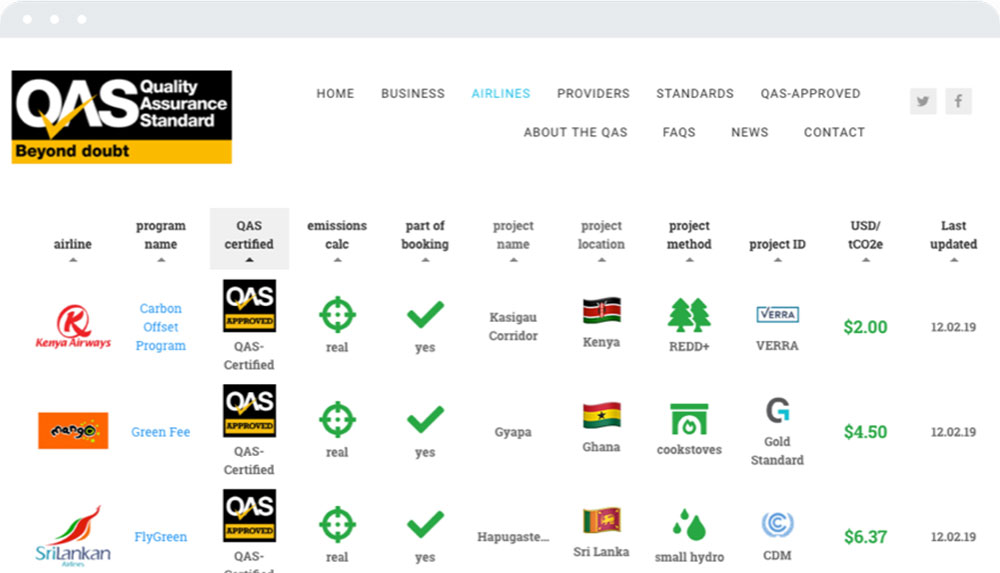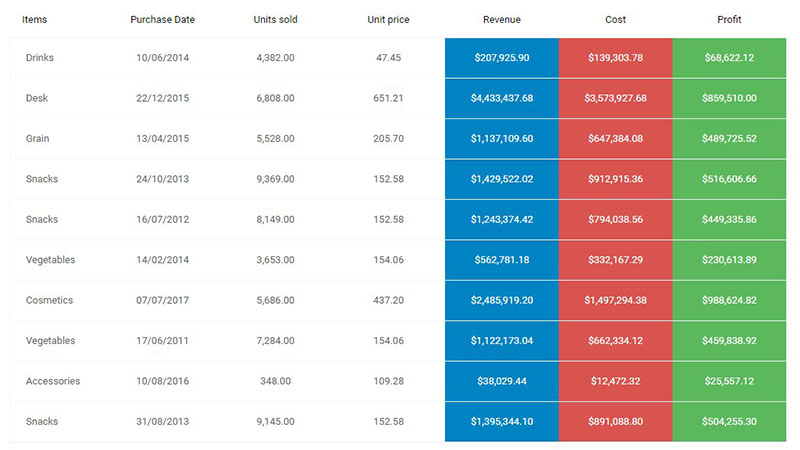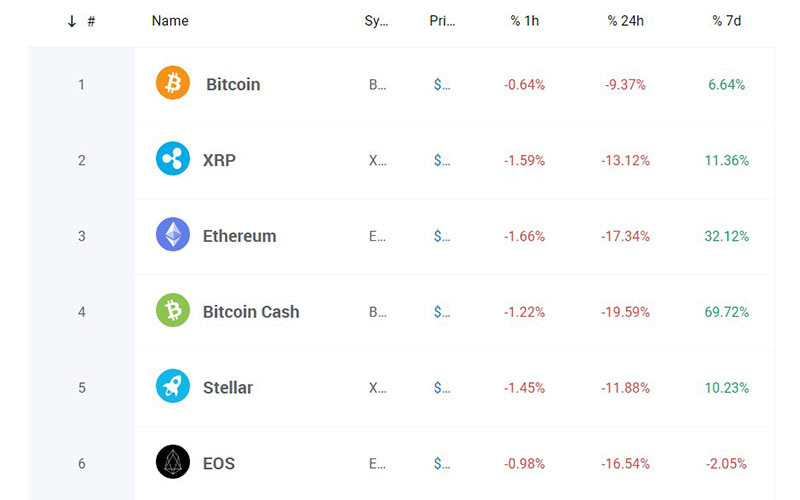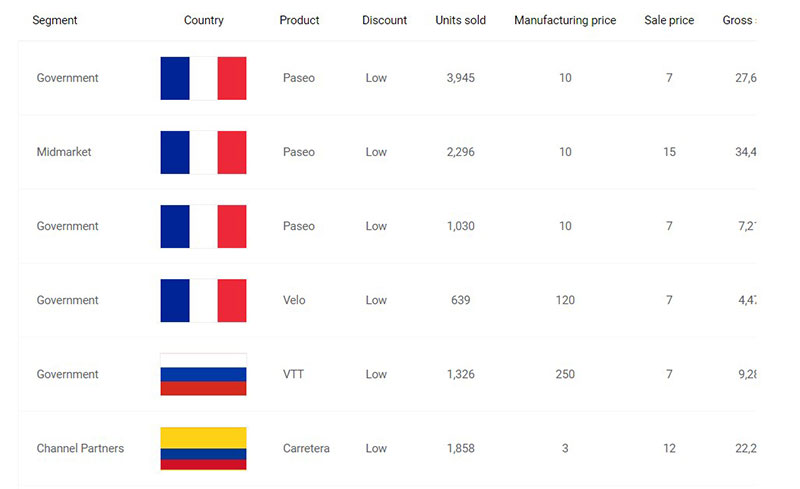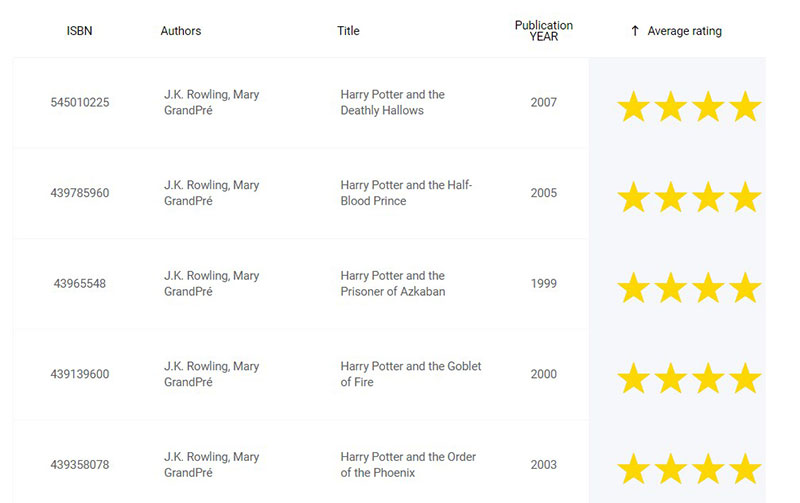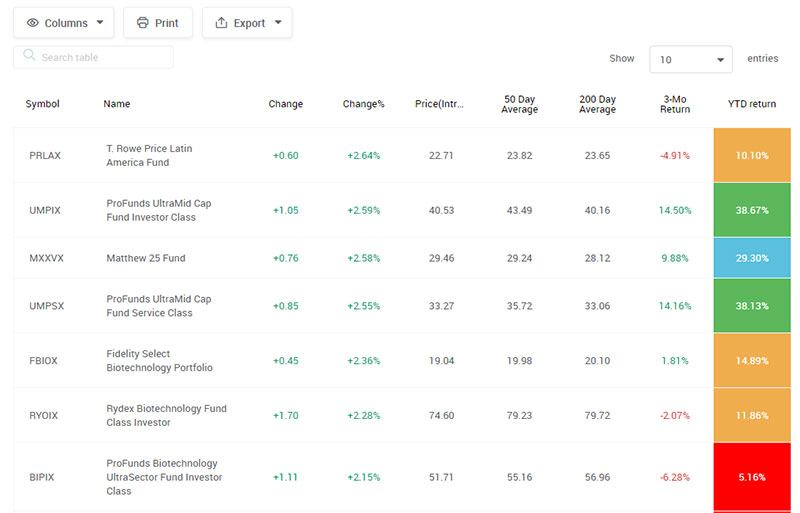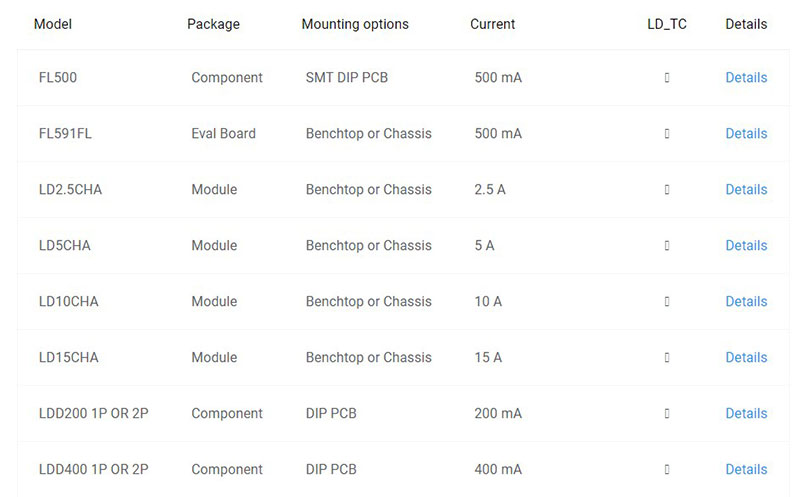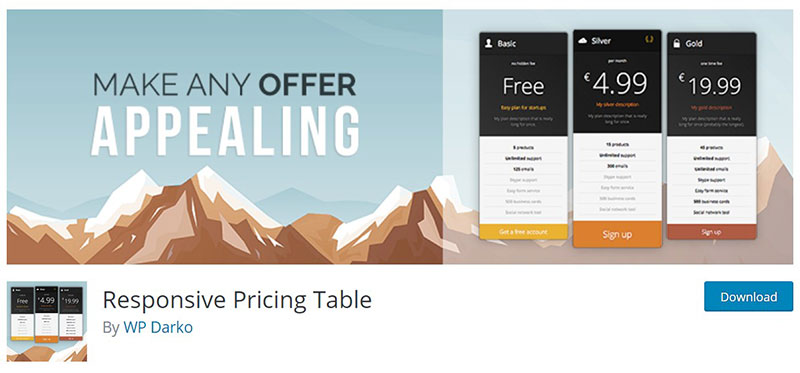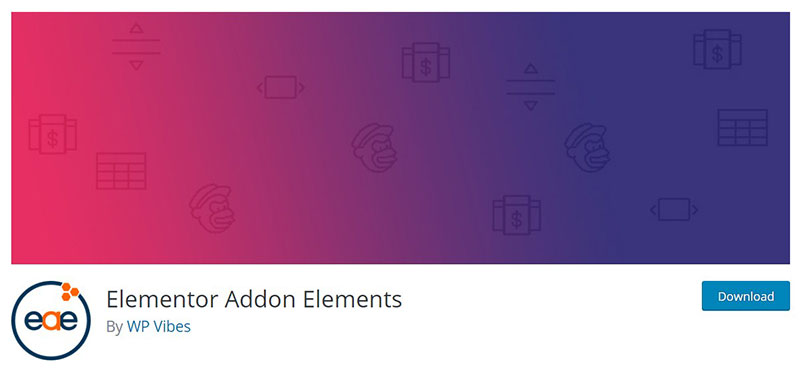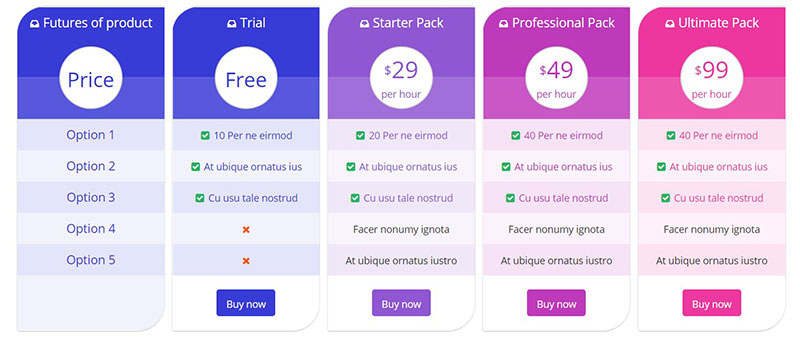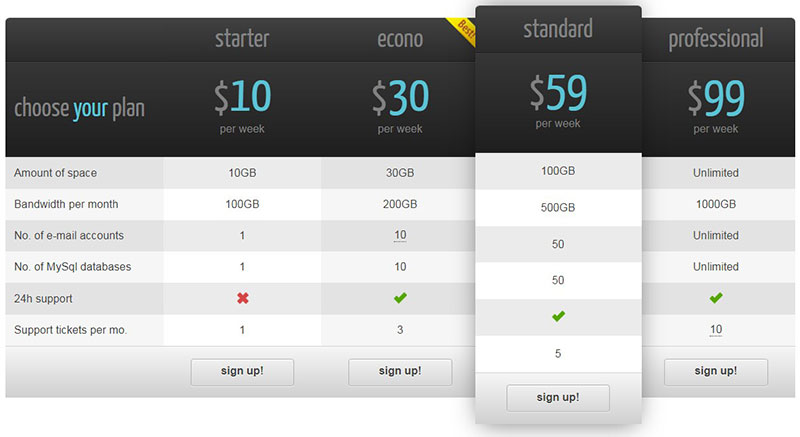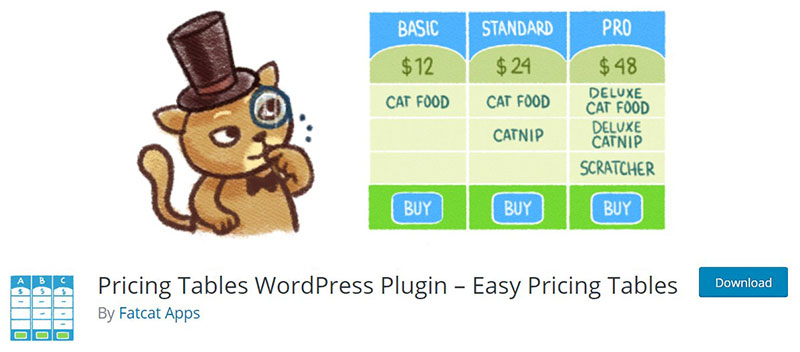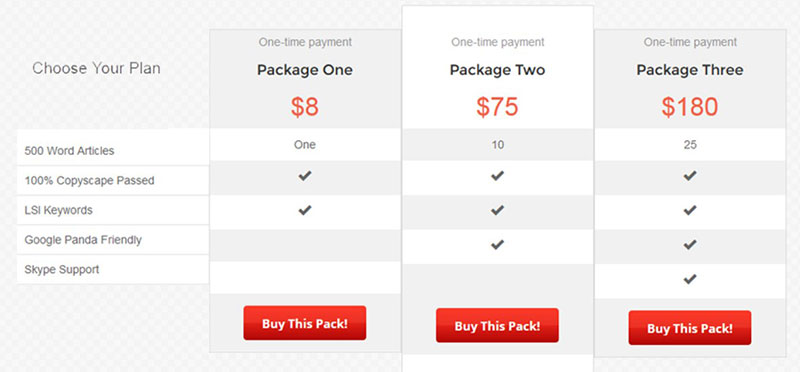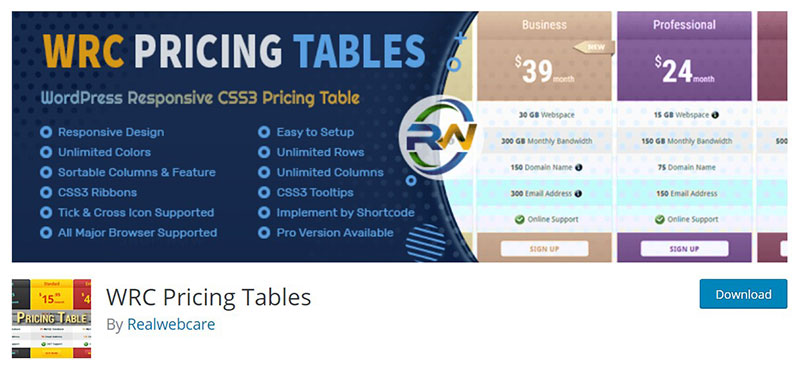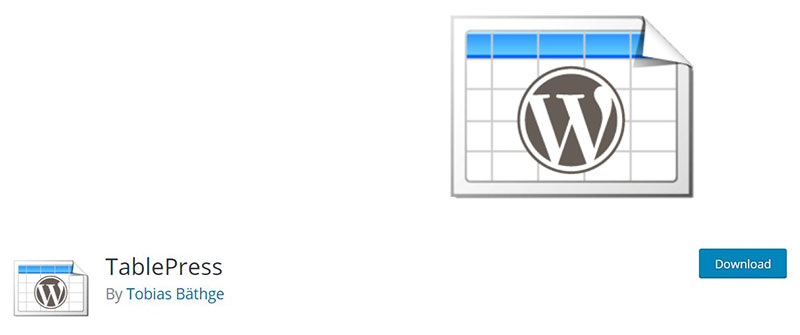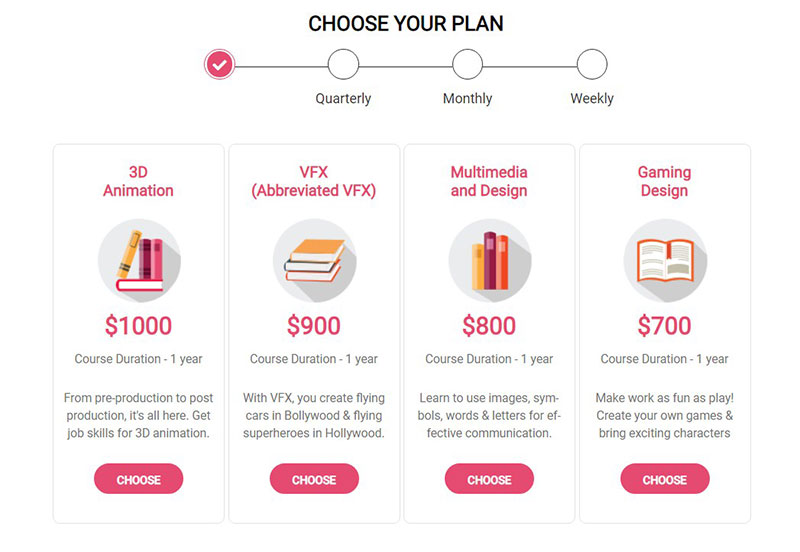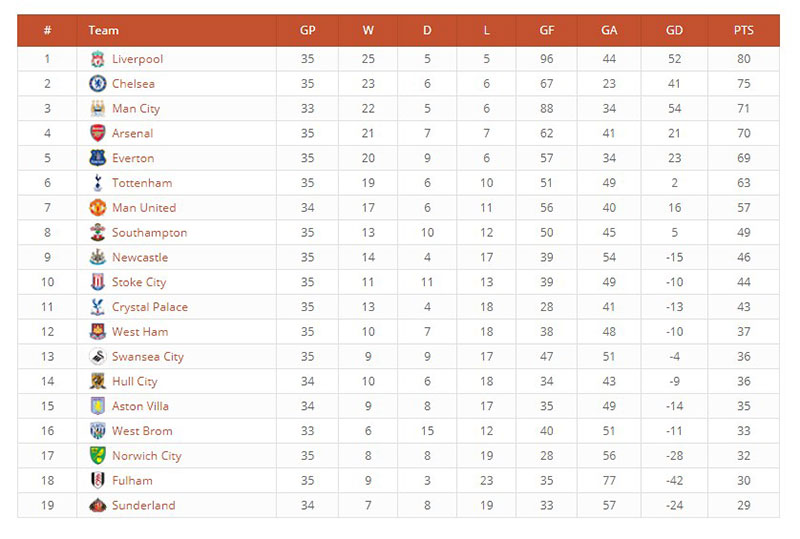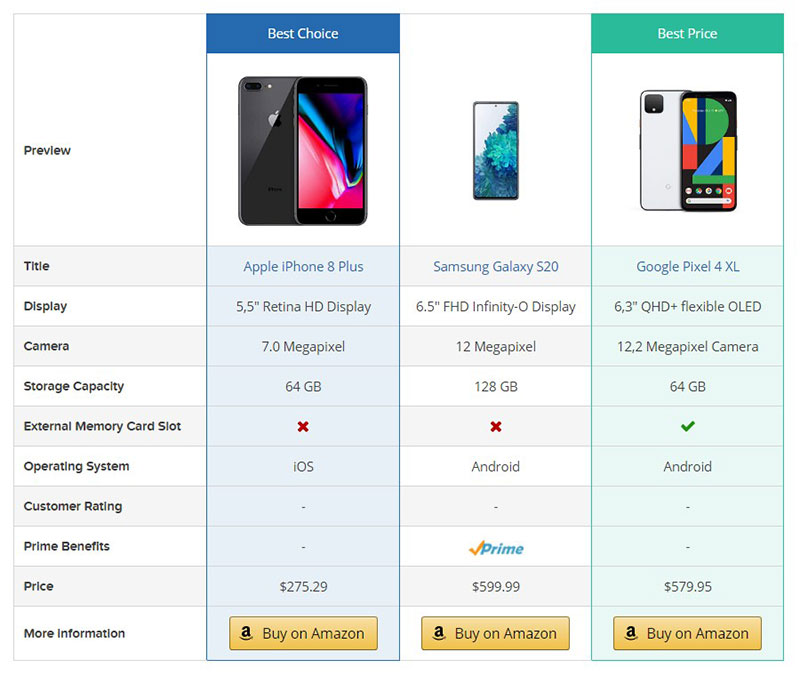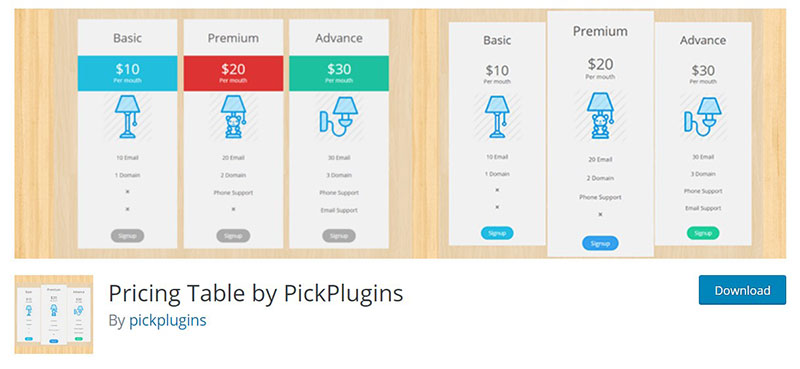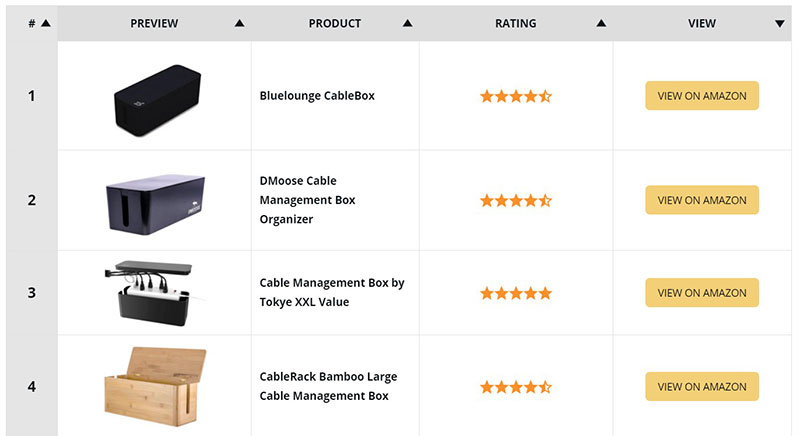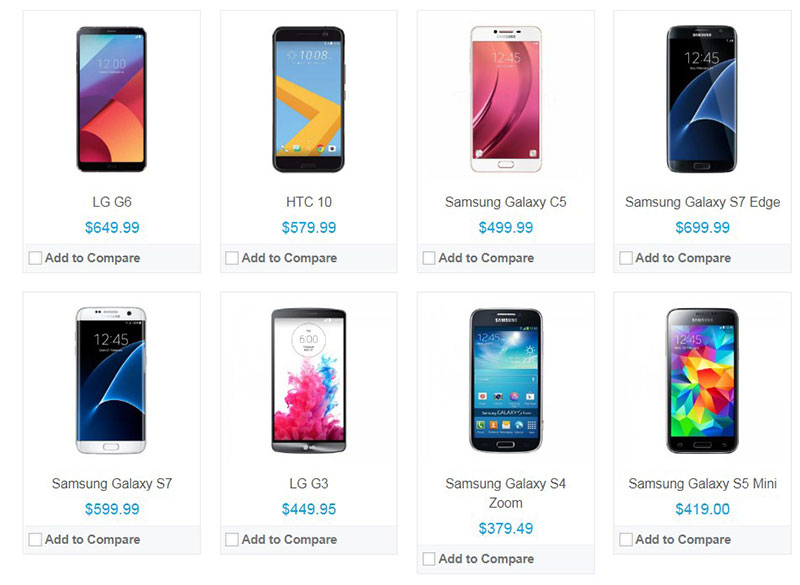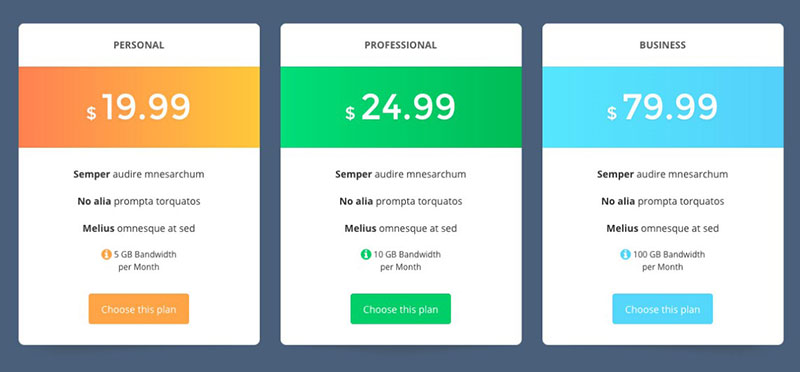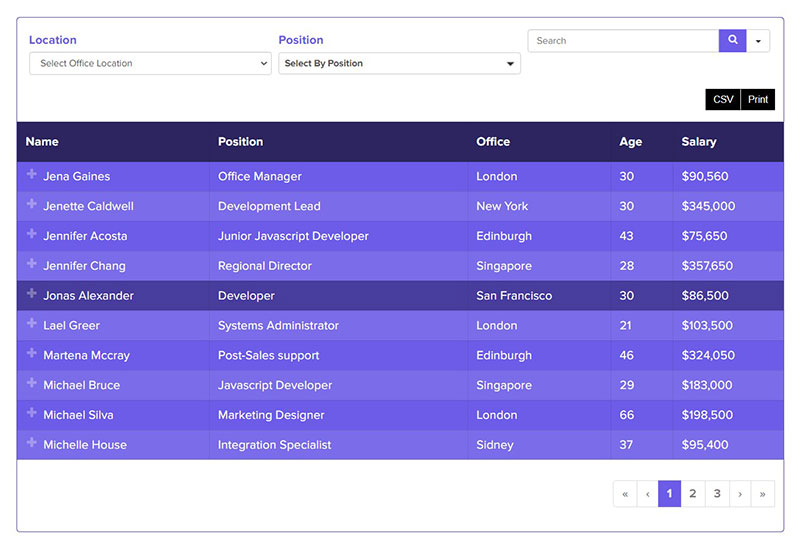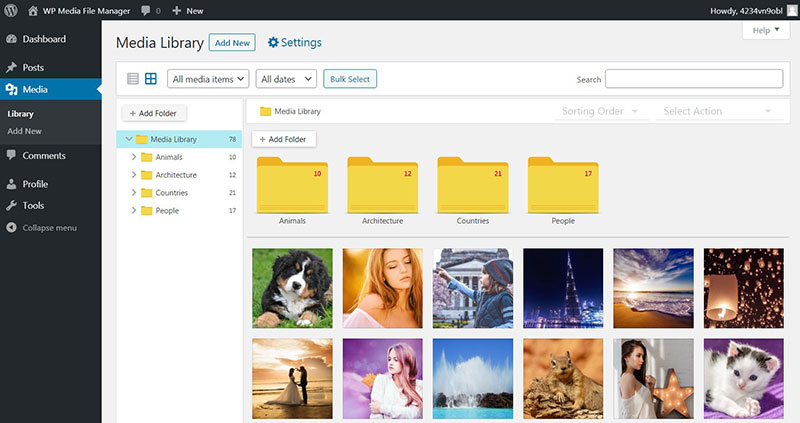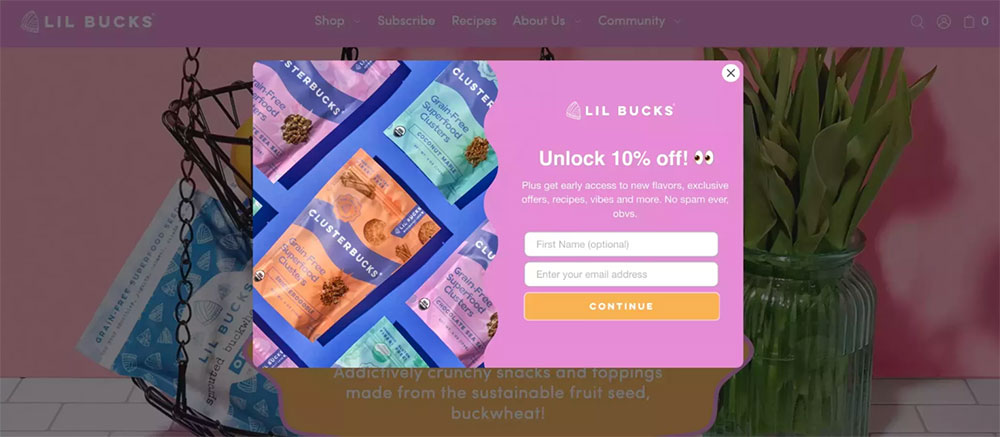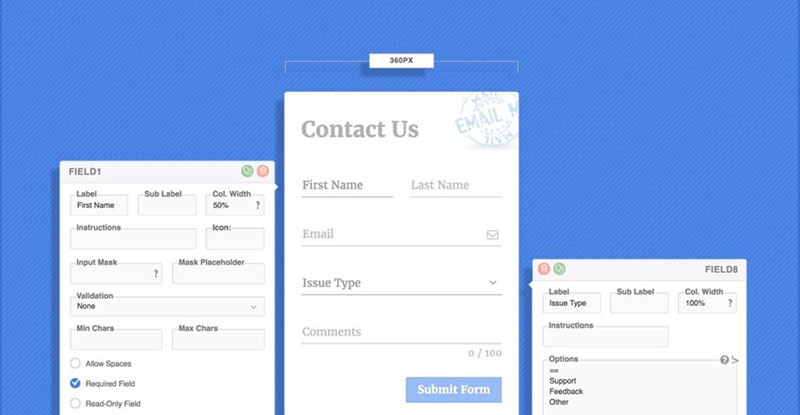Setting up a knockout website? You’re going to need the right tools. Dive into the ocean of WordPress comparison table plugins, and you might find yourself treading water. Here’s the lifebuoy: a low-down on the slickest plugins out there that’ll make your content pop and your products shine.
Ever stared at a screen full of features, scratching your head, wondering which page builder syncs with your vibe? Or maybe you’ve found yourself lost between WooCommerce extensions that promise the sun, moon, and stars. We’ve all been there!
In the next thousand words or so, you’ll get the scoop on making those daunting decisions a piece of cake. From the intuitive drag-and-drop magic of page builders to the nifty nuances of e-commerce power-ups, this treasure trove is yours to explore.
You’ll walk away armed with the know-how to transform any ho-hum site into a stop-’em-in-their-tracks powerhouse. Buckle up; it’s showtime.
Table of Contents
WordPress Comparison Table Plugins
| WordPress Comparison Table Plugins | Pricing | Ease of Use | Notable Features |
|---|---|---|---|
| wpDataTables | Paid | High | Excel-like editing, large datasets, MySQL query integration |
| Responsive Pricing Table | Free/Paid | Moderate | Visual builder, color themes |
| Elementor Addon Elements | Free/Paid | High – Elementor | Elementor integration, various pricing table widgets |
| Pricing Table by Supsystic | Free/Paid | Moderate | Drag & drop builder, skins, badges |
| WP ComPEAR | Paid | Moderate | Product comparison with sliders, drag & drop table builder |
| CSS3 Compare Pricing Tables | Paid | Moderate | Pure CSS3, animated, customizable |
| Easy Pricing Tables | Free/Paid | Easy | Pre-designed templates, Gutenberg block, Google Analytics integration |
| Pricing Table Plugin by Plugmatter | Paid | Easy | Automated monthly pricing toggle, feature list import |
| WRC Pricing Tables | Free/Paid | Moderate | Unlimited rows/columns, tooltips, ribbons |
| TablePress | Free | Moderate | Excel-like interface, import/export CSV, Excel files |
| WPPricing Builder | Paid | Easy | Visual builder, 89 templates, customizable badges |
| ARPrice | Paid | Easy | Real-time editor, 300+ pricing table options, toggle pricing |
| League Table | Paid | Moderate | Sortable columns, spreadsheet-like interface |
| AAWP | Paid | Moderate | Affiliate marketing focused, Amazon product tables |
| Pricing Table by PickPlugins | Free/Paid | Moderate | Unlimited rows/columns, animations, scheduled pricing |
| WP Table Builder | Free/Paid | Easy | Drag & drop builder, responsive control, export/import |
| Arena Products Store | Paid | High | WooCommerce integration, product comparison, filtering |
| Go Pricing | Paid | Moderate | Visual editor, modern media elements, dynamic content |
| Ninja Tables | Free/Paid | Moderate to High | No coding required, Google Sheets integration, WooCommerce product table, AJAX loading |
Now let’s look at them in detail.
wpDataTables
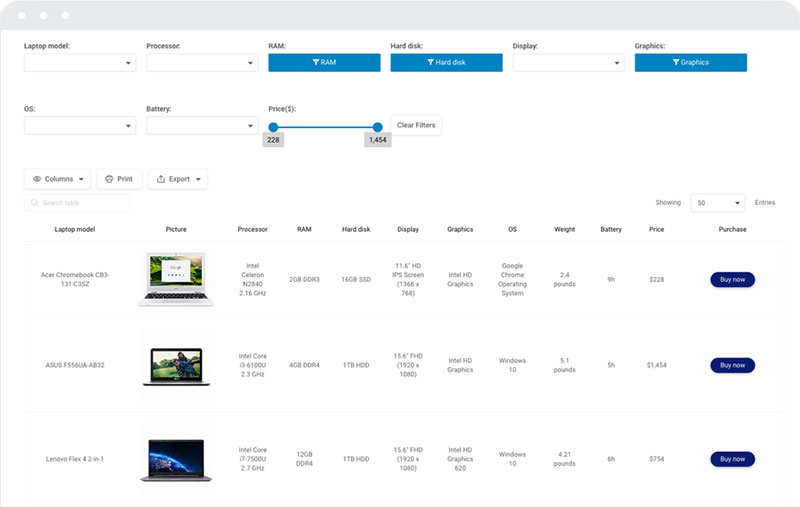
wpDataTables is the #1 WordPress table plugin. It allows site owners to build responsive tables, among other types of tables and charts (like a comparison chart, in this particular case).
And it’s really easy to create a table:
- You provide the table data
- Configure and customize it
- Publish it in a post or page
This table plugin allows you to seamlessly import data from a wide range of sources, including Google Sheets and Excel, as well as CSV, XML, and JSON files.
In addition, this WordPress table plugin includes a number of other common useful features that are frequently found within spreadsheet applications.
A few of the advanced features include:
- Responsive Design
- Conditional Formatting
- Customize tables
- Sorting
- Advanced filtering
- Multiple DB engine connections support
- Making dynamic SQL Queries with placeholders
- Pre-filtering tables through URL
- Calculating totals for columns
- Table layout, word wrap
- Scrollable
- Row Grouping
- Table export tools
- Visual Composer integration
- Elementor integration
- Gutenberg integration
The list of features for wpDataTables is insane. You should check out the features page that the table plugin has.
And here are some of the interactive tables you can create with it
You need to have a look at some of the other tables from the showcase section.
Statistics Tables with Charts
wpDataTables is used to generate a graphic representation of statistical data as charts.
Cryptocurrency Rank Table
In this example, cryptocurrencies are ranked in a table using wpDataTables. You can add this type of crypto table to your site with a few tweaks.
Financial Reports
The plugin is used to create a table that shows financial data per country. Obviously, it can be adapted to presenting different types of financial data.
Book Catalog
This table style works well for an affiliate site or an online book store.
Mutual Funds
wpDataTables can create a list of mutual funds, sorted by performance.
Catalog of Drivers
wpDataTables is used to show driver configuration.
Oh, and after all those table examples that you saw, it’s worth mentioning that you can also convert the data from your tables into interactive comparison charts.
For your charts, you can use the Google Charts rendering engine, if that’s the one you’re used to. However, you can also use other chart types like the Highcharts library or Chart.js, depending on the chart design that you want to pick.
If that didn’t convince you to try wpDataTables, you can check out the other WordPress table plugins from this article.
Responsive Pricing Table
Using this plugin is simple. It comes with a “Pricing Tables” tab in the admin panel.
That enables users to place the pricing table anywhere on their website. The color options allow users to customize the table according to their preferences.
Place it in a sidebar section using a shortcode. What’s more, it is free, so it’s worth a try.
It integrates naturally into the WordPress Dashboard. This helps it look like part of the website rather than a third-party add-on.
Adding pricing and other details to the table is hassle-free with shortcodes. Its user interface engages visitors and prospective customers.
Elementor Addon Elements
This plugin has drag-and-drop editing. There is an extensive set of widgets to choose from when adding texts and blocks to the comparison table.
The Elementor Addon Elements give more options to customize web pages.
With Elementor’s new widget, it is now possible to add and customize a WordPress comparison table. Users can choose different types of widgets or tables from Elementor at any time.
To save the comparison table as a page template, it’s best to use Elementor Blocks for Gutenberg.
Use the post made with default block or Gutenberg by inserting the comparison table. So, that means you have the option not to use the entire Elementor in all web pages.
Pricing Table by Supsystic
This is a pricing table with a colorful background. It is customizable to suit the user’s preferences or the website’s theme.
Programming skills aren’t necessary to use this plugin. Features include animation effect, custom CSS, and preset templates.
Its drag-and-drop builder enables users to create attractive tables. Use these to display different pricing options.
It‘s possible to add description columns, head rows, and footer rows. Users can also add more rows and columns for prices and packages.
WP ComPEAR
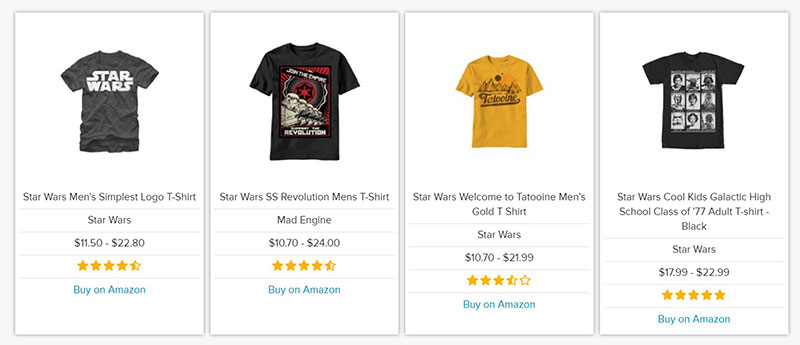
This plugin allows users to create vertical and horizontal tables. With WP ComPEAR, one can make static and interactive drag-and-drop comparisons.
This allows visitors to choose which products to compare. By dragging items to the table visitors can see the pricing for each item.
Another feature of this plugin is its customization ability. Users can create unlimited tables and unlimited comparison criteria.
They can customize the table background and column width. It’s also possible to change the table from static to sortable, and vice-versa.
CSS3 Compare Pricing Tables
This is a simplified version of other pricing table plugins. It offers the essential features to create an intuitive and responsive comparison table.
Since this is lightweight, its parts and functionalities are straightforward.
The main focus of the plugin is the table design. This means that the user has complete control over the pricing table structure.
It comes with a variety of corner ribbon styles and hover effects. This allows users to create an attractive comparison table.
It is a responsive plugin. There are several designs and it supports table cells with images.
Easy Pricing Tables
This Easy Pricing Tables plugin has exclusive features. It results in creative and professional-looking tables.
The tables have a user-friendly interface. This serves to motivate visitors and potential clients to make purchases.
To use this plugin, create a table first. Then, using shortcodes, place the table on the website.
Any updates made to the table will auto-update on the website. This helps to keep the page current and in-sync.
Pricing Table Plugin by Plugmatter
The Pricing Table Plugin enables users to increase their conversion rate and revenue. This occurs through the pricing table supported by the WordPress website.
It improves the visual appearance of a page and helps visitors to see what the website offers.
The developer based this plugin on the latest CRO studies and behavioral research. It is easy to use and responsive, with hardcore conversion optimization features.
Coding skills are not necessary to utilize this plugin.
It comes with ten customizable templates, editable buttons, two template structures, and more. Google Events Tracking and A/B split testing functionality make this plugin interactive.
WRC Pricing Tables
The purpose of this plugin is to provide or display a comparison or pricing table on a website. It has unlimited pricing table designs with an easy-to-use interface.
It is possible to use shortcodes individually on both posts and pages.
2 Ways to Present a Product’s Features and Prices:
- Display the product’s features individually
- Use a comparison table to differentiate the compared products’ features
Users can modify or customize the pricing table from the admin page. They can also select different colors using the color picker.
The plugin offers several types of ribbons and link buttons. With each package, the admin or editor can set ribbons and tooltips.
TablePress
This plugin complements different niches. It enables users to customize and manage the tables based on their preferences.
It also allows them to place the table anywhere they want – in the website’s posts, page, and text widgets.
It has a spreadsheet-like interface, so the data is sortable via the various table fields. By using an additional JavaScript library, it is possible to filter and paginate the comparison table.
Users can import tables from HTML formats, JSON, CSV, and Excel. Backing up tables using this plugin is also hassle-free.
The plugin is free to use, including the extensions available for premium features.
WPPricing Builder
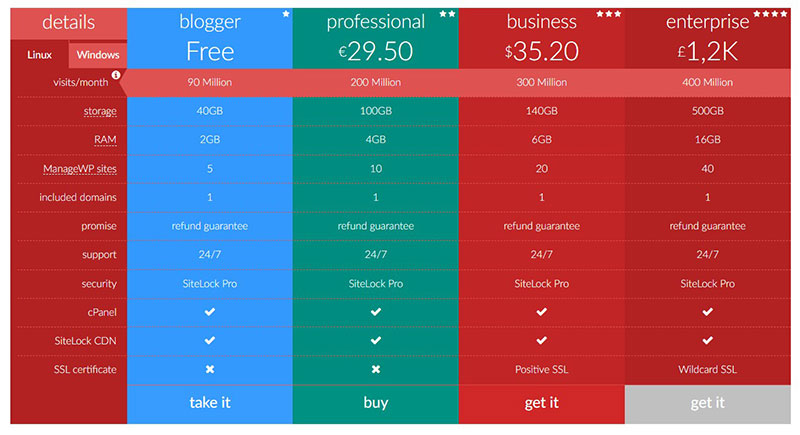
WPPricing Builder comes with 89 professionally designed templates that users can choose from. Or they can build their own comparison table through the drag-and-drop builder interface.
They control what description or texts to include in the table area. They can also select the setup for styles, columns, and attributes.
With its additional color theme generator, users can create a unique table. It also features FontAwesome icons that users can place anywhere on the table.
ARPrice
This is ideal to showcase profiles on a company team page or compare products and prices.
The user can preview 100 different themes in the plugin to see which works best on their website. Since it is fully-responsive and flexible, they can use it on any screen.
It comes with a variety of color schemes, web fonts, and custom icons. The toggle switch features enable users to customize the pricing table.
They can also modify the table to display monthly or yearly pricing. Moreover, they can track the clicks and views their tables receive.
League Table
Users can choose from 135 customizable options. These include filtering, color, pricing table, product comparison, and sortable columns.
Users don’t need to start from scratch or write codes to have a pricing or comparison table on their websites. Importing and exporting data in this plugin is possible.
The embeddable spreadsheet editor makes it easy to manage the tables. The interface is fast and smooth.
Users can copy or import from an external spreadsheet or document. It is also possible to customize the tables, including size, typography, and color.
AAWP
Users can manually add data from the Amazon website or let the plugin fetch the data for the compared items automatically. This is the ideal plugin for website owners who have products or items on sale on the Amazon page.
This plugin has a drag-and-drop builder. Users can create customized product comparison tables with unique features and designs.
It comes with conversion-oriented click-to-action buttons to auto-generate the tables.
Pricing Table by PickPlugins
If users want to have a pricing grid on their website for free, this one is ideal. It comes with support for several features, such as the themes and style of table items.
One of its main features is the unlimited pricing tables with complete columns and rows. In each column, the user has the option to place videos or images.
Shortcodes enable users to put the pricing table anywhere they want. They can also select the pricing table background color and custom headers.
WP Table Builder
This is another type of comparison table plugin that works as a drag-and-drop builder. It is ideal for small businesses, startups, affiliate marketers, and bloggers.
The drag-and-drop features allow users to customize their comparison table.
Users can arrange the elements to the web sections of where they want to place the pricing table. It is very convenient as they only need to drag and drop these tables and elements.
It is mobile and user-friendly. Great for those familiar with WordPress page builders like Thrive Architect and Elementor.
Arena Products Store
Arena Products Store plugin helps create user-friendly and unique pricing or comparison tables. The developer created, not only a comparison table but a whole store.
Users can employ the comparison table feature that will make a great add-on to their websites. To get started, first create and set up general product attributes.
Afterward, decide which of these products to include in the comparison tables. Users can create their own by clicking on the “Compare” button.
This plugin is ideal for people who want full features to display tables and new sets of products.
Go Pricing
This plugin comes with several features for creating a comparison table. Developers make regular updates to ensure the plugin works to its full potential.
Go Pricing has more than 2000 free icon fonts for users to choose from. On the corner of specific columns, they can add ribbons to present the “best” and best seller products.
It comes with tons of style and animation.
Users can import more than 250 premade demo tables to their website. This means it is not necessary to have coding skills or to create a table from scratch.
Ninja Tables
This plugin will help web owners add tables and use the best elements for a better outcome. It is responsive, fast-loading, and appealing to visitors.
Ninja Tables is flexible, making it suitable for any website niche. It is useful for movie reviews, sports stats, and product listings.
Its enhanced table style will attract visitors to the website’s pages.
Users can customize the comparison table, including its contents. Thus the table complements the website’s background.
The table presentation is limitless as the plugin supports all kinds of content.
FAQs about comparison tables plugins
Do I really need a plugin to create a comparison table in WordPress?
Sure thing, you could wrestle with code, but a plugin’s like having a power tool in your DIY project. It’ll save heaps of time and get you that polished look without breaking a sweat.
Can I customize the design of tables created with these plugins?
Absolutely. Most plugins come with design templates and easy-peasy drag-and-drop interfaces. Flex that creative muscle for a look that screams ‘you’!
Are there any free WordPress comparison table plugins that are good?
You bet. There’s treasure to be found in the WordPress plugin repository. Free doesn’t always mean basic; some have features that’ll knock your socks off.
Is it possible to add images or videos to a comparison table?
Yes, indeed. A picture says a thousand words, and a plugin that lets you pop in visuals can say even more. Showcase your products in all their glory.
How do these plugins affect website loading speed?
Keep it light, keep it speedy. Opt for plugins that are code-optimized. A slow site is a no-fly zone for visitors. Fast and furious is the way.
Do comparison table plugins work with any WordPress theme?
Usually, it’s smooth sailing. The high seas of compatibility are navigable with most plugins. If in doubt, drop a line to the theme’s support crew.
Can I make my comparison tables mobile-responsive with these plugins?
It’s the 21st century—gotta keep it mobile-friendly. Most plugins know the deal and have your back, making sure everything looks great on any device.
What if I need technical support for the plugin?
It’s no man’s land out there without support. Go for plugins with a lifeline—solid tech support. It’s worth its weight in gold.
Can I use these plugins to compare products from external affiliate sites?
Affiliate gurus, rejoice. Yes, get a plugin that supports this and watch your affiliate empire expand. Ka-ching!
How do I keep my comparison tables up to date with fluctuating information?
Automation, my friend. Some plugins sync data dynamically, especially handy for price comparisons in the digital marketplace. No manual updates, no sweat.
Conclusion
And there we have it, the full monty on WordPress comparison table plugins. It’s a wrap on a journey exploring the must-have instruments that bring your content to life. We talked top picks, design flex, and keeping things snappy for the crowd.
- We touched on free plugins that surprise with their robust feature sets.
- Delved into making sure your tables are eye-candy on every device.
- Acknowledged the priceless peace of mind that comes with great technical support.
These plugins are the secret sauce to showcasing your comparisons with style and substance. Remember, it’s all about finding that sweet spot between functionality and flair. So, keep those products lined up tidily, let the numbers do the talking, and always aim for that swift, responsive experience that users crave.
Go ahead; equip that WordPress site with a comparison table plugin that fits just right. It’s time to shine.
If you liked this article about comparison tables, you should check out this article about how to publish an Excel spreadsheet on the web.
There are also similar articles discussing examples of data tables, how to make a data table, pricing table examples, and statistical tables.
And let’s not forget about articles on weather tables, product comparisons, table UI design, and WordPress Excel spreadsheet plugin.