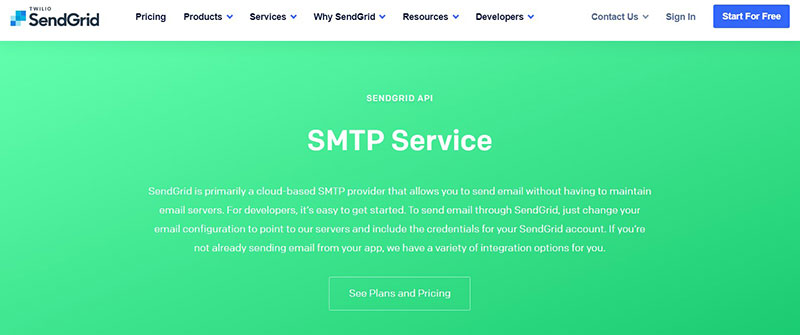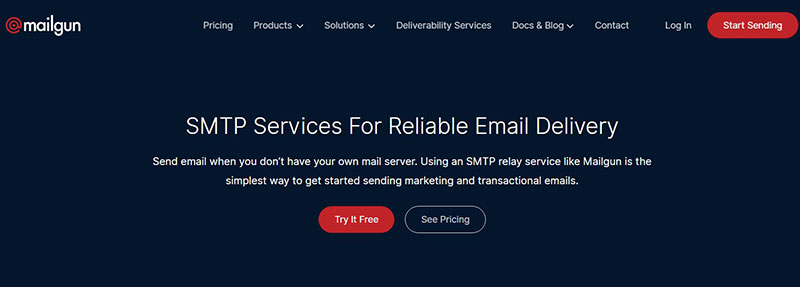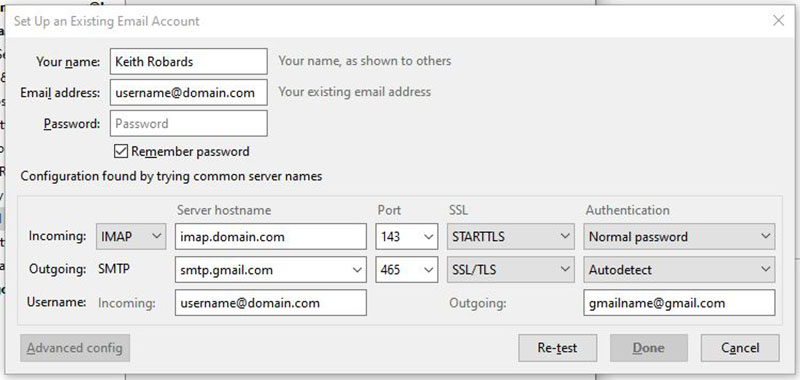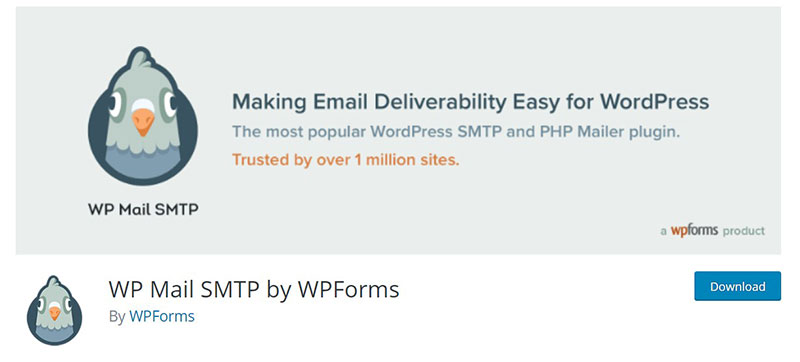A new e-commerce site takes a lot of care and planning, and in the early stages if you’re using WooCommerce, you may encounter some errors and problems that require fixing, for example, WooCommerce not sending emails.
This is a common problem but there are ways to solve it. If your customer doesn’t receive the email notification, they might think you are a scammer who took their money, which means you lose credibility.
It is also a problem if site owners do not receive email notifications from WooCommerce. So, first check that the emails have been generated; if not, there might be an issue with the site’s server, possibly blocking the emails from being sent.
However, there is an easy solution to solve the problem of WooCommerce not sending emails. Keep reading more in this article created by our team at wpDataTables.
Table of Contents
When Does WooCommerce Fail to Send Emails?
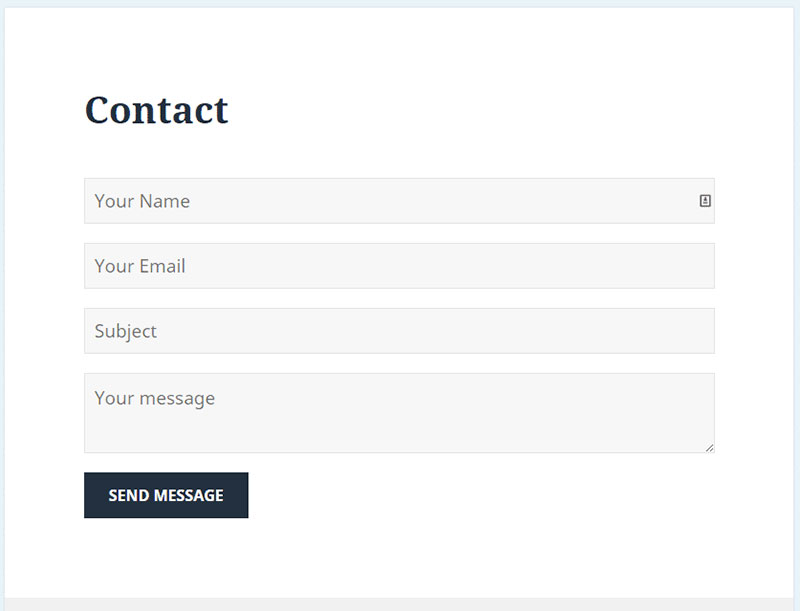
This problem has a number of causes, some more easily solvable than others.
Some of the reasons for WooCommerce not sending emails are:
- When using Contact Forms. This problem occurs when a third-party contact form is used, or when you use the theme’s default contact form, and the email notification fails to send.
- When using 3rd Party Plugins. After a purchase is made, you or your customers might not receive the updates or notifications about the purchase, because the 3rd party plugins are not compatible with your website.
- WordPress not sending notifications. WordPress might be failing to send notifications upon transactions and completed purchases.
How to Solve Notification Problems
These are some possible solutions:
- Is your WooCommerce email setup right?
- Have you checked if your emails go to Spam?
- Have you tried using a different domain for your email?
- Did you try a plugin, such as the SMTP plugin?
Look at Your WooCommerce Email Setup
First, you should take a look at your settings for WooCommerce emails. Check the “Email sender options” and “individual notification emails”.
Email Sender Options
Here are the steps for checking for errors in this section.
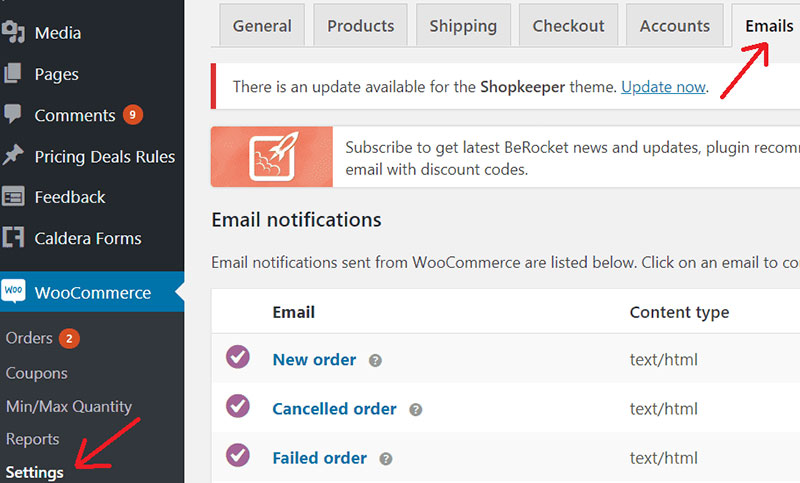
- Go to WordPress, log into your dashboard, and go to the WooCommerce section. Then locate the menu named SETTINGS.
- Go to the EMAILS tab. Scroll down, and you should see the EMAIL SENDER OPTIONS section. Click on it, and make sure the TO and FROM sections are properly set up with the correct addresses.
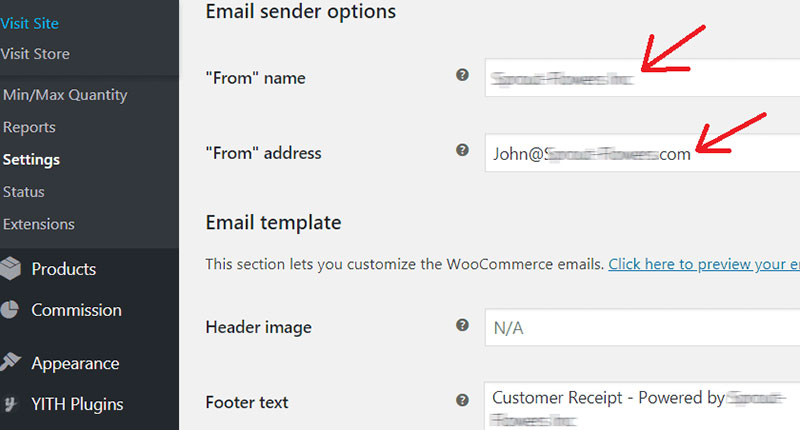
- In the FROM section, to enter the name that the users will see as the address from which the notification was sent. You shouldn’t use special characters (@ % &), but only use letters like in the example above. If you’re using those characters, this could be the reason for WooCommerce not sending emails.
- The from address is also important – it should be the correct sender address. If there are errors, make corrections, then click on Save.
Individual Notification Emails
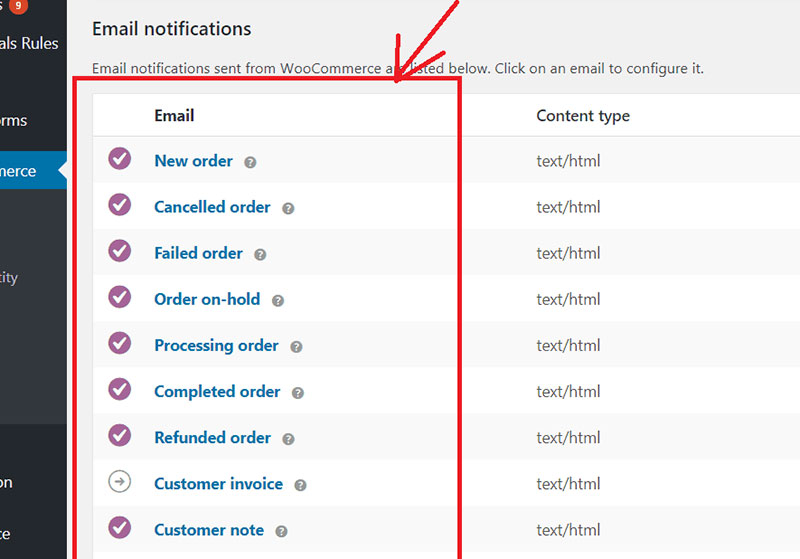
In this section, check whether the notification emails are correct.
- First, check the list of all notification emails. You can do that by going to WOOCOMMERCE > SETTINGS > EMAILS. Then, click on the email that’s causing you problems.
- The email you selected should be enabled. If not, enable it. Check the recipient address twice for any errors.
- Lastly, click on Save.
Are Your Emails Going to the Spam Folder?

The second reason for the problem is that your emails might be going to the spam folder, which can happen if the customer has the IP of your web host blocked.
Only your web host can solve this problem. However, if they cannot do so, you could use an SMTP plugin, and avoid the problems that come with the WooCommerce plugin. If you don’t want to use the plugin, you can opt out of your current web host provider scheme and switch to another web host.
Sometimes the emails are going to spam but not to your spam folder as well.
Each client has different email settings for what should go to the spam folder. Ultimately, there’s a spam filter that either puts the emails into spam or not. If the client has this setup, your emails might be finding their way into their spam folder.
Use a Different Domain for Your Emails
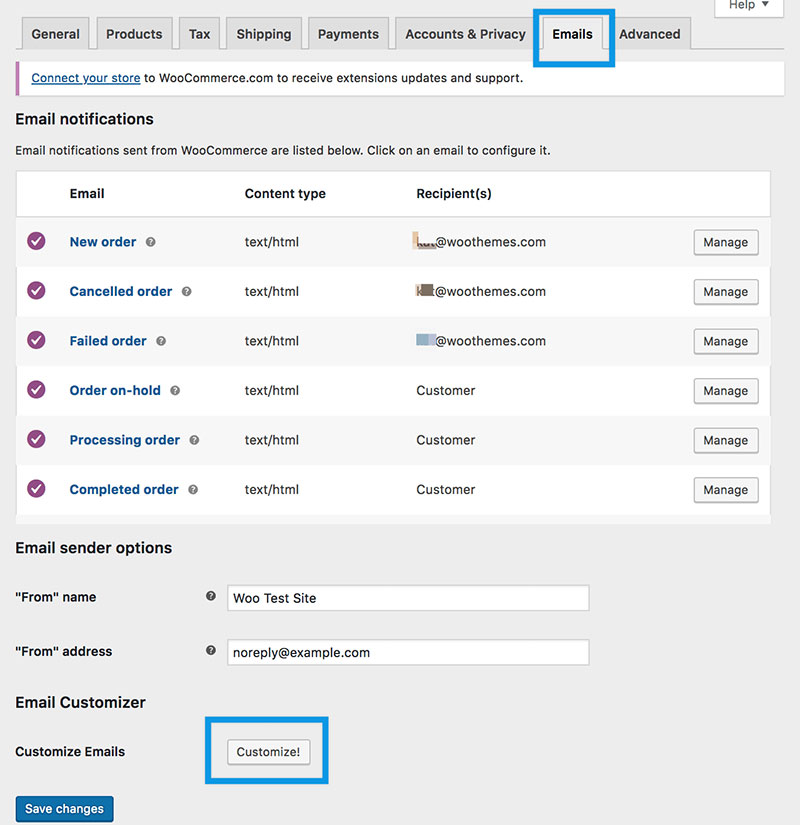
In some cases, you are not receiving notifications.
Sometimes, this problem can occur if the sender and recipient have the same email. The solution is to change the sender email domain so that you can receive notifications, by:
- Going to WooCommerce, then to SETTINGS, and clicking on the EMAILS tab.
- Then, choose the email notification you want to change. Change the recipient domain to another address.
- In the example above, you could change the address to [email protected]. Lastly, scroll down and Save the changes. Check if the notification works.
Try Using an SMTP Plugin
WooCommerce sends emails using the wp_mail function. Then, WordPress calls on PHP to send the email, and PHP calls on your server from your host. Sometimes, the problem might be with the email server on your host.
To solve this issue, you can install an SMTP plugin, so the request will not go to the host provider; instead, it will go to the SMTP plugin, from where the emails are sent, which should solve the problem of WooCommerce not sending emails.
The following are four of the best SMTP plugins:
Mailgun SMTP
Sendgrid SMTP
Gmail SMTP
WP Mail SMTP by WPForms
What is an SMTP Plugin and how to install it?
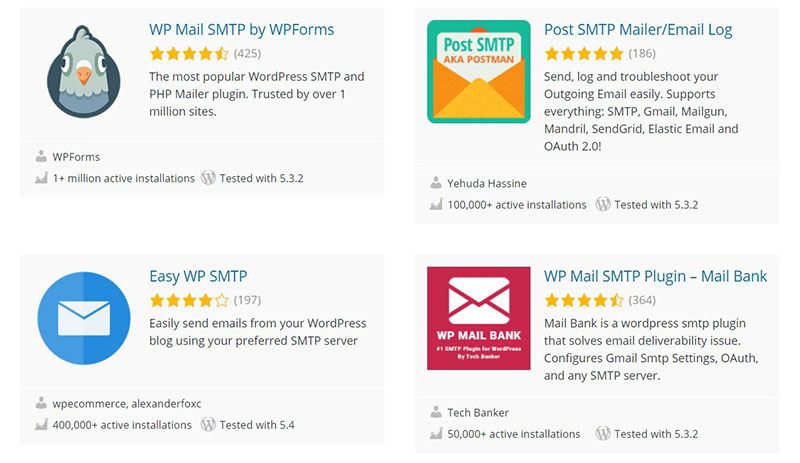
SMTP, or Simple Mail Transfer Protocol, is a mailing service that makes sure emails get to the right recipients. Most websites on the internet use this protocol, and it acts like a postman safely delivering mail on a daily basis.
SMTPs are far safer than the usual mail providers, on a similar level to Gmail, it’s your choice.
FAQ on WooCommerce not sending emails
Why are my WooCommerce emails not being sent?
There could be several reasons for this issue. Firstly, check your email settings under WooCommerce > Settings > Emails. Ensure that you have a valid and correctly configured email address.
Secondly, check your server’s email sending capabilities. Some hosting providers may have restrictions. Thirdly, if you’re using a custom theme or plugin, they might be interfering with email sending. Lastly, inspect your email queue for stuck emails using the ‘WooCommerce Status’ page.
How can I troubleshoot WooCommerce email delivery problems?
Troubleshooting email issues can be a bit tricky, but here’s a start. First, double-check your spam folder, just in case the emails are landing there. Second, inspect the ‘Emails’ settings and make sure they are enabled for the specific triggers, like order confirmation or notifications.
Third, examine your server logs for any errors, especially related to SMTP or email delivery. You might also consider using an SMTP plugin for more reliable delivery.
What should I do if customers aren’t receiving order confirmation emails?
It’s frustrating for customers not to get order confirmation emails. To fix this, begin by checking your email settings, especially the ‘From’ address, and make sure it’s a valid one.
Second, investigate your email queue for any pending emails or errors. If you’re still stuck, try using a third-party SMTP service like SendGrid or Mailgun for more reliable email delivery. Lastly, ensure your WordPress and WooCommerce versions are up to date.
Are there any common issues with WooCommerce email templates?
Yes, email templates can sometimes be the culprit. If your customers are not getting proper order-related emails, examine your email template settings in WooCommerce.
Ensure they are correctly configured. You might need to reset your templates to default and customize them again. Also, consider using a specialized email customizer plugin for a more polished and personalized look.
How can I test if my WooCommerce emails are working?
It’s always a good idea to run a test. In WooCommerce, navigate to the ‘Emails’ settings, select the email you want to test, and click the ‘Resend’ button.
This will send a test email to the admin email address. Check if you receive it. If not, it’s time to look into your email settings, server capabilities, or any conflicting plugins.
What’s the role of SMTP in WooCommerce email delivery?
SMTP (Simple Mail Transfer Protocol) can be a game-changer. By default, WooCommerce relies on the server’s built-in email system, which can be unreliable.
SMTP, on the other hand, uses dedicated email servers, enhancing email deliverability. To set up SMTP in WooCommerce, you can use plugins like WP Mail SMTP or Easy WP SMTP. It’s a great way to ensure that your emails reach their destination.
How can I view the email log in WooCommerce?
Viewing the email log can be helpful in diagnosing email issues. You can use plugins like WP Mail Logging to keep track of all sent emails.
This log will show you the status of each email, whether it was sent successfully or if there were errors. You can access this log through your WordPress dashboard to see what’s been happening with your emails.
What’s the significance of WooCommerce email notifications?
Email notifications are crucial for keeping your customers informed about their orders. WooCommerce provides various email triggers, such as order processing, completed orders, or refunds.
You can customize these notifications to provide a consistent brand experience. If customers aren’t receiving these notifications, you’ll need to investigate email settings and possibly use an SMTP service for reliability.
Can email issues affect my WooCommerce business?
Absolutely. Email issues can lead to customer frustration and lost sales. If customers don’t receive order confirmations or notifications, they might doubt the legitimacy of their orders.
This can result in increased support requests and, ultimately, a decrease in trust. So, addressing email issues promptly is essential to maintain a smooth and reliable shopping experience for your customers.
How can I prevent WooCommerce email problems in the future?
To prevent future email problems, regularly monitor your email logs, use SMTP for reliable email delivery, and keep your WordPress, WooCommerce, and plugin versions up to date.
Additionally, test your email notifications periodically to ensure they’re working correctly. Implementing these practices will help maintain smooth email communication in your WooCommerce store and keep your customers satisfied.
Ending thoughts on the issue with WooCommerce not sending emails
The above solutions should enable you to eradicate the WooCommerce not sending emails problem.
WordPress users should also have comparison tables for two products, to make the choice after comparing products, especially if you’re running a huge store with many products.
This is where the wpDataTables plugin is useful being one of the most popular plugins to manage tables and charts. Worldwide, it’s used by 30,000+ sites and the tables can help you with all types of data, including financial, scientific, statistical, commercial, and more. It’s incredibly responsive, and the tables can be viewed from any device.
If you enjoyed reading this article on WooCommerce not sending emails, you should check out this one about how to set WooCommerce related products.
We also wrote about a few related subjects like WooCommerce variable product, WooCommerce grouped product, how to set up WooCommerce test mode, WooCommerce redirect after checkout, WooCommerce appointments plugins, WooCommerce product variations, how to export export WooCommerce orders, how to change the WooCommerce number of products per page, how to hide a WooCommerce hide category from shop page and the best WooCommerce extra product options.