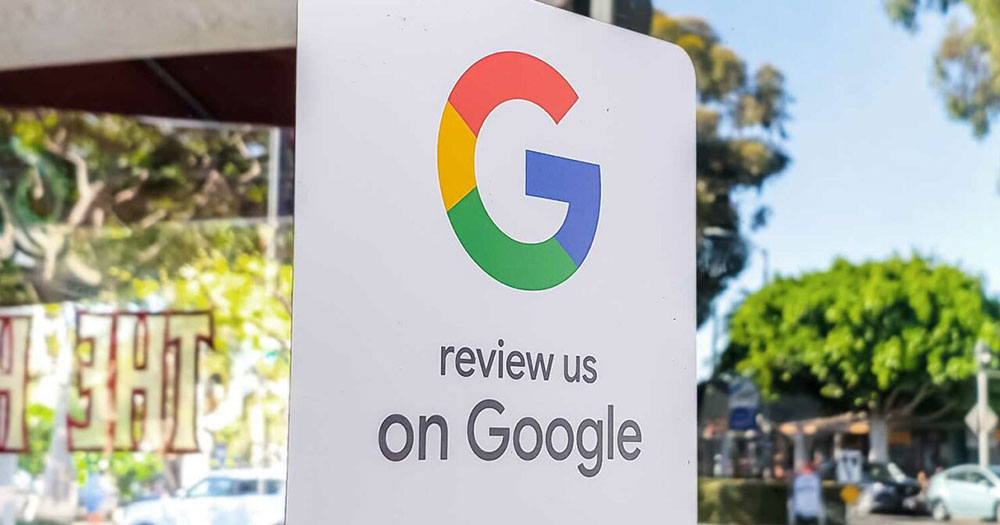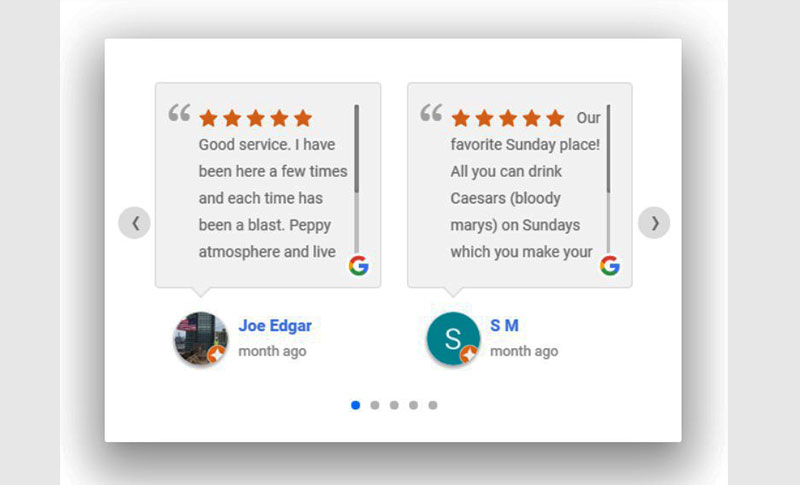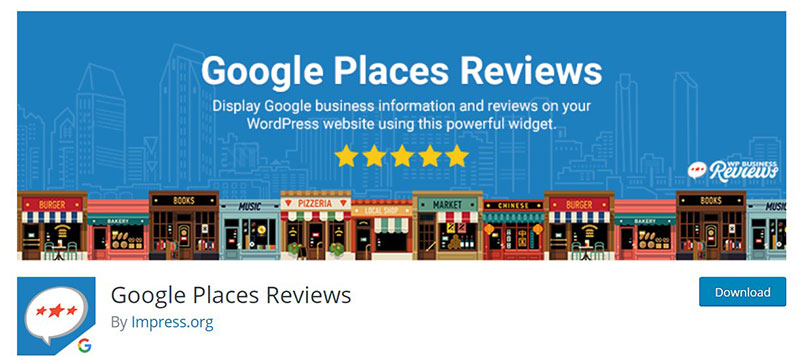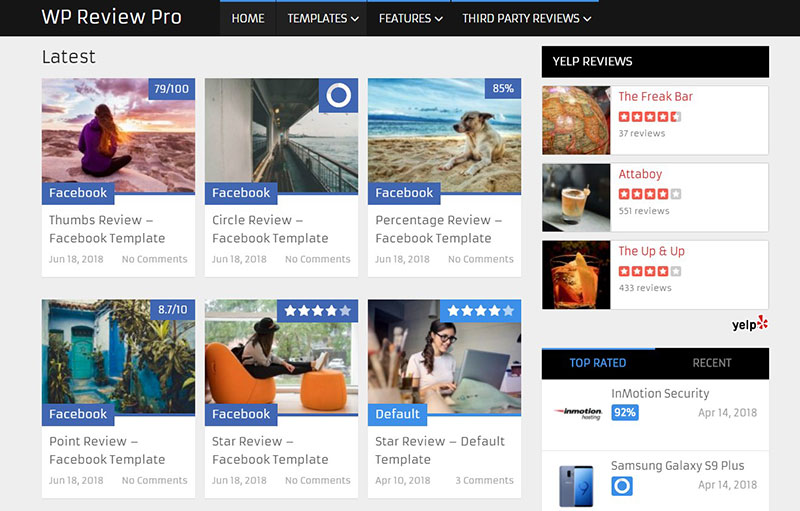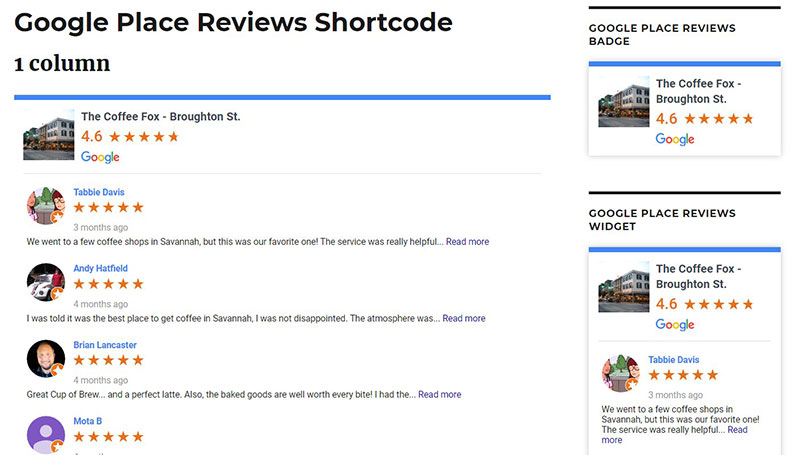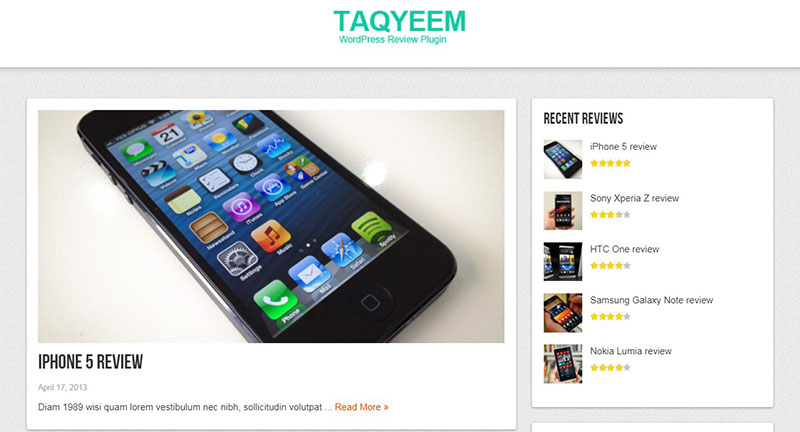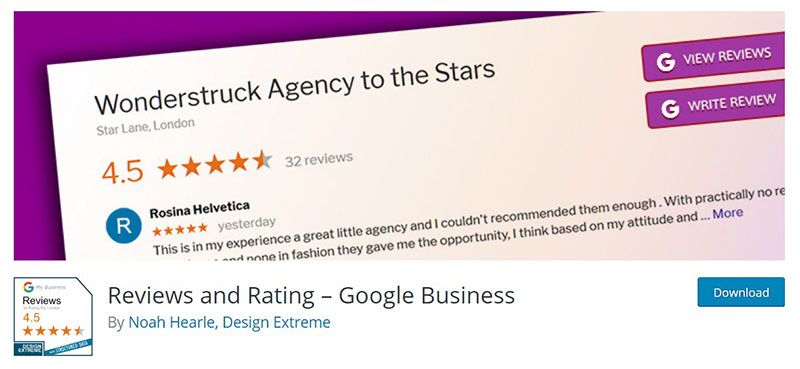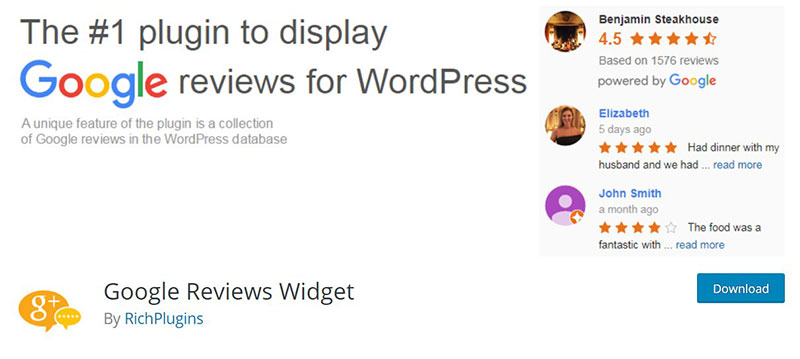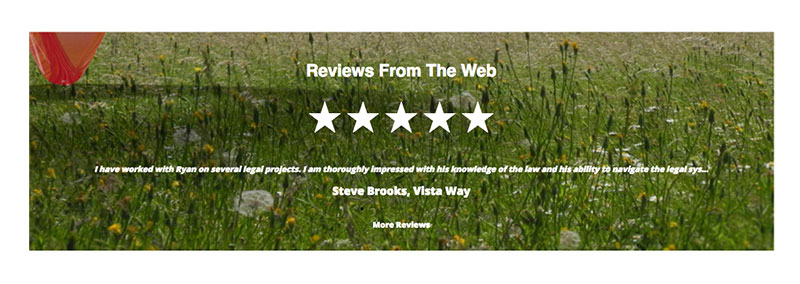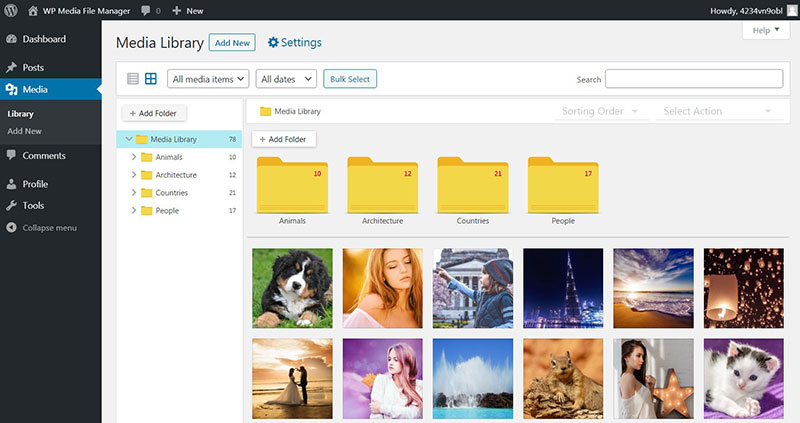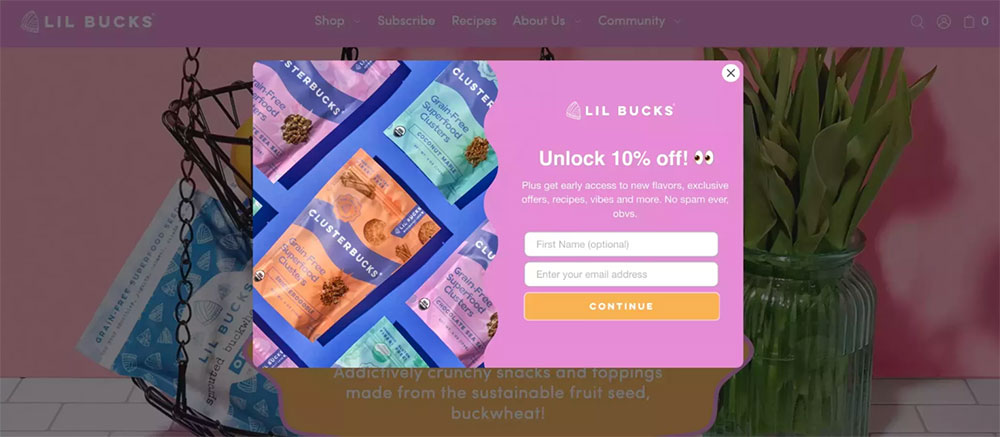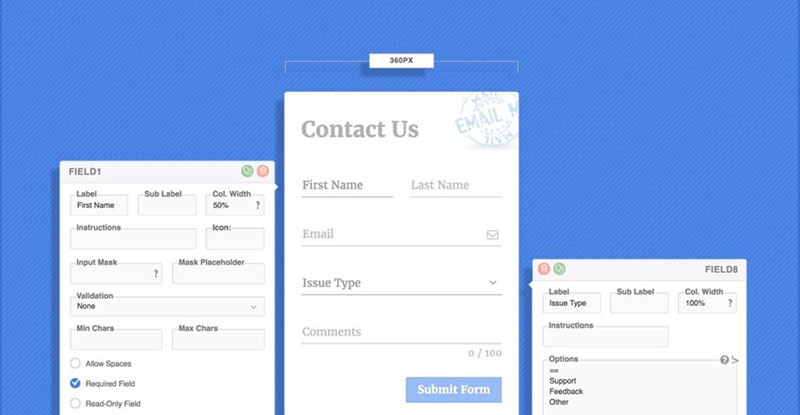Ever wonder how to supercharge your website’s credibility overnight? Google Reviews might be the answer you’ve been searching for. By embedding Google Reviews on your website, you’re not just showcasing customer trust and boosting user-generated content—you’re enhancing your site’s online reputation.
Through embedding, you’re taking customer testimonials straight from your Google My Business profile and displaying them directly on your homepage. This isn’t just about aesthetics; it’s about leveraging social proof to transform visitor trust into business growth. From Google Reviews widgets to advanced API integration, there are multiple ways to integrate these trust signals seamlessly.
Why should you care? Because featuring real client feedback can mean the difference between a visitor leaving your site or becoming a loyal customer. Stick around and you’ll discover how to embed Google Reviews using HTML, plugins, and even PHP scripts. By the end of this guide, you’ll have the tools to boost your site’s credibility and improve your local SEO metrics.
Table of Contents
Understanding Google Reviews
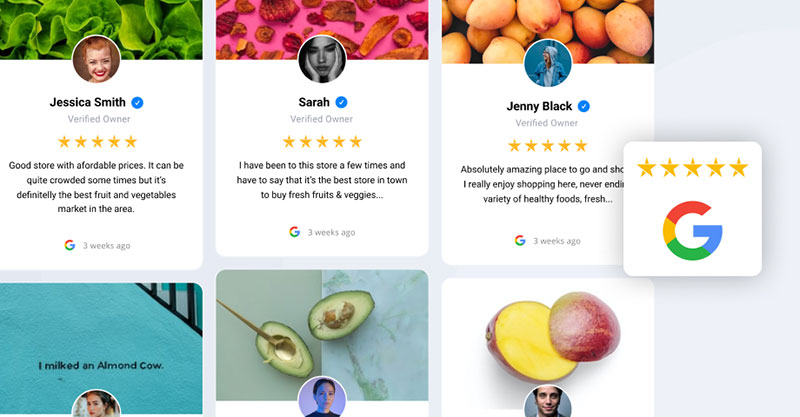
To increase a company’s reputation and trustworthiness in the eyes of potential clients, nothing beats positive Google reviews. Customers that have interacted with your company provide these reviews, which can have a major effect on how others see it online.
Better search engine results, more visitors, and more business can all result from satisfied Google reviewers. But, unfavorable reviews can have a significant negative impact on your online reputation, sales, and SERP placement.
Reviews on Google are unique in that they are associated with your Google My Business profile. Customers may easily find them thanks to their prominent placement in Google Maps and Search.
By learning the ins and outs of Google reviews, you can use them to your advantage in gaining the confidence and credibility of your target audience. In the following paragraphs, we’ll show you how to set up a Google My Business page, optimize it, solicit reviews from consumers, and embed those evaluations on your website.
Getting Started
You’ll need a Google My Business account and an optimized profile before you can begin embedding Google reviews on your website. Here is a detailed tutorial on how to begin:
- Establish a Google My Business profile. Visit google.com/business and select “Start immediately” to activate your Google My Business account. In order to proceed, you will need to provide details about your company. You may want to not reveal your street address but instead promote your service area if your company operates online exclusively.
- Second, verify your Google My Business page. After signing up, you’ll need to verify your business on Google. To do this, you must first submit a verification request to prove that you are the legal owner of the company. A postcard with a verification code will be sent to the address you supplied to Google during account creation. As soon as you get the postcard, you may validate your Google My Business account by entering the code on the dashboard.
- Make your Google My Business page as effective as possible After you have been approved, it is time to start maximizing your Google My Business presence. Include images, current hours, and a list of services offered. You may make it simpler for potential clients to find your company in search results by adding categories that define what you offer.
- Fourth, have your clients leave reviews on Google. Start asking for feedback from customers after your profile is complete on Google. One way to do this is to use a link generator or email them a direct link to your Google review page.
If you follow these instructions, you may rely on Google reviews to boost your online visibility. How to locate your Google Location ID and incorporate Google reviews into your website is covered in the next section.
Embedding Google Reviews
Doing it the usual way
Displaying positive Google reviews of your company might increase confidence and credibility in the eyes of potential clients. Use the official Google embed code or a third-party review widget to add Google reviews to your website. Here is the method:
- Get a Google Place ID You will need your Google Location ID in order to integrate Google reviews into your website. A Google Maps ID is a special code that may be used to locate a specific company. Get your business’s Place ID by searching for it on Google Maps and then opening the information panel by clicking on the name of your company. At the panel’s footer, you’ll see a listing for the corresponding Location ID.
- Put the Google Maps Embed API to good use. The Google Maps Embed API allows webmasters with coding experience to incorporate Google reviews into their sites. To do this, you will need to generate an API key and add some code to your site.
- Next, implement the verified Google embed code. Displaying your Google reviews on your website is a breeze thanks to Google’s official embed code. Access the review request form by visiting the Google My Business dashboard and selecting the “Get more reviews” option. Simply copy the embed code and add it to your site from that page.
- Fourth, add a Google Reviews widget. There are a number of third-party review widgets available that will allow you to show off your Google reviews. Even while these widgets often have a monthly subscription price, they provide more personalization choices than Google’s official embed code. As one of the most important UI design tips, you should incorporate highlights and shadows to the review widget in order to make it stand out on your website.
Customers’ confidence in your business might be increased by incorporating Google reviews on your website. Next, we’ll go over some tried-and-true techniques for maximizing your local search engine rankings with the help of Google reviews you include on your site.
Displaying Google reviews on WordPress with a plugin
Google Reviews Pro WordPress Plugin
This Google widget keeps reviews in the database and creates tables with information and reviews for businesses. It provides Google snippets to advertise on Google people’s opinions about you.
You can choose from 5 formats for displaying the plugin, in a grid, list or slider, amongst other options.
Everest Google Places Reviews
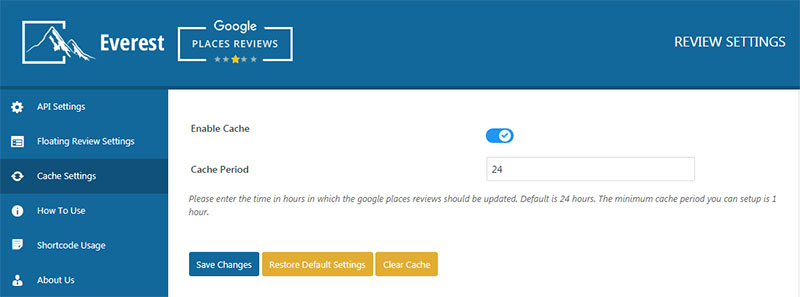
Even the default options are stunning for the Google review widget, Everest, but of course, you can easily customize to suit your website and theme. Everest is versatile and packed with features.
Use a floating layout to highlight your very best reviews, with five template display options. All of these can be shown as a slider or simple list format. If you select the slider, you will be able to customize the navigation and animation.
The badge designs come with 5 different options for your featured reviews.
Google Places Reviews
Google Places Reviews is a WordPress plugin that displays your amazing Google reviews.
It suits a wide range of industries, such as retail, real estate, travel, or hospitality who may want reviews displayed on their site. You can increase brand awareness and credibility, by showcasing people’s opinions of your business.
Google Places Reviews offers many great features:
- Widget themes
- Autocomplete for Google Places
- Business information
- Google Business Reviews
WP Business Reviews
WP Business Reviews gathers and compiles all your reviews from Yelp, Facebook, and Google, so they can be displayed collectively anywhere on your website.
The background color can be customized to your preferences. Selecting the transparent option will definitely showcase your theme.
WP Review Pro
Many bloggers enjoy using WP Review Pro on their sites to appraise or rate products on their websites because it does not slow down the speed of the website. It features an incredible 16 templates which can be completely customized. This Google reviewer makes posting reviews very simple.
You can also change your chosen template to match your site. Choose from any color and select between 5 rating systems.
It also integrates with many other platforms, such as Yelp, Facebook and Google reviews. If you have an eCommerce store, integrate with WooCommerce to show what people think of your products.
Google Places Review Pro WordPress Plugin
This product will help to improve your Google rankings, by embedding Google reviews on WordPress, either on the body of your site or as a widget.
It ensures that the most recent reviews displayed are always positive, which avoids bad publicity.
Pages containing reviews tend to perform better than pages without, because people like to read about the opinions of others. If these opinions are positive, this is great for your business.
WooCommmerce Google Customer Reviews
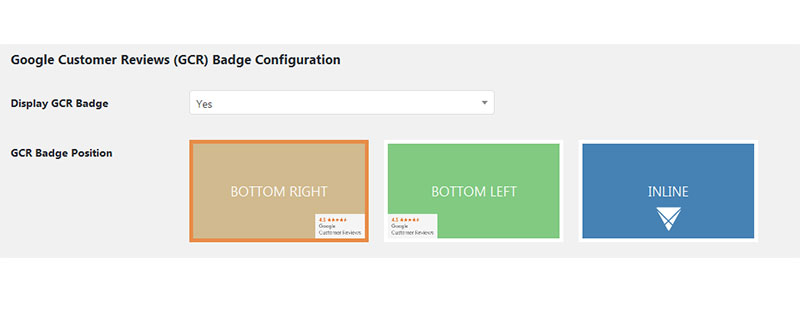
This plugin is excellent for your WooCommerce store, by combining your Google reviews and WooCommerce.
It is an easy way of showing your rating on every page, which comes with the Google review badge, so people know it is legitimate and trustworthy.
Taqyeem
Taqyeem’s schema markup enables you to access Google Rich Snippets. Its endless color options allow you to customize this WordPress review plugin, by editing style, font, pictures and more. You can also add ratings and reviews to pages and posts.
The features include different review styles, points, percentage, stars as well as more than 500 Google fonts.
You can also use the right to left feature so your page is readable when translated into other languages.
Reviews and Rating
If you have a Google Business Account this plugin will provide lots of impressive feedback in ratings and reviews, so you can show off to the world. It is very intuitive and easy to set up and encourages consumers to leave a review with Google for you.
It includes 28 designs, customization options, live previews, widgets, and shortcodes. You can even hide particular reviews if you don’t want them shown to your visitors. The review layouts are completely mobile-friendly and responsive and can be viewed on any device.
Google Reviews Widget
The Google Reviews Widget is the most popular free option for WordPress Google reviews plugins. It stores and showcases up to 5 reviews for any amount of businesses.
This free Google Reviews widget will pare down overly long reviews and keep all reviews in your WordPress database, which results in improved performance and won’t slow down your site. You can also add a photo for your business or upload a custom one.
The business version offers more extended features, such as claiming a Google Trust Badge, using the collection builder and Google Rich Snippets.
Google Reviews Slider
The WP Google Review Slider plugin will increase customer opinion and provide excellent SEO. You can create many templates to use in the widgets, pages, and posts of your site. The Google Reviews Slider is one of the very best free plugins for Google reviews, requiring only WordPress version 4.6.
It is easy to use and install and features a slider format which gives all reviews a sleek and polished style.
Best Practices for Embedding Google Reviews
The incorporation of Google reviews into a website is an excellent strategy for gaining the trust and respect of potential clients. There are, however, some guidelines you should follow to make sure the Google reviews you incorporate on your site are search engine friendly and productive in generating new customers.
Make sure the Google reviews you include are legible and pleasant to the eye first. Choose a design that flows well with the rest of your site and makes the reviews easy to read on desktop and mobile.
As a second piece of advice, make it simple for your consumers to submit feedback on Google by providing them with outstanding service. Show that you value your customers’ ideas by responding to all evaluations, favorable and negative, in a timely and professional manner.
Finally, optimize your Google My Business page by including keywords relating to your business and area, and then embed your Google reviews to boost your site’s local search engine rankings.
If you include Google reviews on your site, you may make them more effective and hence attract more clients by following these guidelines. If you’re having difficulties embedding Google reviews on your site, we’ve included some frequently asked questions (FAQs) below to help you fix the problem.
FAQs about How to Embed Google Reviews
How do I find the embed code for Google Reviews?
To get the embed code for your Google Reviews, go to your Google My Business account, locate the review section, and click on the “Share” button. Choose the “Embed” option, copy the provided HTML snippet, and you’re ready to integrate it into your website.
Can I embed Google Reviews without plugins?
Absolutely. Copy the review’s embed code from your Google My Business dashboard. Open your website’s HTML editor and paste the code where you want the reviews to appear. This method provides seamless business reputation integration without additional tools.
What are the best plugins for embedding Google Reviews?
Top plugins for embedding Google Reviews include Widgets for Google Reviews, Google Reviews Widget, and WP Google Review Slider. These plugins simplify the embedding process, offering various display options to enhance your online reputation and local SEO.
How do I display Google Reviews on my WordPress site?
Use a Google Reviews widget or a specialized plugin to display reviews on WordPress. After installing the plugin, configure it with your Google My Business account details. Customize the design, and insert the widget into a sidebar or page to show the reviews.
Can I filter specific reviews to embed?
Yes, plugins like WP Google Review Slider allow you to filter reviews. You can select reviews based on star ratings or keywords to ensure only positive user-generated content appears, enhancing your site’s credibility.
How does embedding Google Reviews affect SEO?
Embedding Google Reviews can improve SEO by adding unique content and user-generated feedback to your site. These elements boost trust signals and may positively influence your site’s ranking in search engine results pages (SERPs).
Are there limitations to the number of reviews I can embed?
Some plugins and widgets limit the number of Google Reviews you can display, typically between 5-10 reviews for free versions. Advanced settings in premium versions may offer unlimited review embedding options.
Is it legal to embed Google Reviews on my website?
Yes, embedding Google Reviews using provided or publicly accessible codes is legal. It adheres to Google’s guidelines and helps share customer feedback directly from your Google My Business profile to your site.
How do I style the embedded Google Reviews to match my website’s design?
Custom styling of embedded Google Reviews involves using CSS. Many plugins offer customization options within settings. For extensive control, you can customize the HTML and CSS directly, ensuring seamless integration with your website’s user experience.
Can I use the Google Reviews API for embedding reviews?
Yes, the Google Places API allows you to programmatically fetch and display Google Reviews. You’ll need some coding skills to implement this. This method offers extensive customization and dynamic integration capabilities, enhancing your website’s widgets and overall functionality.
Conclusion
Wrapping up your journey on how to embed Google reviews on your website, consider this the final puzzle piece for maximizing your online reputation. By now, you’ve grasped the importance of integrating client feedback directly from your Google My Business profile.
Here’s the takeaway:
- Build trust by adding user-generated content.
- Enhance your local SEO with every embedded review.
- Employ tools and plugins that make embedding a breeze.
- Customize with CSS to align with your site’s aesthetics.
Using the Google Reviews widget or API, you’re not just adding reviews; you’re embedding credibility and converting visitors into loyal customers.
Why stop there? Dive deeper into additional tools and techniques to make those customer testimonials shine. The end goal is a seamless, trustworthy user experience that reinforces social proof.
Start embedding those reviews today and transform your website into a magnet for trust and engagement.
If you enjoyed reading this article on how to embed Google reviews, you should check out this one about WordPress news plugins.
We also wrote about a few related subjects like WordPress file upload plugins, WordPress media library plugins, SoundCloud WordPress plugins, WP booking plugin examples, WordPress team plugins, WordPress button plugins, and WordPress contest plugins.