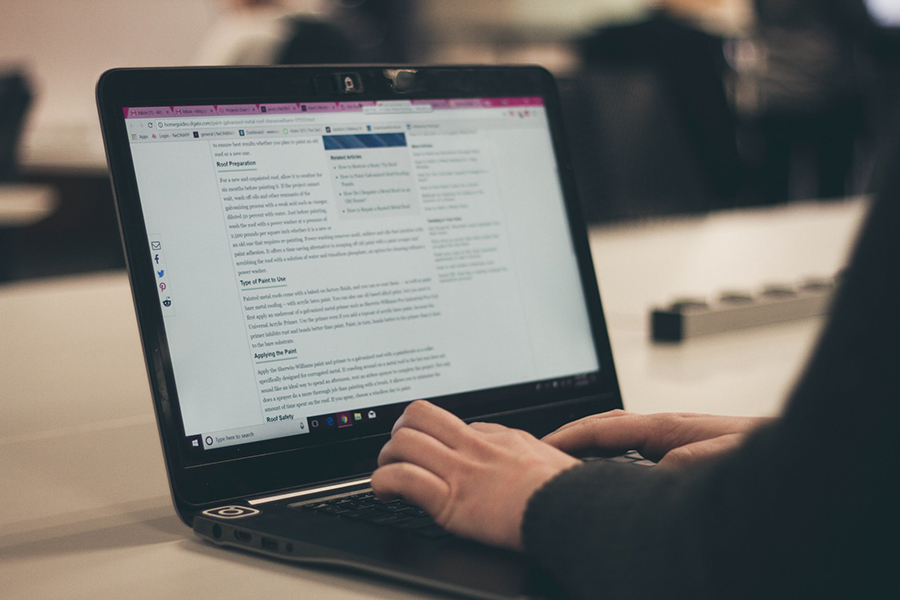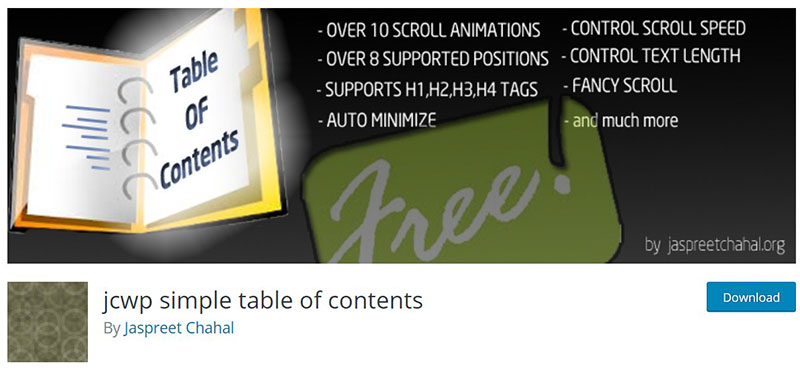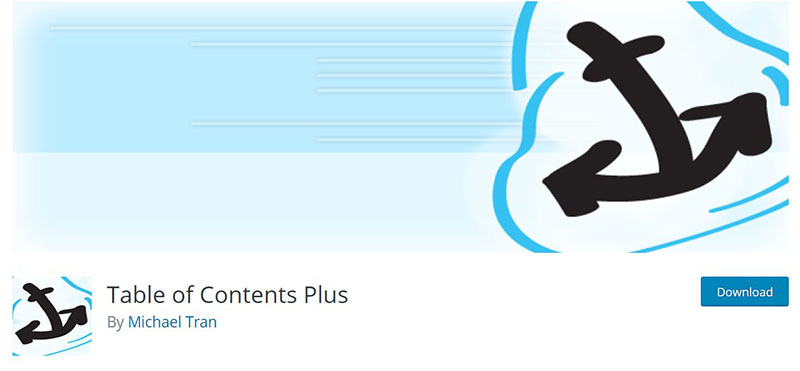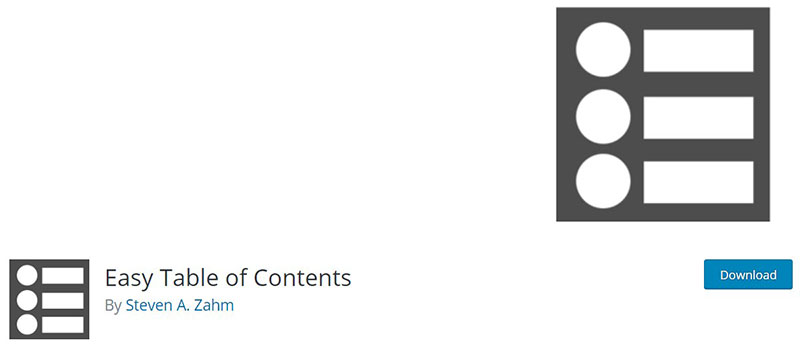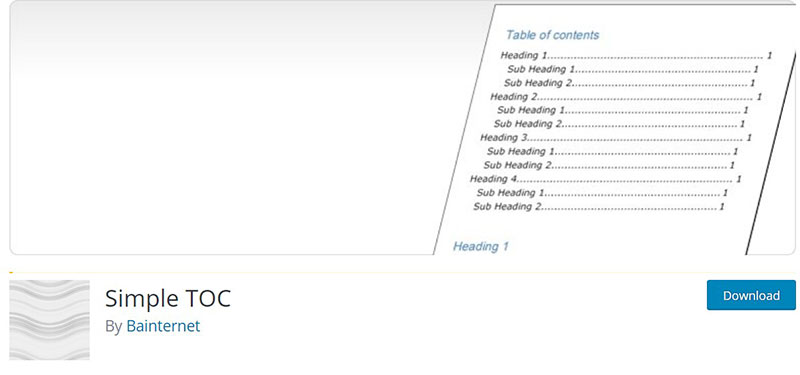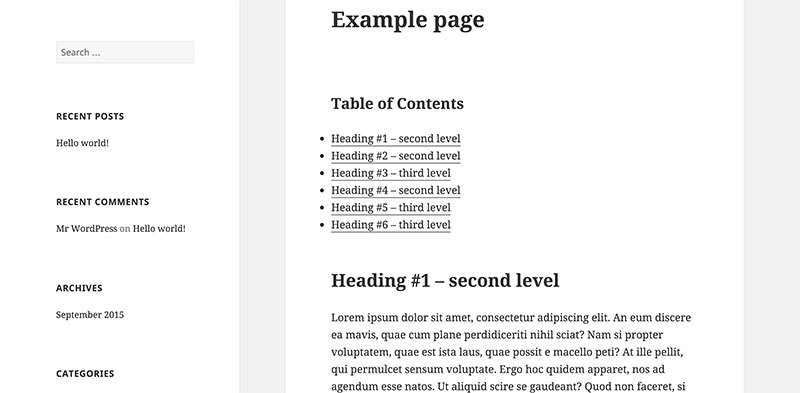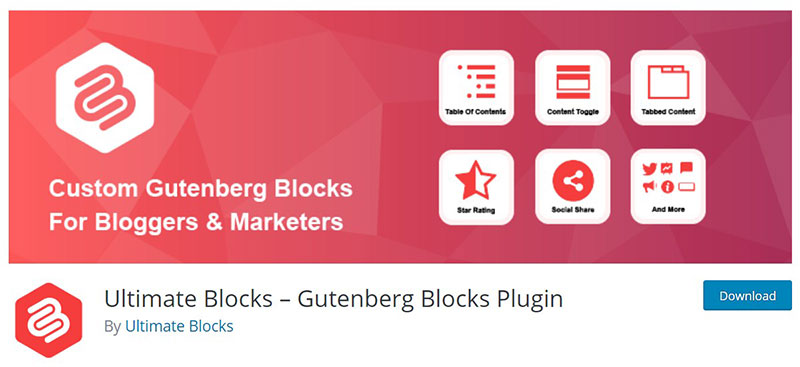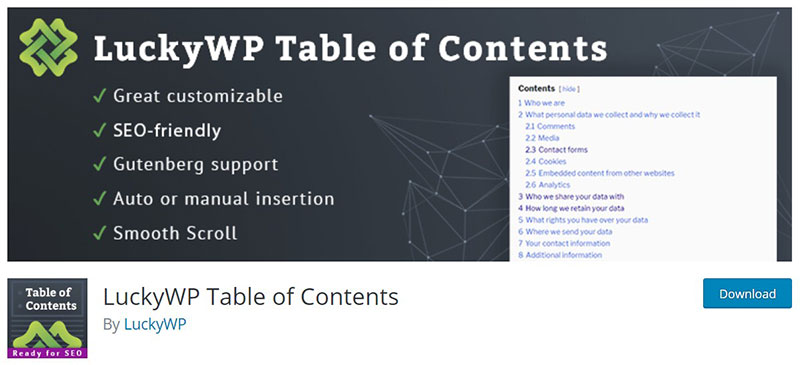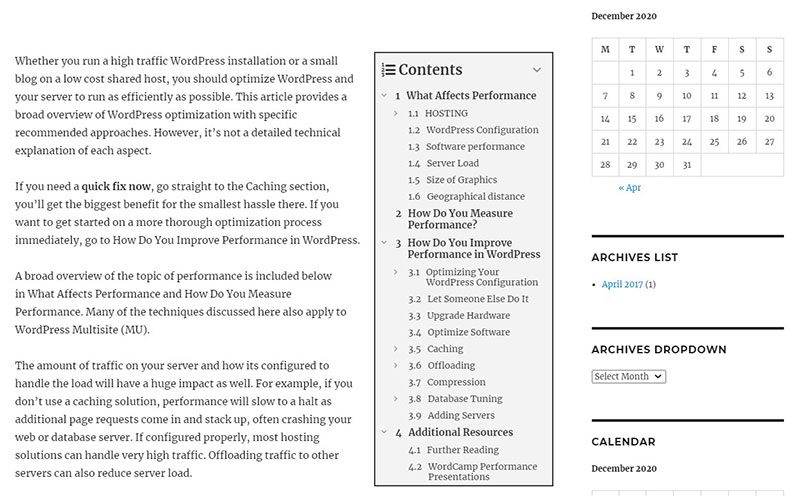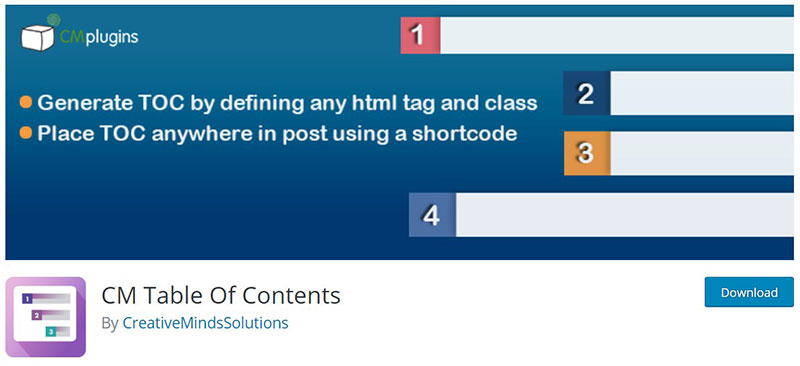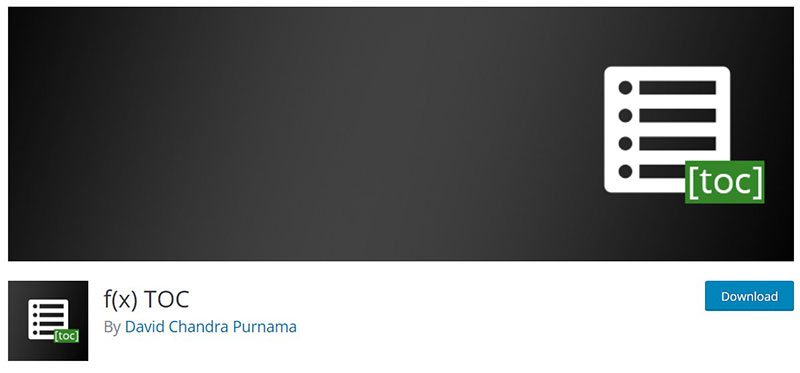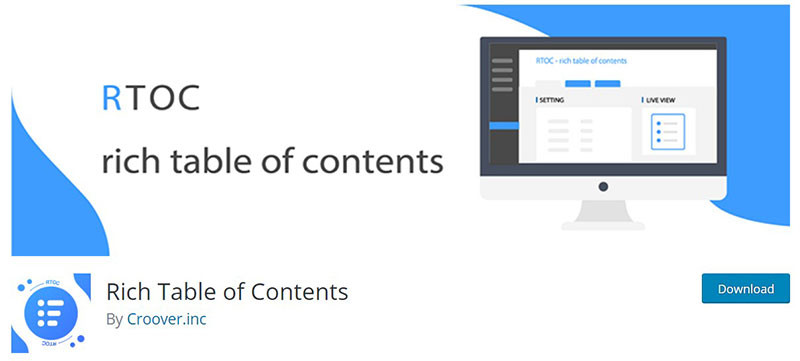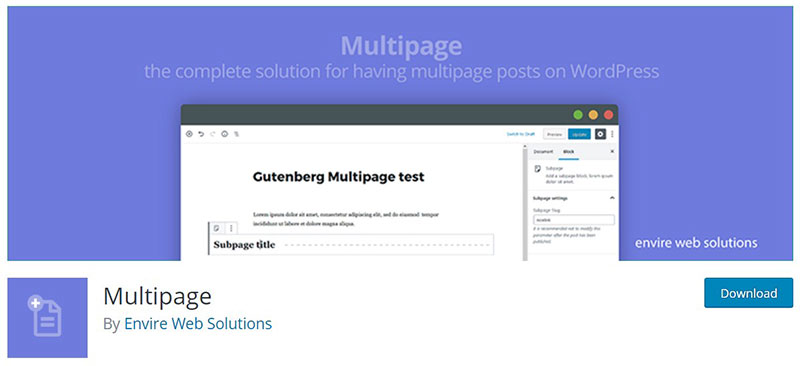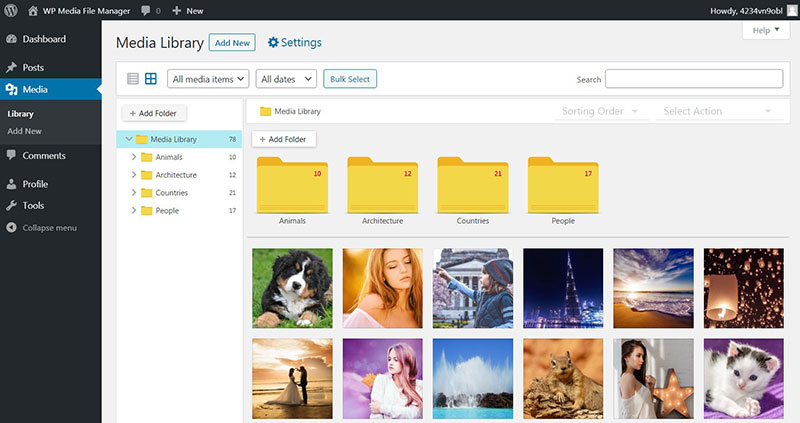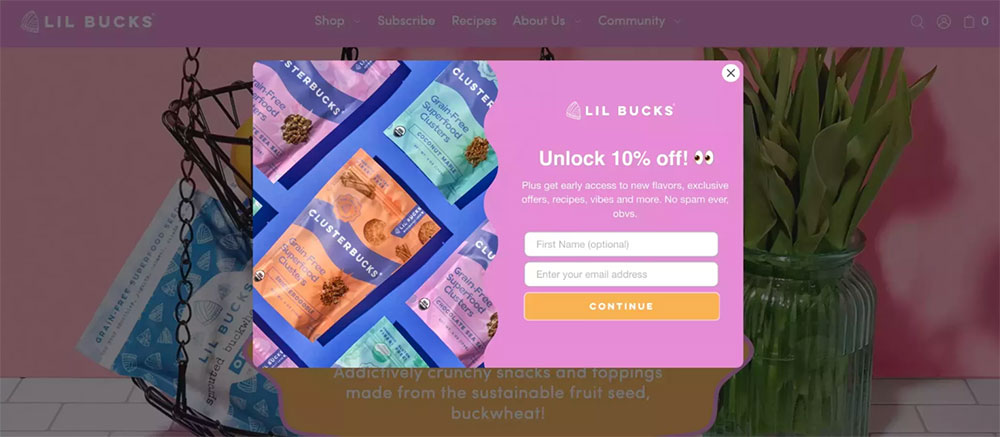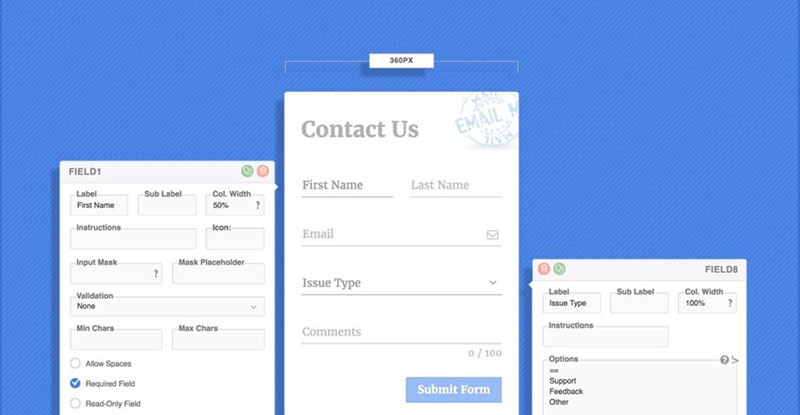If you use WordPress and want the content to be accessible, you need a WordPress table of contents (TOC). This is beneficial to your readers, and useful for keeping readers engaged in browsing for longer periods of time.
Many plugins have been developed because of these benefits. They assist content creators in enhancing their blogs by adding TOCs.
Below is a list of some of the best WordPress table of contents plugins available. These will help you to improve the overall appearance and feel of your content pages.
Table of Contents
Great WordPress table of contents plugins
jcwp simple table of contents
This plugin is ideal for any experience level. It is easy to use for both beginners and advanced users.
It allows you to display a container with your table of contents embedded on your post or pages.
Not only is it simple to use, but it is also free, coming from the WordPress.org collection. Another beneficial feature is the support of many different animations.
Table of Contents Plus
Table of Contents Plus is one of the best WordPress plugins available. It will improve your WordPress posts, and it is uncomplicated to implement.
The plugin can be used whether you need a table of contents on regular posts or on any other pages.
There are several different methods that can be implemented to insert the table of contents. This makes it a versatile tool for developers.
The plugin is not regularly updated but it does offer an intuitive user experience. Another positive aspect of this plugin is that the location of the table of contents can be customized.
Easy Table of Contents
If you prefer the WordPress table of contents to be automatically generated then Easy Table of Contents is a good option.
You will have the ability to select which of your posts or pages display a TOC and which does not.
You can also add a theme to your table of contents from a selection of presets, and there is also the option to create your own color theme. Borders, backgrounds, and link colors can all be customized to suit your preferences.
Simple TOC
There is no coding required to use Simple TOC and it is useful for website owners looking for an economical solution. This makes it especially appealing for beginners.
Once installed and activated the plugin will respond to a series of user command shortcodes. All shortcodes needed are provided by the plugin developers. There is no limit to how many tables can be added to your posts using a simple shortcode.
HM Content TOC
HM Content TOC enables you to set up a table of contents allowing users to jump to a corresponding HTML header element.
To insert a table of contents, shortcodes are used by the website owner. Shortcodes also offer the facility to adjust other optional attributes.
Ultimate Blocks
If you have Gutenberg, Ultimate Blocks is a plugin that offers a table of contents and other features. A collection of custom Gutenberg blocks can be added, one of which is a block for TOC.
Ultimate Blocks is simple and streamlined with no additional settings. Once installed and activated you can then insert the TOC block to your content page. Headings will be assigned to the table of contents generated.
The name of the table of contents can be changed as well as its location on the page.
Lucky WP Table of Contents
Lucky WP Table of Contents will insert a table of contents based on headings. It works with Gutenberg and Classical editors. Where the TOC will be positioned on your posts and which posts will have the TOC displayed is also configurable.
Further customization options include:
- Linear or hierarchical display views
- Title
- Font size
- Width
- Colors
- Items font size
There are many more customization options available. As you can see Lucky WP Table of Contents gives you a high level of customization right down to the finer details.
On top of that, any TOC code is ready to be used by Google snippets on search results pages.
Fixed TOC
Fixed TOC is a paid plugin that scans posts for headings and adds them to a TOC that will be fixed to the page.
To make it usable for a variety of post types, heading elements are set up in HTML. A meta box can be associated with the WordPress pages to quickly make adjustments to the page settings.
CM Table of Contents
CM Table of Contents is easy to use and designed by CreativeMindsSolutions. It comes with the option to display a TOC on any page or post on a user’s WordPress site.
The TOC can be customized via admin options on the settings page including adjusting the title of a TOC.
It is a free plugin and also offers a live demo and a styles demo. This is useful for users wanting to see how to use the plugin to improve their WordPress site.
f(x) TOC
f(x) TOC is another plugin that utilizes shortcodes. Users can use a shortcode to display a WordPress table of contents on any page or post. It is simple and builds a TOC based on your headings.
Different shortcodes can be used to enable different options for your TOCs. Although easy to use f(x) TOC is best suited for advanced WordPress users. It is also free to use.
Rich Table of Contents
Rich Table of Contents allows you to preview your TOCs before any changes go online.
It is easy to use and enables several design and style parameters to be changed.
Style options include:
- Custom titles
- Customize which headings to display
- Change index fonts
- Customize the TOC frame
- Add animation
- Change colors for titles, text, buttons, borders, heading types
- Adjustable button location
- Post or page exclusions by ID
Multipage
Multipage is ideal if you need more than one page to have a table of contents. Once activated it will create a TOC based on the headers of your different pages.
Multipage is easy to navigate and simple to customize with the ability to separate posts into subpages with their own title. This means any visitors to your site will be able to navigate to the desired subpage with little effort.
How to Create a Table of Contents in WordPress Without a Plugin
Perhaps the idea of installing and activating plugins doesn’t appeal and you prefer to add a WordPress table of contents manually. Below is the process to insert a TOC yourself.
Step 1 – Assign Headings
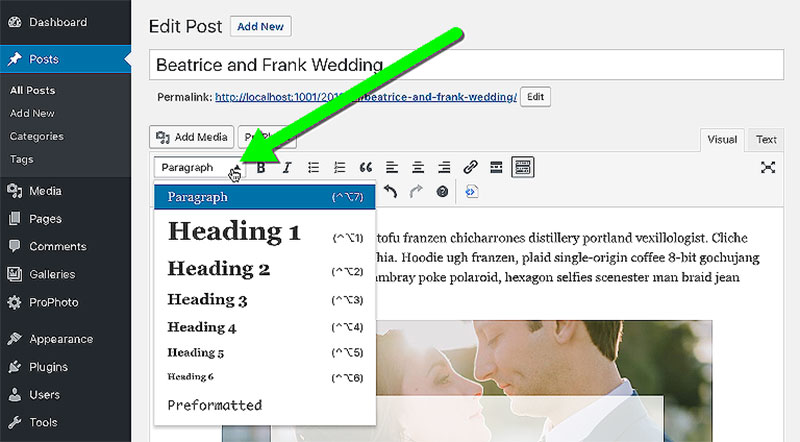
Write your blog and use the appropriate heading assignments (h1, h2, h3, etc.) where required.
Step 2 – Add Anchor Tags to Your Headings
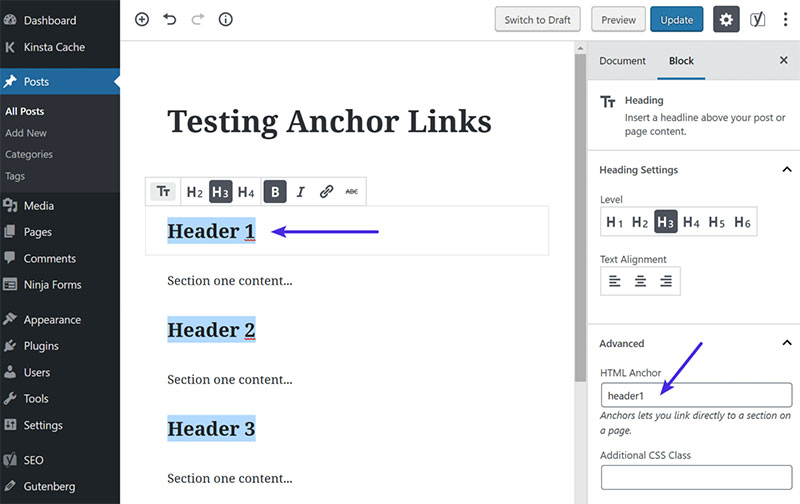
For each heading you want to be included in your table of contents do the following:
- Select the heading by clicking on it
- On the right side of the screen click on the ‘Advanced’ drop-down box
- Click on the box for ‘HTML Anchor’
- Type in some anchor text. The anchor text can be anything you like. It is logical to use the same wording in your anchor used for your heading. Make sure not to use spaces but separate words with underscores or hyphens if more than one word is used
Complete these steps for all headings you want to form part of your WordPress table of contents. Make sure all ‘HTML anchor’ entries are unique for each heading.
Step 3 – Create the Table of Contents
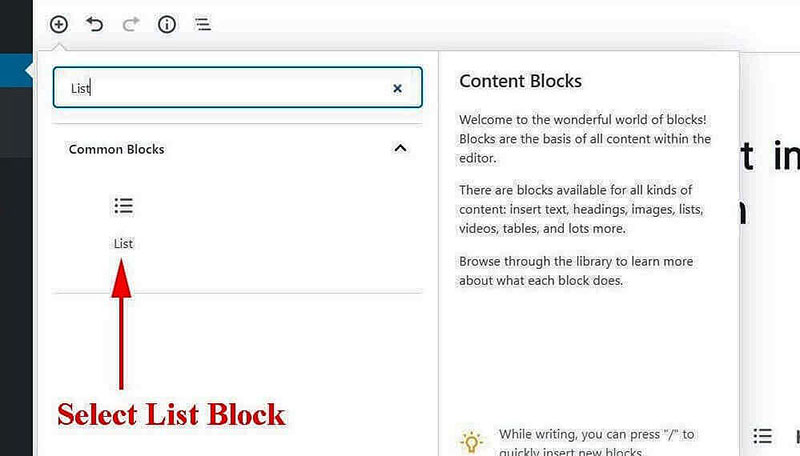
Decide where on your page you would like the table of contents to be inserted. It makes sense to have the table of contents before the first heading and after the introduction.
Once you have decided where to put the TOC, create a ‘list’ template block.
Then create your table of contents as a list. The text for each list item should correspond to the respective headings.
Step 4 – Link List Items to Respective Headings
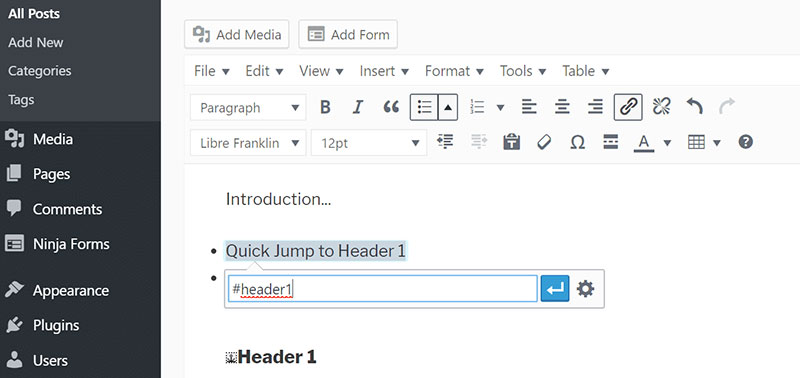
Now, create the hyperlinks that will take a user from the selected list item to the relevant heading.
For each list item do the following:
- Select the list item by clicking on it
- Click on the link button in the window that pops up
- Type a # (hash) in the text box followed by the anchor text you entered for the associated heading
- Click apply
Once this has been done for each list item, your table of contents is complete. Now, whenever a user clicks on the list item displaying a heading reference they will jump to the associated section on the page.
Ending thoughts on these WordPress table of contents plugins
Both human users and bots can utilize a table of contents. It is important for bots to understand the content of the article and having a table of contents assists with the process.
Snippets of your article are then correctly displayed by search engines, helping to get more traffic to your WordPress site. Humans also benefit from a table of contents. It allows them to understand the scope of the article and jump to the parts in which they are interested.
The plugins mentioned above make the process of adding a WordPress table of contents to your pages and posts easy. Once you’ve found the plugin that suits you, install it, and activate it.
Because there are so many plugin options available it is important that you find the one that best suits your individual needs. All of the plugins mentioned in this article have high ratings, good levels of support, and a variety of useful features.
Hey, did you know data can be beautiful too?
wpDataTables can make it that way. There’s a good reason why it’s the #1 WordPress plugin for creating responsive tables and charts.

And it’s really easy to do something like this:
- You provide the table data
- Configure and customize it
- Publish it in a post or page
And it’s not just pretty, but also practical. You can make large tables with up to millions of rows, or you can use advanced filters and search, or you can go wild and make it editable.
“Yeah, but I just like Excel too much and there’s nothing like that on websites”. Yeah, there is. You can use conditional formatting like in Excel or Google Sheets.
Did I tell you you can create charts too with your data? And that’s only a small part. There are lots of other features for you.
FAQ on WordPress Table of Contents Plugins
What’s the real deal with WordPress Table of Contents Plugins?
Oh man, these little lifesavers are like the GPS of your website. They help readers navigate through your content, especially those lengthy posts.
It’s pretty straightforward – the plugin scans your headings and automatically creates a neat index. Users can click and jump to the section that tickles their fancy. It’s not just about convenience, though.
These TOC widgets also give SEO a little nudge, helping those Google bots understand your content better.
Can I customize my Table of Contents to match my site’s vibe?
Absolutely, and that’s the fun part! Most WordPress TOC widgets come with a bunch of options. You can tweak colors, fonts, and even how it behaves. Want it to stay put as you scroll?
No problem. Prefer a minimalist look? You got it. It’s all about making the TOC blend seamlessly with your site’s aesthetic. Customizable TOC for WordPress isn’t just a feature; it’s a necessity for any site with a personality.
Do these TOC plugins slow down my site?
Here’s the skinny: any plugin can potentially slow down your site if it’s not well-coded. But, the reputable WordPress TOC widgets out there are designed with performance in mind.
They’re lightweight and don’t bog down your loading times. Plus, a well-organized page with a TOC can actually improve your site’s performance by making content more accessible to users and search engines.
How do Table of Contents plugins improve SEO?
Alright, let’s dive into the SEO magic. Google digs structured content – it helps its crawlers understand and index your site better.
By breaking down your content and providing a neat index, TOC plugins create a roadmap for crawlers. It’s like telling Google, “Hey, this is what my content’s all about.” And when Google gets it, your chances of ranking higher get a sweet little boost. Plus, users love it too, which means lower bounce rates and more engagement.
Are these plugins accessible for users with disabilities?
You bet! The top dogs in the WordPress TOC game make accessibility a priority. We’re talking about compliance with web accessibility standards, like using proper HTML structure and offering keyboard navigation.
It’s all about inclusivity, making sure everyone can navigate your content smoothly. Accessibility-ready TOC plugins are not just a nice-to-have; they’re essential for a website that welcomes everyone.
Do I need coding skills to set up a TOC plugin?
Nah, you’re all good. Most of these plugins are plug-and-play. They’ve got user-friendly settings that let you control how and where your TOC appears.
If you’re feeling adventurous, some plugins offer shortcodes that let you get a little more hands-on. But even then, it’s more about copying and pasting than actual coding. So, breathe easy, my friend. No coding wizardry required.
Can I add a floating TOC that moves with the scroll?
Oh yeah, that’s a hot feature. A floating TOC stays in view as the reader scrolls down, making it super easy for them to hop around your content. Most top-tier TOC plugins offer this feature. It’s a matter of flipping a switch in the settings, and voilà, your TOC is now your reader’s loyal sidekick, floating alongside as they dive into your content.
Is it possible to have a multi-level TOC?
You know it! A multi-level TOC breaks down your content into even smaller, bite-sized pieces. It’s not just about the main headings; it’s about the subheadings too.
This level of detail is fantastic for readers looking for something super specific. Plus, it gives your content structure some serious depth, which, you guessed it, is another thumbs-up in the SEO department.
Will a TOC plugin work with my custom post types?
Most of the time, yeah. The popular WordPress TOC plugins are pretty flexible and can work their magic on pages, posts, and even custom post types.
Sometimes, you might need to tinker with the settings or use a shortcode, but it’s usually not a big deal. Bottom line: your custom content won’t be left out in the cold.
How do I make sure my TOC doesn’t become obtrusive or annoying?
Balance, my friend. You want your TOC to be helpful, not a nuisance. Play with the settings. Adjust the size, position, and visibility according to your content and layout.
Some plugins let you hide the TOC until it’s needed or make it collapsible. Remember, the goal is to enhance the user experience, not clutter it. Keep it clean, keep it useful, and your readers will thank you.
If you enjoyed reading this article on WordPress table of contents plugins, you should check out this one about WordPress documentation plugin.
We also wrote about a few related subjects like WordPress database plugins, WordPress RSVP plugin, MLS WordPress plugin, WordPress catalog plugin, best WordPress classifieds plugin, WordPress event registration plugin and WordPress document library plugins.