


Table of Contents
WPBakery Page Builder has became a “standard” of sorts in the world of WordPress. It is a powerful, but extremely easy to use drag&drop page builder that allows a user to change standard page layouts. It can be used without any need for coding, or even for shortcodes of elements such as accordions, buttons, multi-column blocks, headlines, message boxes, pie charts, and other useful UI elements that are not available in WordPress by default. WPBakery Page Builder comes bundled with most modern themes on ThemeForest, and even this site was built using this powerful tool.
wpDataTables can be integrated with WPBakery Page Builder. You can insert tables and charts you’ve created with wpDataTables onto your pages using the WPBakery Page Builder interface. The only thing to note here is that you should build your tables first (with “Table Creation Wizard“) before inserting them in any page you create with WPBakery Page Builder.
If you open the WPBakery Page Builder back-end editor after wpDataTables installation you will see two new buttons in the “Add element” WPBakery Page Builder popup:
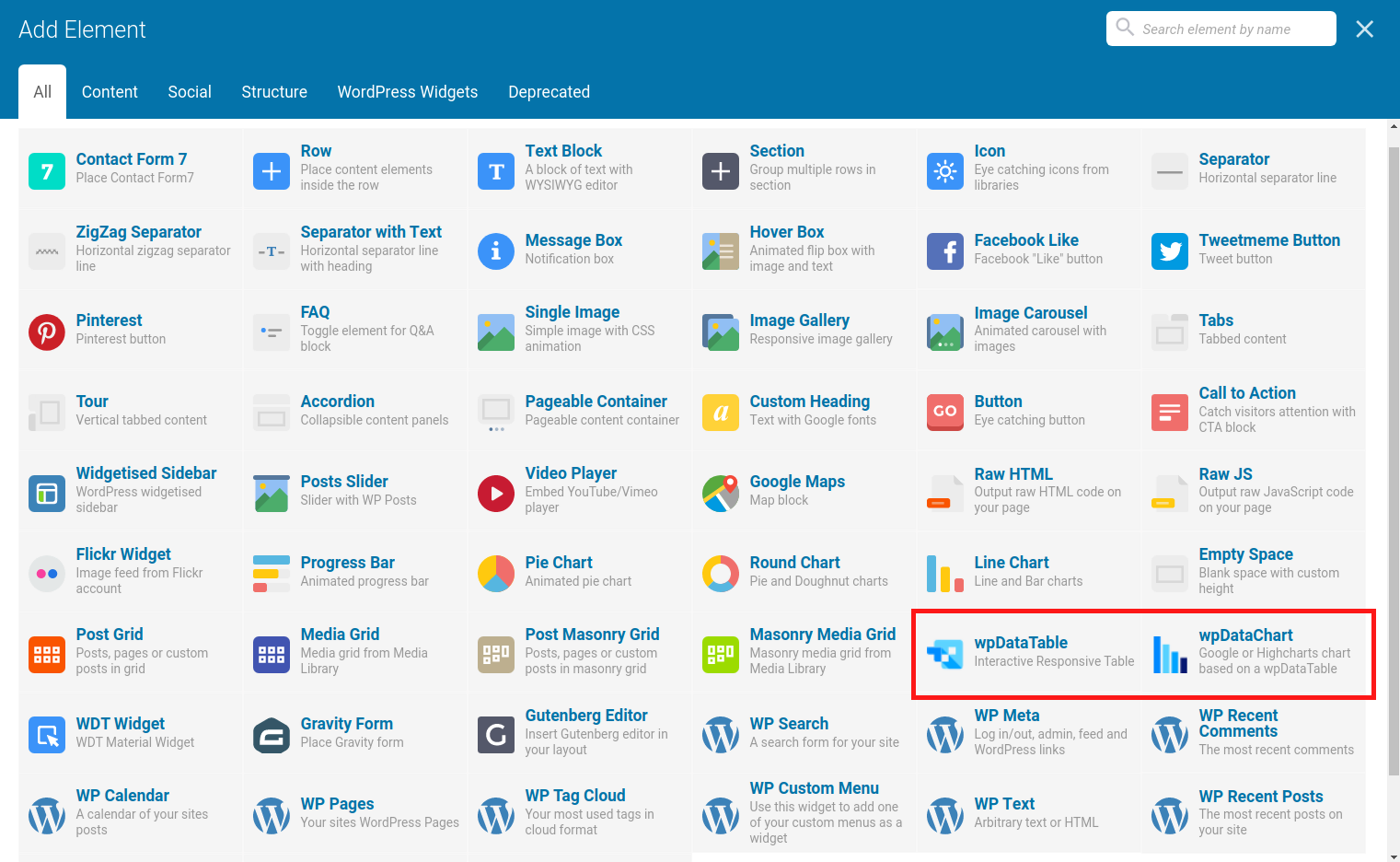
If you click the “wpDataTable” button, you will see a table configuration popup with two tabs. The first tab contains a dropdown with the list of the wpDataTables that you previously created:
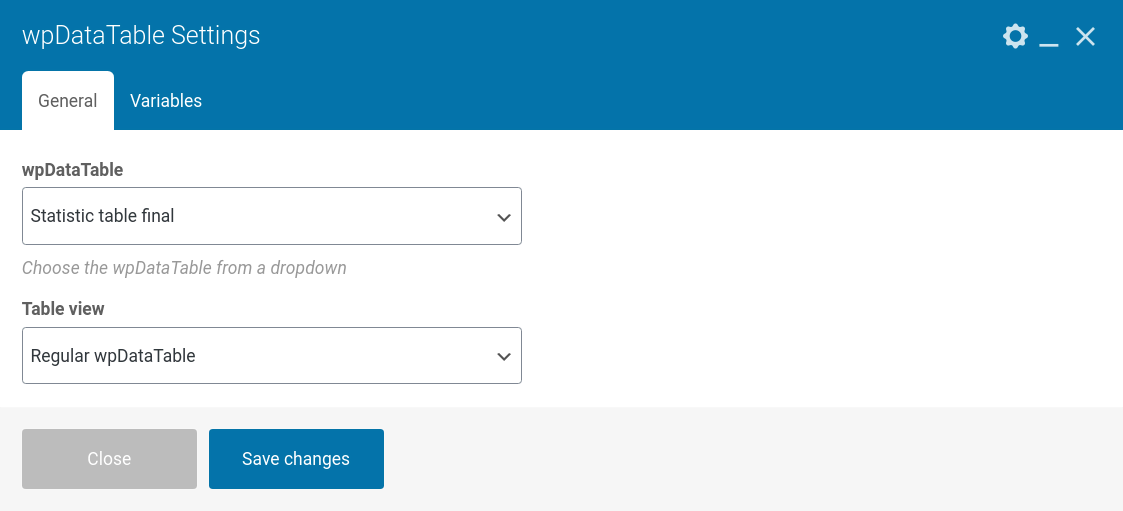
The second tab contains three inputs from which you can configure variable placeholders for your table:
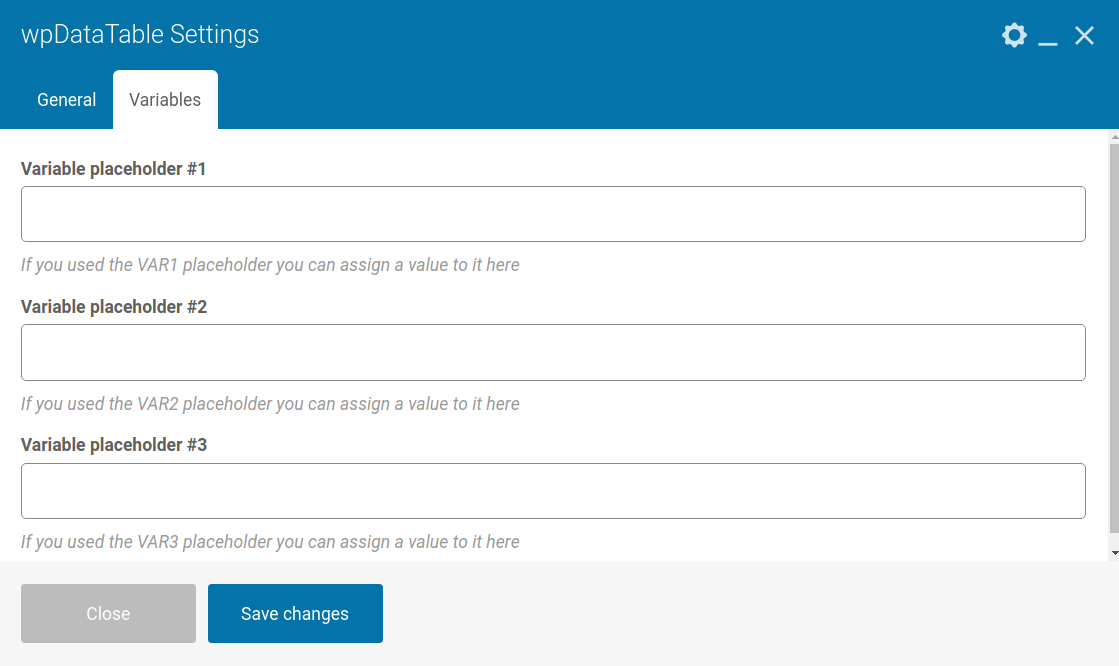
Please refer to this documentation section to see what these placeholders are and how they work.
When you choose the table, and pick the table view, you can click the “Save changes” button and WPBakery Page Builder will store the data. You can see the wpDataTable block, and the name of wpDataTable that was chosen on previous step:
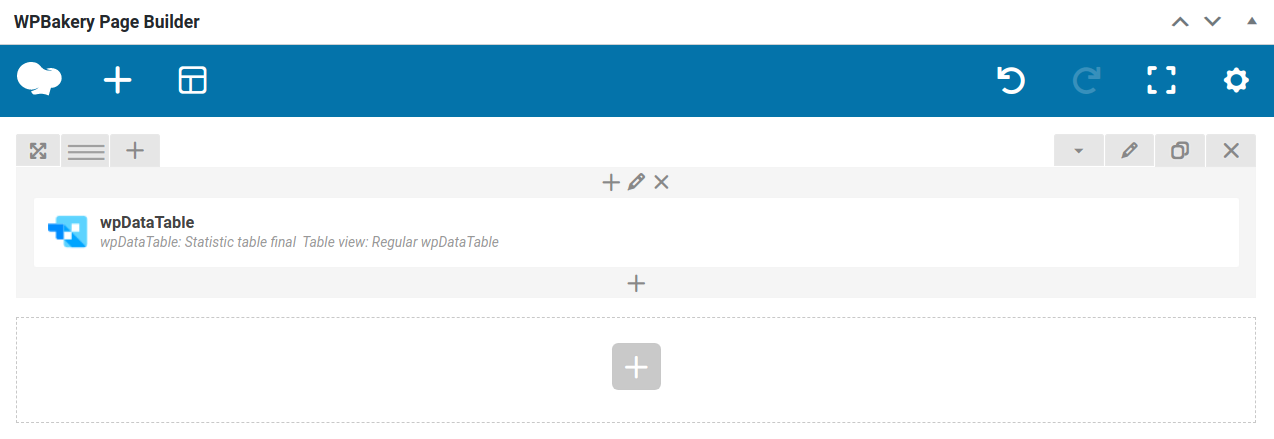
You can insert the table inside another WPBakery Page Builder element: column, tab, accordion, etc.
If you click the “wpDataChart” button, you will see the popup with a list of charts that you created (using the Chart Creation wizard):
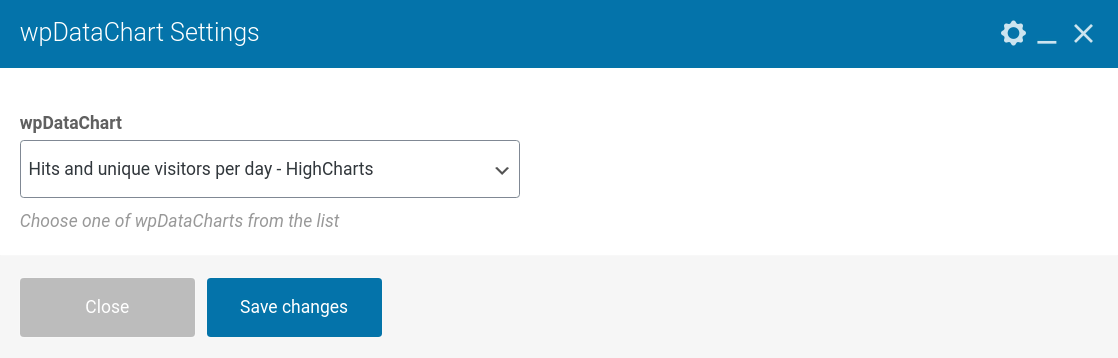
You can choose a chart, and when you click “Save changes” it will be inserted in your page. You can also insert the charts in other WPBakery Page Builder elements, e.g. row columns, tabs, etc.:
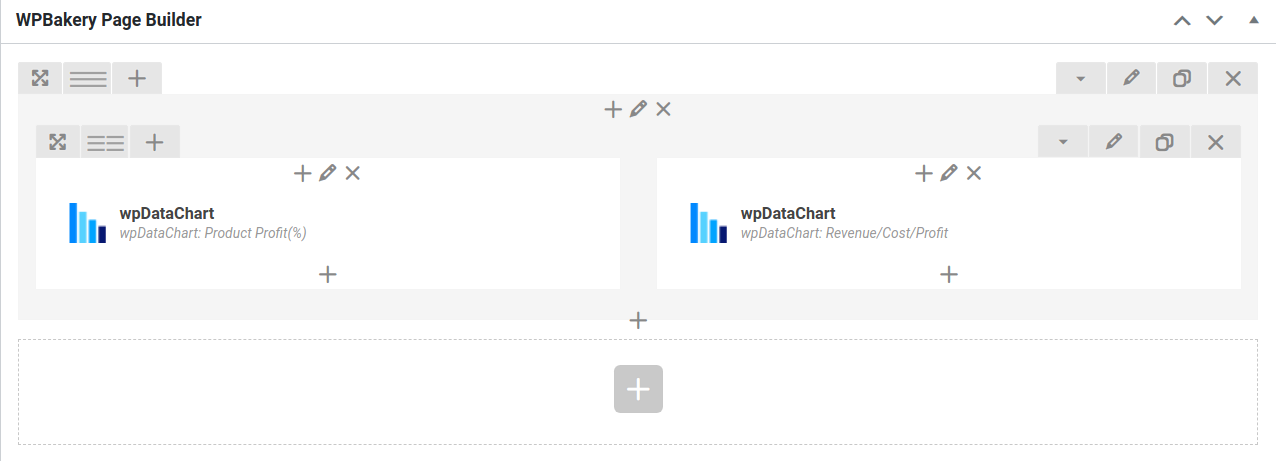
When you save the page, the wpDataTables and wpDataCharts are inserted as you configured them in the WPBakery Page Builder:
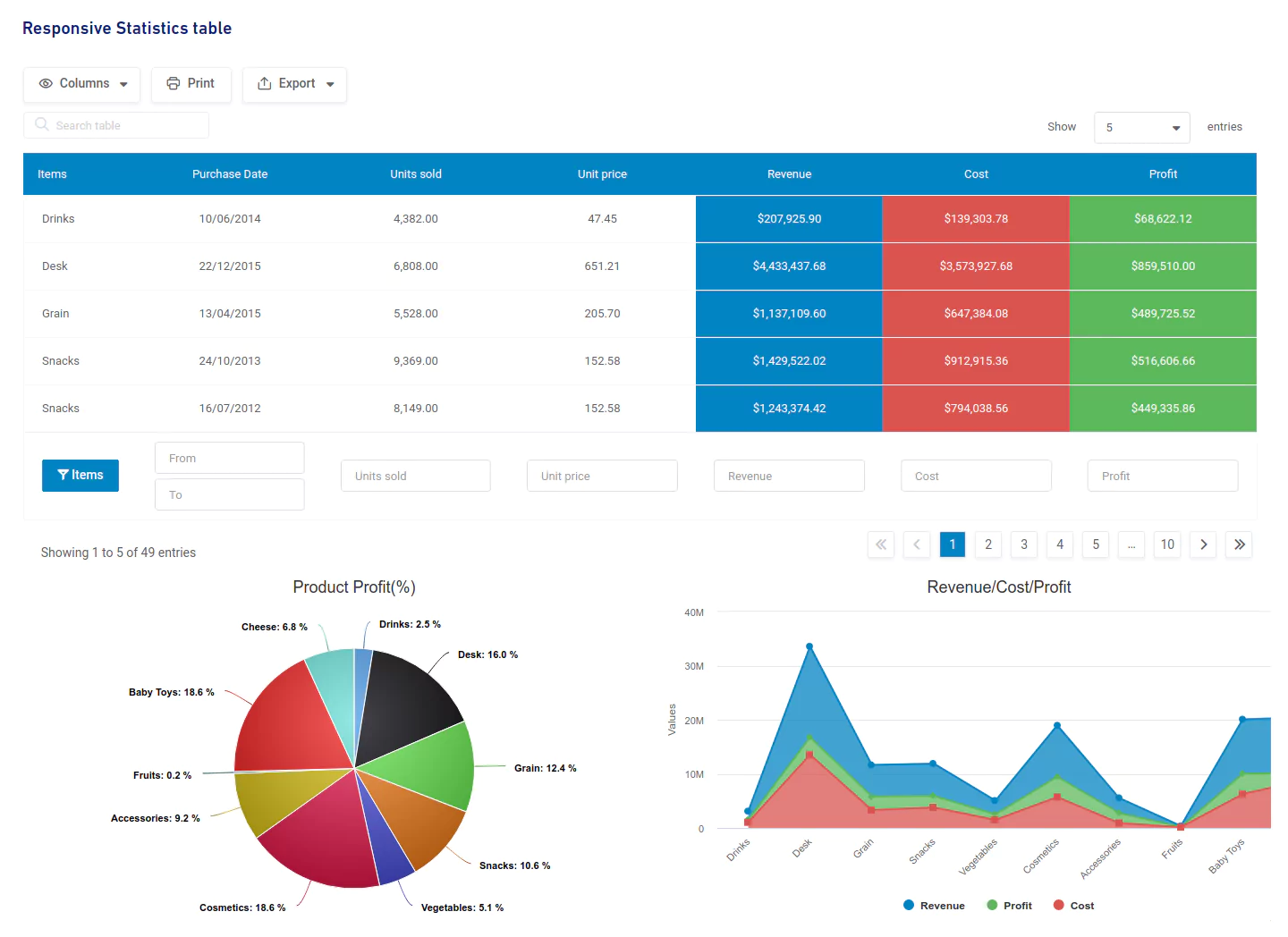
To get your hands on wpDataTables Lite, please enter your email address below. We’ll send you a direct download link and keep you updated on existing features along with helpful tips and tricks!
