Table of Contents
Video tutorial
wpDataTables plugin allows an easy way of showing and hiding the columns in any WordPress table. Here is how columns in WordPress tables can be hidden or shown.
Column visibility in wpDataTables
If some of the columns you have in the input data source shouldn’t be visible to the front-end users, you can easily hide them. There are two ways to do this:
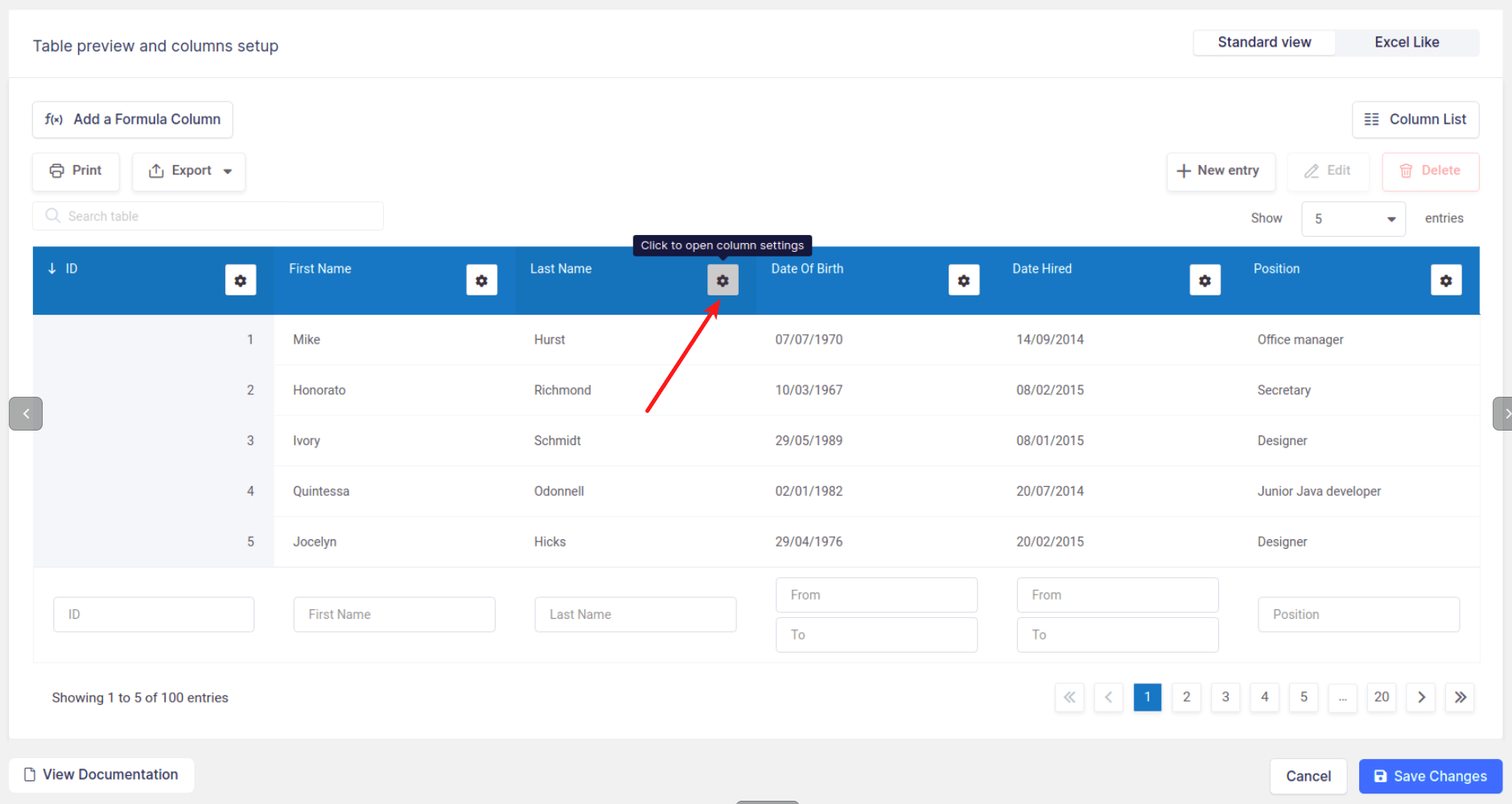
The First way is to click on the “Column settings” buttons which you can find in the header of every column in the “Table preview and columns setup” section.
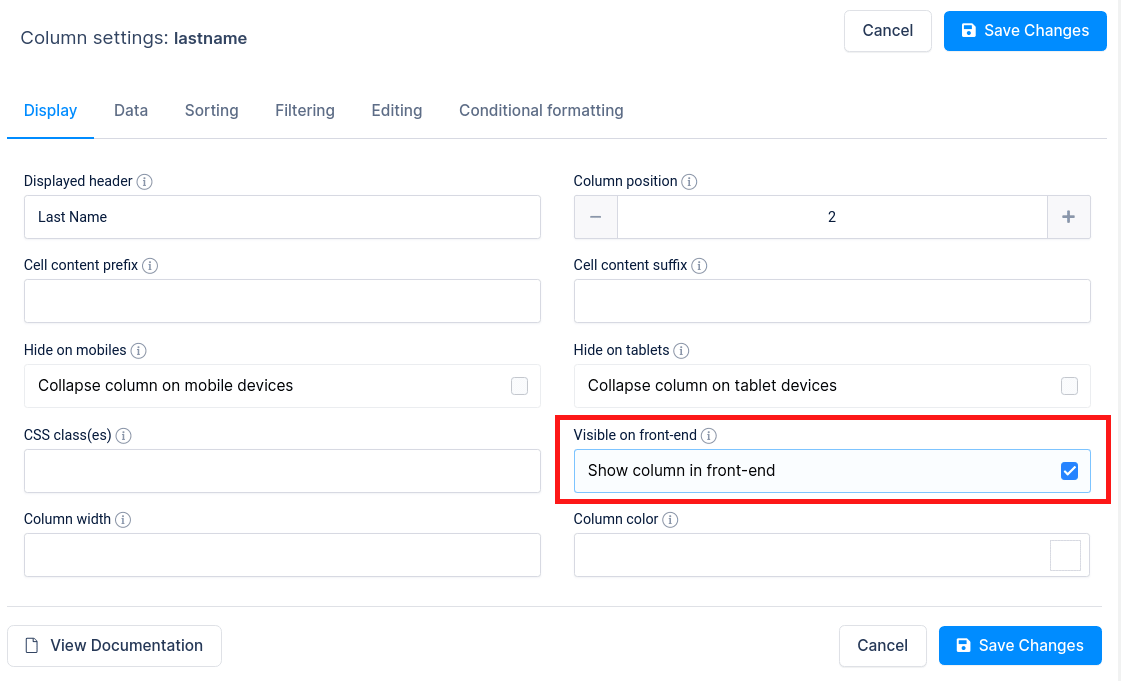
The column settings modal will open and, under the “Display” tab, you will find a “Visible on front-end” option. And just hide the table column.

The Second way of doing this is to click on the “Column list” button to open a modal where you can quickly access some column settings.
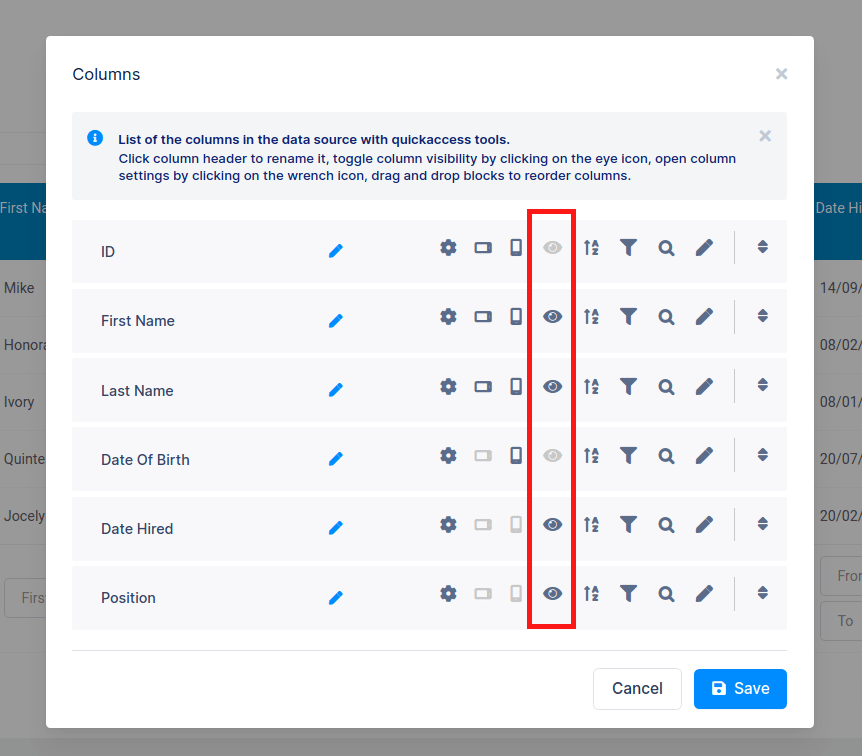
In the modal, you can click on show/hide icon to toggle visibility for each column.
Columns hidden by unticking of the “Visible on front-end” checkbox, or clicking on “Show/hide the column“, will not be displayed to the front-end users.
Please note:
- Invisible columns are still passed to the front end. This means that if there are many invisible columns, they can needlessly load the page. If there’s absolutely no need for the invisible columns’ data in the front-end, it’s better to delete them in the data source when possible.
- Invisible columns can be used for filtering. If the advanced filter is enabled and is rendered in the form, or in a widget, the filter can also use the data from invisible columns. Please see this documentation section for details.
- Since hidden columns are not supported in Excel-like tables, they also can’t be edited through it. They can be edited with a popup modal of the Standard view, but they are not yet included as editable in Excel-like.
Read more
- Creating editable tables and filling the table data manually
- Creating non-editable tables from Excel files
- Creating non-editable tables from Google Spreadsheets
- String columns
- Integer columns
- Float columns
- Date columns
- DateTime columns
- Time columns
- Image columns
- URL link columns
- E-mail link columns
- Currency/price columns
- Formula (calculated) columns
- Coloring and styling columns
