


Table of Contents
With the release of version 7.0, we’ve introduced the WP Post Builder integration for wpDataTables, enabling you to effortlessly create dynamic tables from your WordPress posts.
Customize your table to display key details such as titles, authors, publication dates, categories, and more. The data is automatically pulled from your site’s content, ensuring your table remains accurate and up-to-date at all times.
In our “Create a Table” wizard, choose “Build a WP Post Table”.
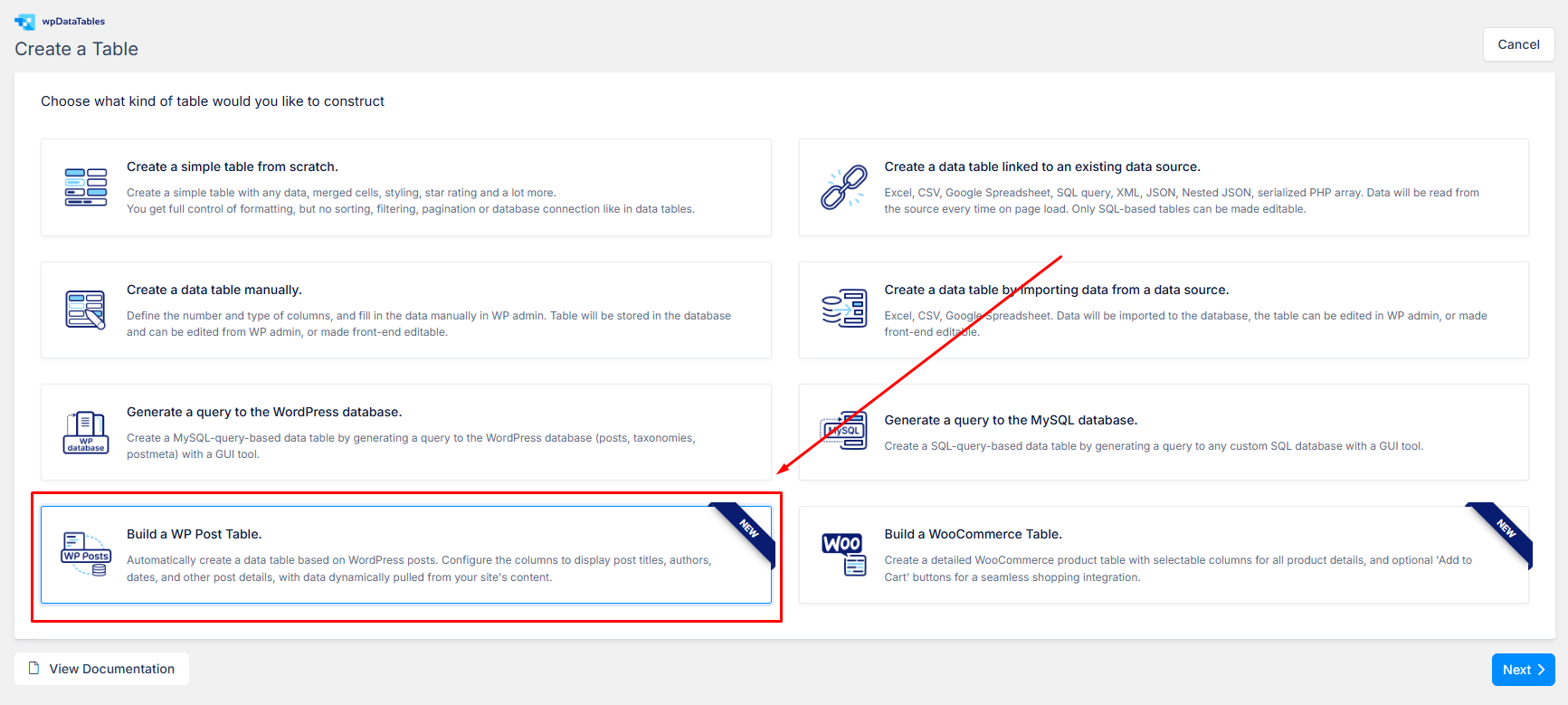
In the next step, you can choose from various parameters to query the posts by—such as categories, tags, author, and more.
They are organized under the following tabs :
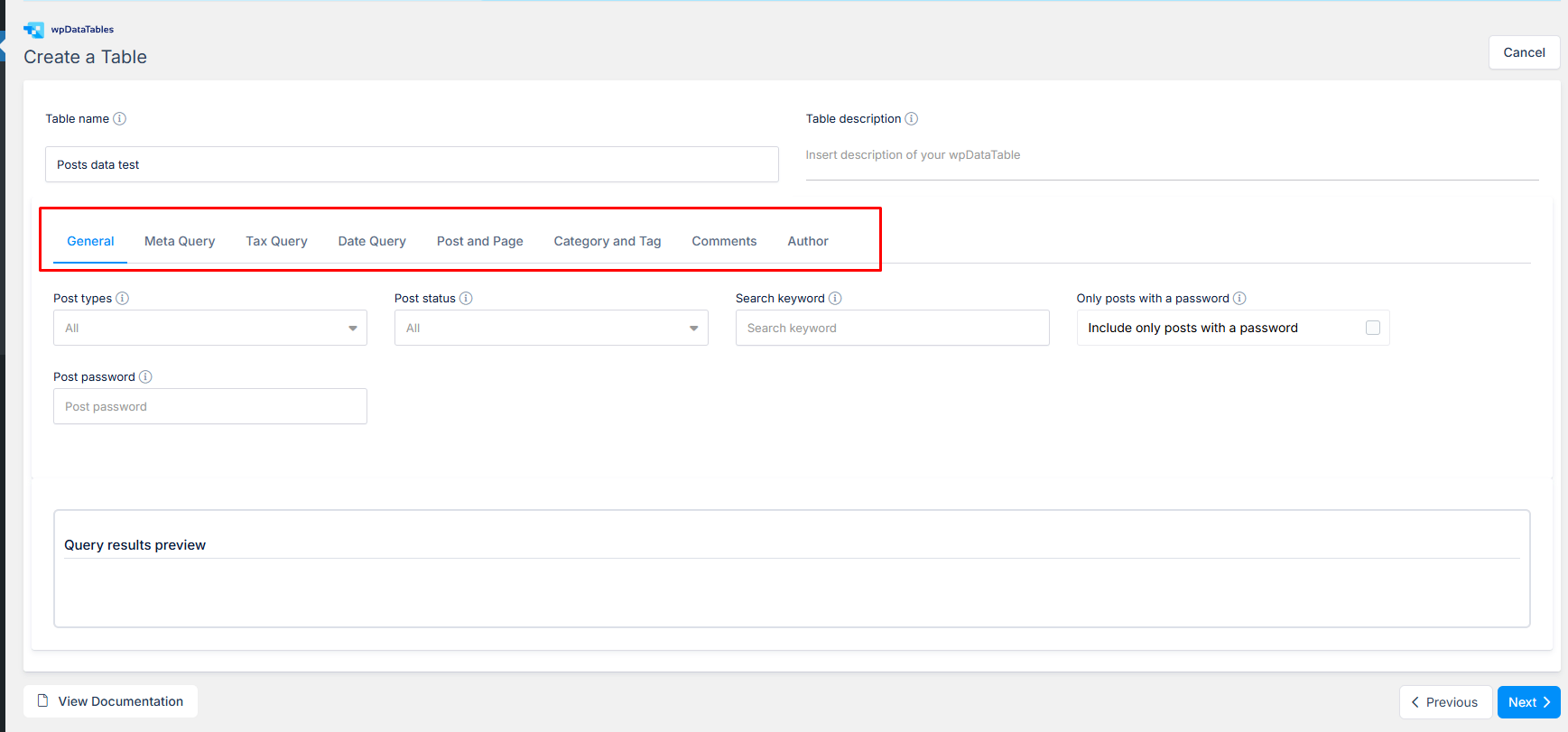
1. General : Post types, Post status, Search keyword, Only posts with a password and Post password.
2. Meta Query : Filter the posts with a specific custom field, with parameters such as the Custom field key, Value, Compare and Type.
3. Tax Query : Filter by Taxonomy, Field, Terms, Include children
4. Date Query : Add a filter for a specific Year, Month, Week and/or Day.
5. Post and Page : Post ID, Post slug, Page ID, Post parent, Post parent in, Post parent not in, Post in, Post not in, Post name in
6. Category and Tag : Category ID, Category slug, Category in, Category not in, Tag slug, Tag ID, Tag in, Tag not in
7. Comments : Comment count, Comment number
8. Author : Author ID, Author name, Author in, Author not in
Whenever any input is changed, the results matching the selected parameters appear in the preview.
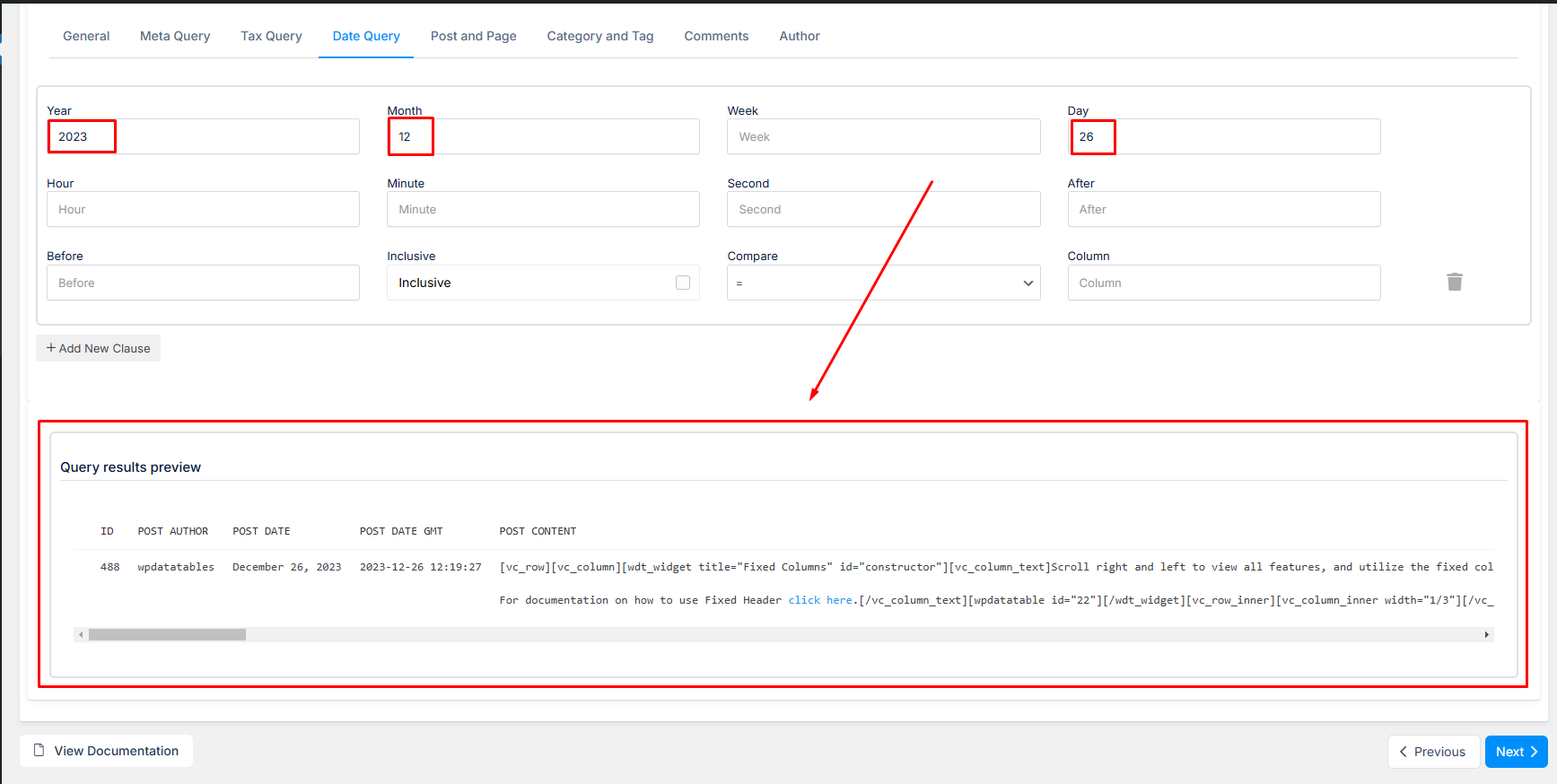
Unlike other wpDataTables “preview table” steps, this preview updates in real-time based on the query. In the next step, users see a final preview, and then the table is generated.
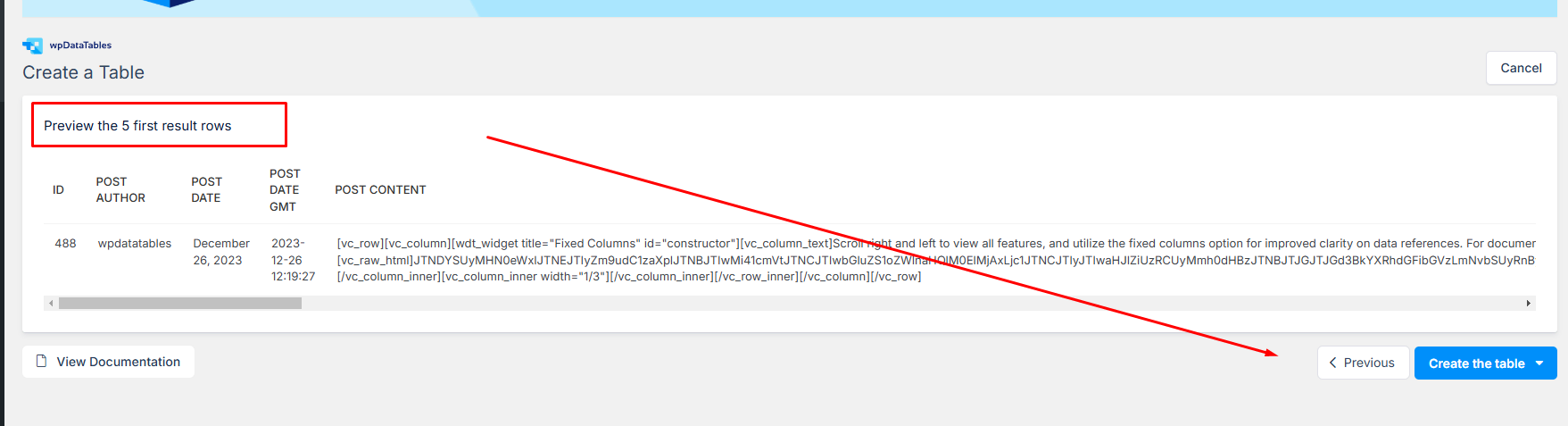
During the final preview step, you are able to go back by clicking the ‘Previous’ button if you wish to change any parameters, or if you are satisfied with how it looks, you can hit the “Create the table” button to generate the table.
You can choose to open the generated table in the standard editor, or in the Excel-like editor.
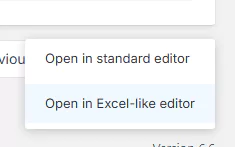
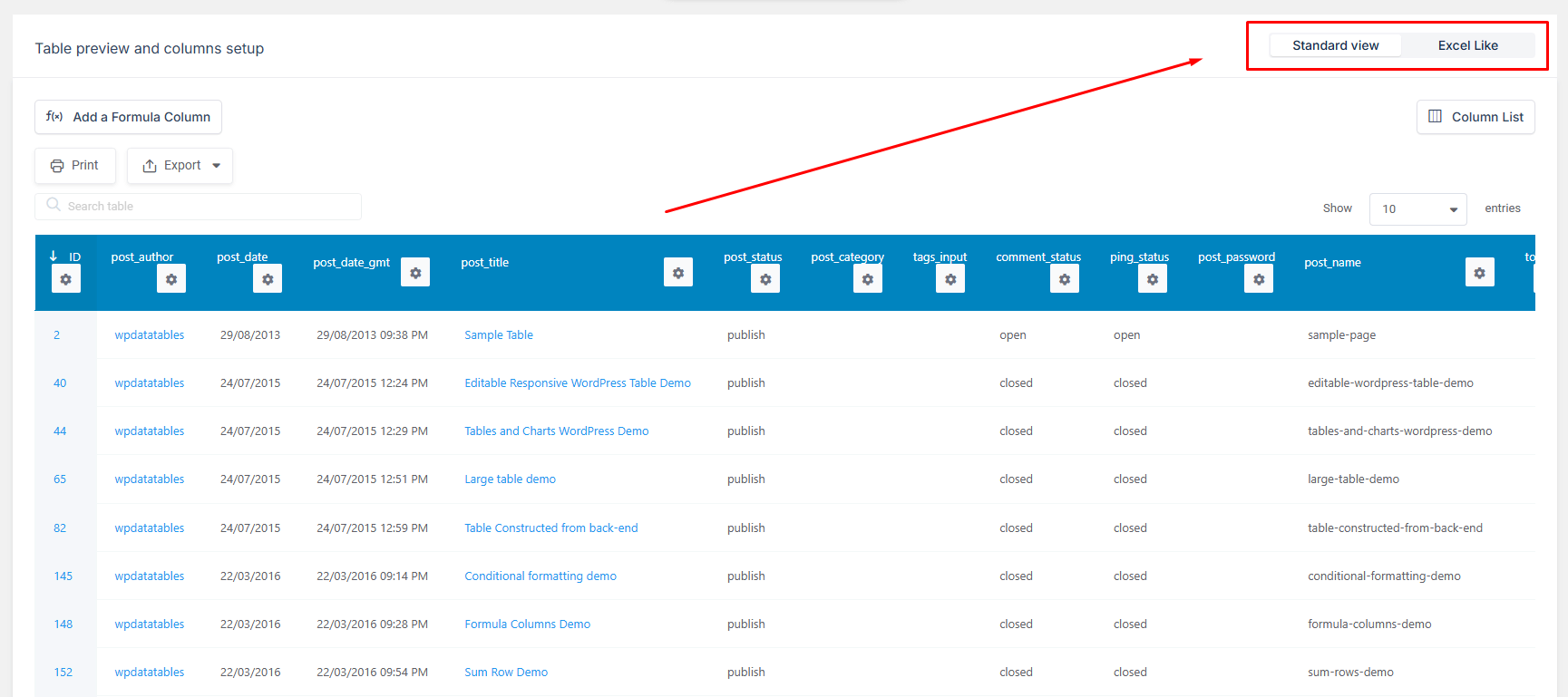
Later on, you will be able to toggle between the two editor views as well.
To get your hands on wpDataTables Lite, please enter your email address below. We’ll send you a direct download link and keep you updated on existing features along with helpful tips and tricks!
