


Table of Contents
The “Datetime” column type is used for values that contain both date and time segments. Datetime columns will render the date and time values in the format you specify on the plugin settings page.
“Date & Time” column in this table is of Datetime type.
| wdt_ID | Date & time | Home team | Away team | Stadium |
|---|---|---|---|---|
| 1 | 22/10/2020 01:30 PM | Bournemouth | Tottenham | Dean Court |
| 2 | 22/10/2020 04:00 PM | Arsenal | Middlesbrough | Emirates Stadium |
| 3 | 22/10/2020 04:00 PM | Burnley | Everton | Turf Moor |
| 4 | 22/10/2020 04:00 PM | Hull City | Stoke City | KCOM Stadium |
| 5 | 22/10/2020 04:00 PM | Leicester City | Crystal Palace | King Power Stadium |
| 6 | 22/10/2020 04:00 PM | Swansea City | Watford | Liberty Stadium |
| 7 | 22/10/2020 04:00 PM | West Ham United | Sunderland | London Stadium |
| 8 | 22/10/2020 06:30 PM | Liverpool | West Bromwich Albion | Anfield |
| 9 | 22/10/2020 06:30 PM | Manchester City | Southampton | Etihad Stadium |
| 10 | 22/10/2020 07:30 PM | Chelsea | Manchester United | Stamford Bridge |
| Date & time | Home team | Away team | Stadium |
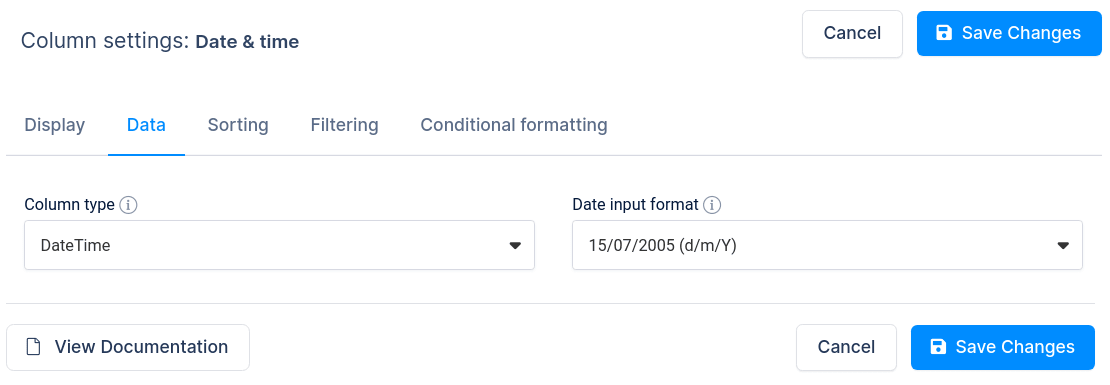
You may notice that in some cases when you create a table using “Create a table linked to an existing data source“, the “Datetime” column is not rendering well (Some cell values are missing). This happens when the plugin is unable to guess the format in which the Datetime is stored in the data source. In most cases it guesses correctly, but sometimes it is necessary to configure the input format manually. To do so, open the column settings for the column, go to the “Date” tab, and change the “Date input format” to match the format in the data source. This can happen for CSV, JSON, XML or Google Spreadsheet inputs, or if you are using Excel and store Datetime cells in plain text format.
To get your hands on wpDataTables Lite, please enter your email address below. We’ll send you a direct download link and keep you updated on existing features along with helpful tips and tricks!
