


Table of Contents
wpDataTables plugin allows an easy way of showing and hiding the columns in any WordPress table. Here is how columns in WordPress tables can be hidden or shown.
If some of the columns you have in the input data source shouldn’t be visible to the front-end users, you can easily hide them. There are two ways to do this:
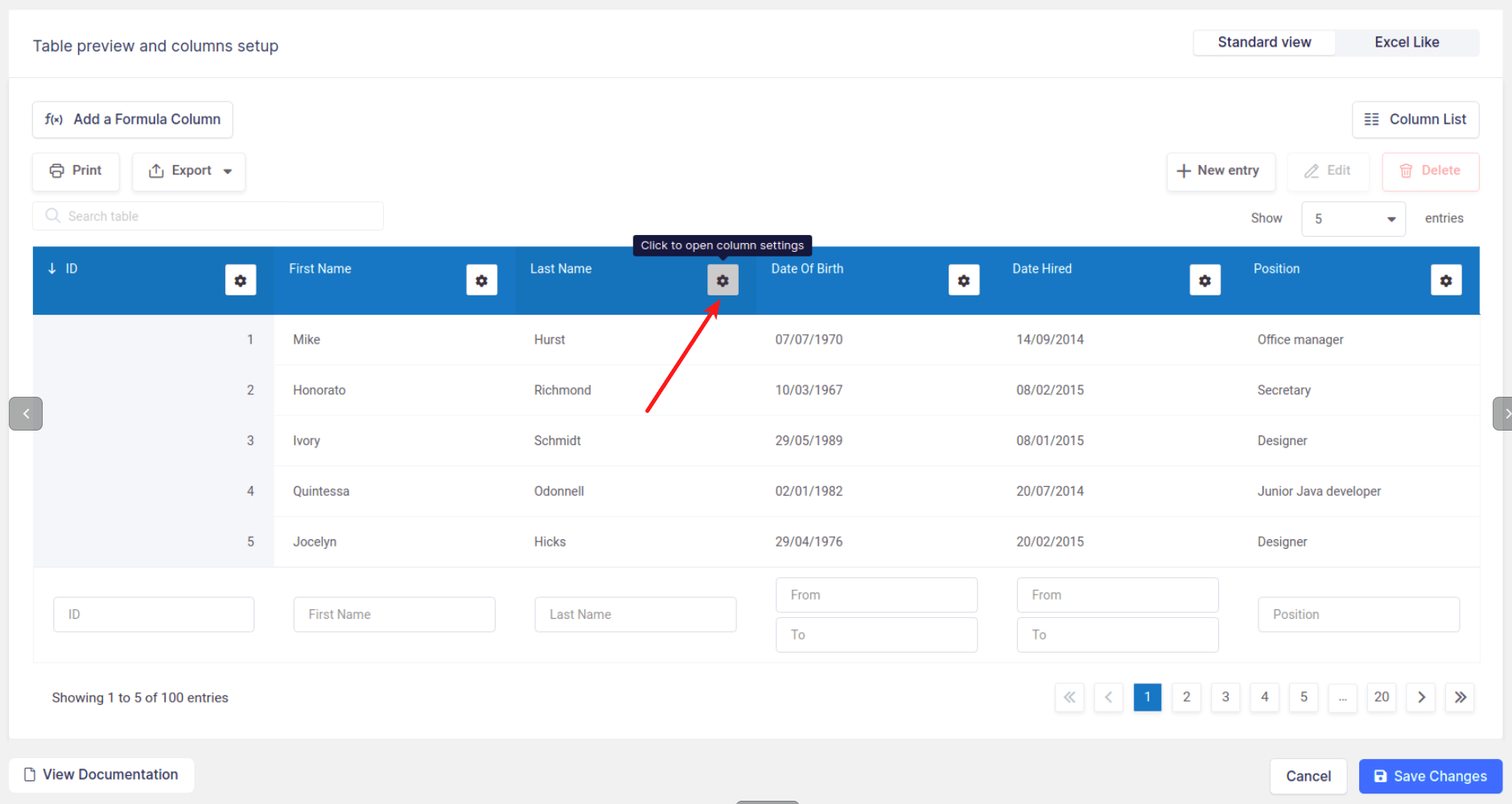
The First way is to click on the “Column settings” buttons which you can find in the header of every column in the “Table preview and columns setup” section.
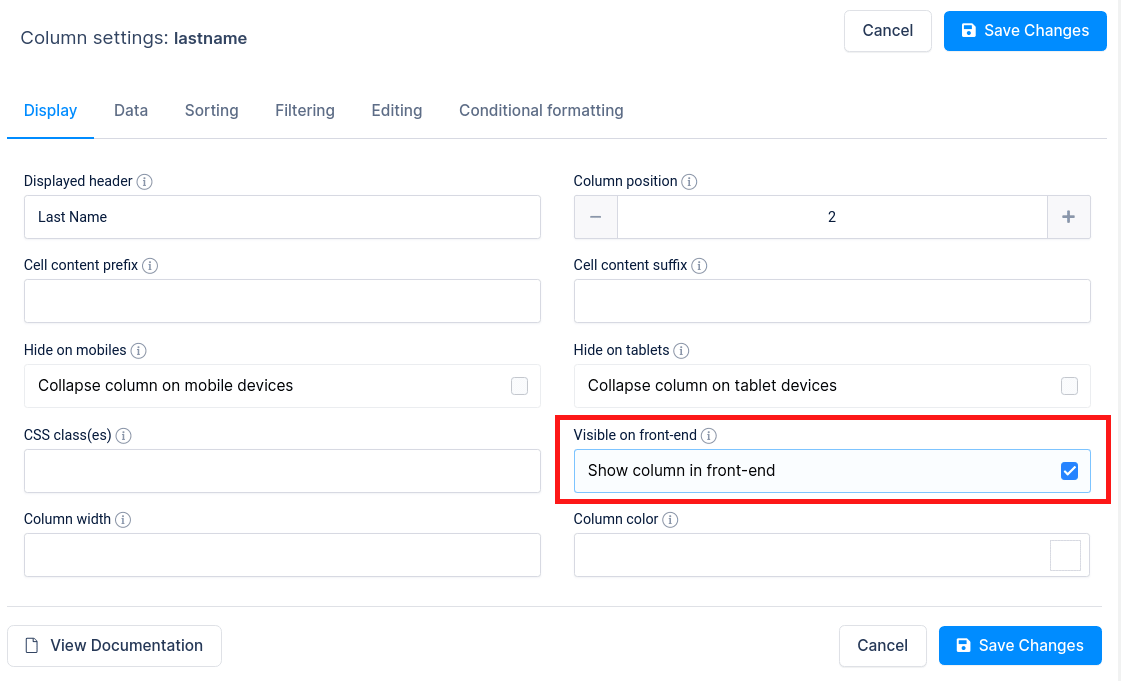
The column settings modal will open and, under the “Display” tab, you will find a “Visible on front-end” option. And just hide the table column.

The Second way of doing this is to click on the “Column list” button to open a modal where you can quickly access some column settings.
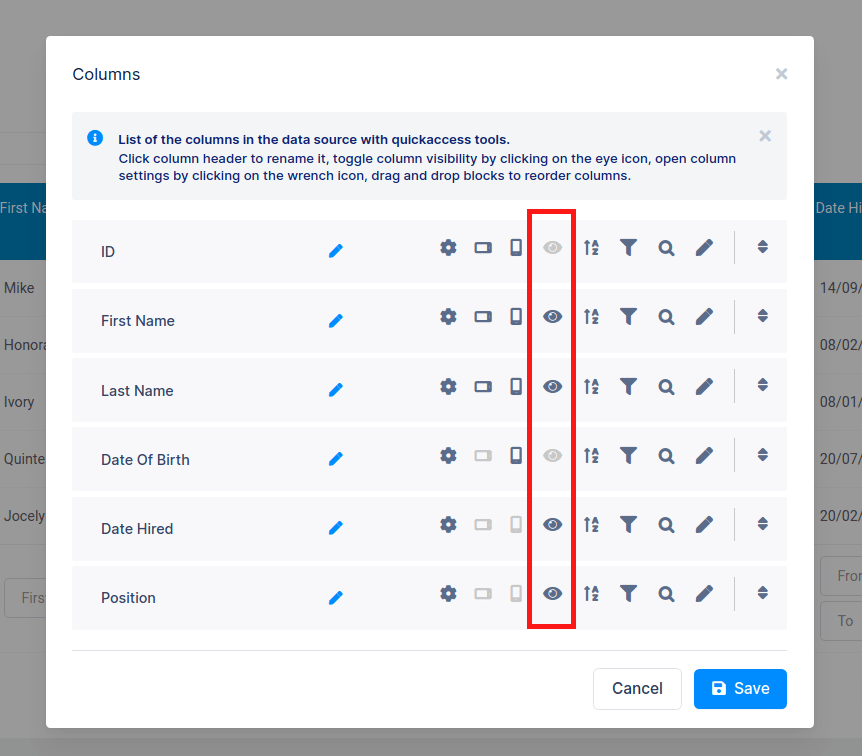
In the modal, you can click on show/hide icon to toggle visibility for each column.
Columns hidden by unticking of the “Visible on front-end” checkbox, or clicking on “Show/hide the column“, will not be displayed to the front-end users.
Please note:
To get your hands on wpDataTables Lite, please enter your email address below. We’ll send you a direct download link and keep you updated on existing features along with helpful tips and tricks!
