


Table of Contents
“URL link” columns are used to render hyperlinks that can be clicked to open pages within your website, or in external websites.
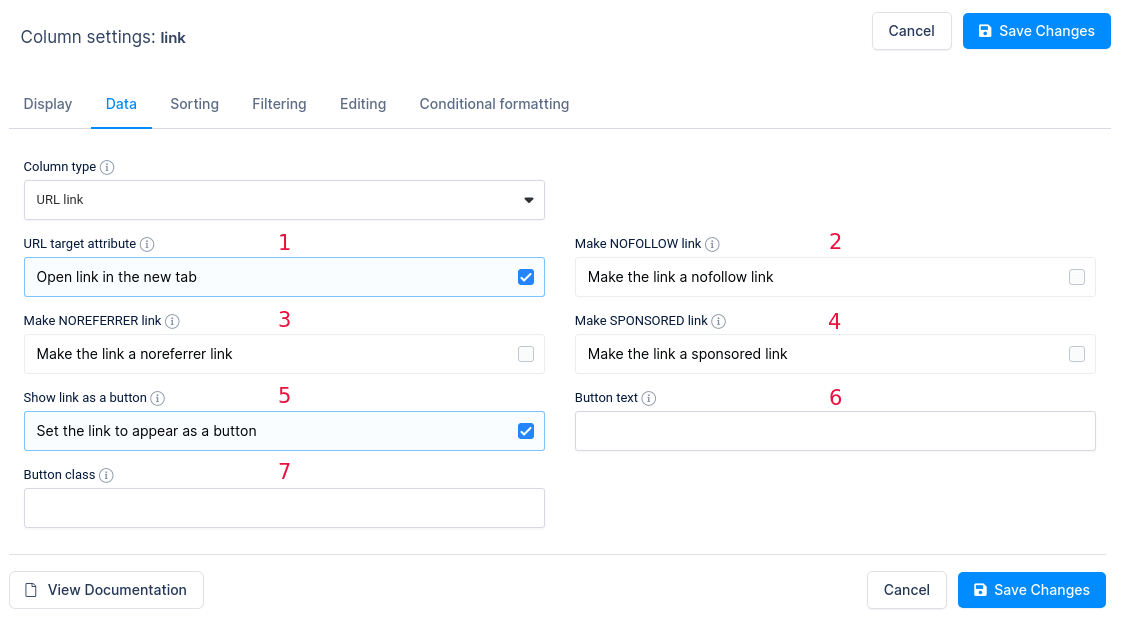
Additional settings for URL link columns are available:
Rendering Rules
When creating an Attachment column, it is treated as a URL column where each URL points to the file attachment. The content in the cell should be a valid URL that directs to the file you want to link. For example:
https://wpdatatables.com/wp-content/uploads/2015/06/new_dummy_table.xls||Download Document
will be rendered as:
Download Document
If the “||” combination is not found in the content, the entire content will be used both for the link and as the display value. For example:
https://wpdatatables.com/wp-content/uploads/2015/06/new_dummy_table.xls
will be rendered as:
https://wpdatatables.com/wp-content/uploads/2015/06/new_dummy_table.xls
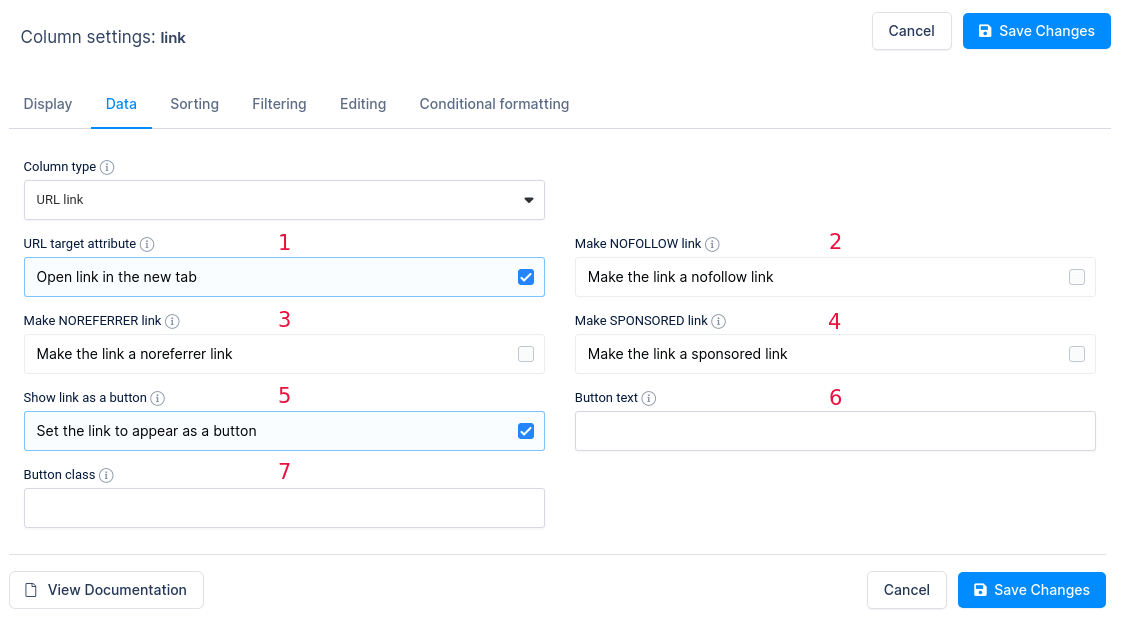
Additional settings for Attachment columns include:
In the table below, you can see an example with several different column types, with the last column “CV ” representing an attachment. This is a list of potential candidates who have submitted their resumes. By clicking on each link, you can download the resume of the candidate you are interested in.
By following these guidelines, you can effectively use the Attachment column type to manage file links within your wpDataTables.
| Profile Picture | wdt_ID | wdt_created_by | wdt_created_at | wdt_last_edited_by | wdt_last_edited_at | Name | Age | GPA | CV | |
|---|---|---|---|---|---|---|---|---|---|---|
 |
1 | Sara | 06/08/2024 11:11 AM | Sara | 06/08/2024 11:29 AM | Jane Doe | 29 | 3.75 | [email protected] | |
 |
2 | Sara | 06/08/2024 11:11 AM | Sara | 06/08/2024 11:30 AM | Michael Smith | 35 | 3.60 | [email protected] | |
 |
3 | Sara | 06/08/2024 11:11 AM | Sara | 06/08/2024 11:35 AM | Emily Johnson | 42 | 3.85 | [email protected] | |
| Profile Picture | Name | Age | GPA | CV |
To get your hands on wpDataTables Lite, please enter your email address below. We’ll send you a direct download link and keep you updated on existing features along with helpful tips and tricks!
