


From wpDataTables 5.6, there’s a way to fix the table’s header to the top of the screen, when the user scrolls through a large table on a page. This way, the column headers will always be visible so that the user sees what information the columns in a table contain.
All you need to do to activate Fixed Headers is to access the “Advanced” tab above your table and enable the Fixed Headers checkbox:
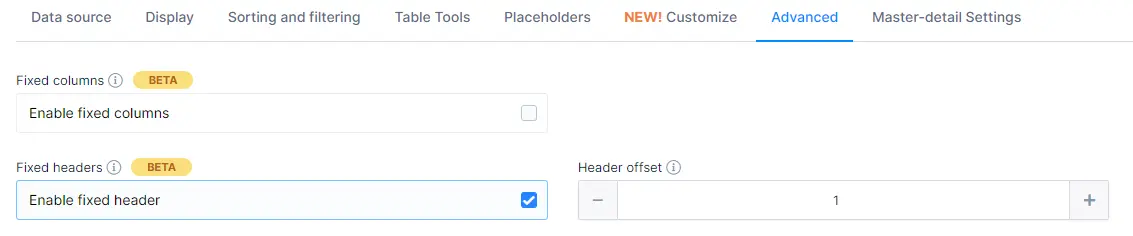
The Header Offset is the padding offset in pixels that will be added above the header, so if you don’t see the entire header when scrolling down, make sure to increase this offset.
The offset’s been added because a lot of sites and/or themes use a fixed navigation bar at the top of the screen so fixing the table header directly to the top of the screen may actually hide the header behind the menu or hero image.
It is recommended that the offset number be the same as the height of the site’s default menu bar in pixels.
The dummy table below shows a list of hotels in cities, with the dates, stars, and pricing.
Please note that this is a dummy table, and does not represent real data.
| wdt_ID | wdt_created_by | wdt_created_at | wdt_last_edited_by | wdt_last_edited_at | City | Hotel | Stars | Date | Price |
|---|---|---|---|---|---|---|---|---|---|
| 1 | milanjovanovic | 29/03/2024 07:32 AM | milanjovanovic | 29/03/2024 07:32 AM | Abu Dhabi | Chateau Hotel | 2 | 11/06/2017 | 350.00 |
| 2 | milanjovanovic | 29/03/2024 07:32 AM | milanjovanovic | 29/03/2024 07:32 AM | Addu City | Saffron Peaks Resort | 4 | 23/08/2017 | 1.30 |
| 3 | milanjovanovic | 29/03/2024 07:32 AM | milanjovanovic | 29/03/2024 07:32 AM | Alexandria | Secluded Gorge Hotel & Spa | 5 | 17/09/2017 | 2.05 |
| 4 | milanjovanovic | 29/03/2024 07:32 AM | milanjovanovic | 29/03/2024 07:32 AM | Amsterdam | Noble Obelisk Hotel | 5 | 13/06/2017 | 1.85 |
| 5 | milanjovanovic | 29/03/2024 07:32 AM | milanjovanovic | 29/03/2024 07:32 AM | Anse Boileau | Sunset Pass Resort | 5 | 15/09/2017 | 1.62 |
| 6 | milanjovanovic | 29/03/2024 07:32 AM | milanjovanovic | 29/03/2024 07:32 AM | Antalya | Luxury Hotel | 3 | 10/09/2017 | 680.00 |
| 7 | milanjovanovic | 29/03/2024 07:32 AM | milanjovanovic | 29/03/2024 07:32 AM | Barcelona | Regal Square Resort | 3 | 13/09/2017 | 520.00 |
| 8 | milanjovanovic | 29/03/2024 07:32 AM | milanjovanovic | 29/03/2024 07:32 AM | Bridgetown | Cinnamon Hotel & Spa | 4 | 25/07/2017 | 980.00 |
| 9 | milanjovanovic | 29/03/2024 07:32 AM | milanjovanovic | 29/03/2024 07:32 AM | Buenos Aires | Revelation Resort | 4 | 26/07/2017 | 1.02 |
| 10 | milanjovanovic | 29/03/2024 07:32 AM | milanjovanovic | 29/03/2024 07:32 AM | Cagayan de Oro | Quiet Dawn Hotel | 2 | 19/07/2017 | 360.00 |
| 11 | milanjovanovic | 29/03/2024 07:32 AM | milanjovanovic | 29/03/2024 07:32 AM | Cape Town | Remote Bear Hotel | 5 | 27/09/2017 | 720.00 |
| 12 | milanjovanovic | 29/03/2024 07:32 AM | milanjovanovic | 29/03/2024 07:32 AM | Caracas | Sightsee Hotel | 3 | 23/09/2017 | 440.00 |
| 13 | milanjovanovic | 29/03/2024 07:32 AM | milanjovanovic | 29/03/2024 07:32 AM | Chania | Iceberg Resort | 5 | 11/08/2017 | 1.30 |
| 14 | milanjovanovic | 29/03/2024 07:32 AM | milanjovanovic | 29/03/2024 07:32 AM | Davao | Pinnacle Hotel | 4 | 29/07/2017 | 1.10 |
| 15 | milanjovanovic | 29/03/2024 07:32 AM | milanjovanovic | 29/03/2024 07:32 AM | Doha | Excursion Resort | 5 | 27/07/2017 | 1.40 |
| 16 | milanjovanovic | 29/03/2024 07:32 AM | milanjovanovic | 29/03/2024 07:32 AM | Florence | Mirror Resort | 4 | 06/08/2017 | 1.10 |
| 17 | milanjovanovic | 29/03/2024 07:32 AM | milanjovanovic | 29/03/2024 07:32 AM | Freetown | Royal Tide Resort | 2 | 02/08/2017 | 250.00 |
| 18 | milanjovanovic | 29/03/2024 07:32 AM | milanjovanovic | 29/03/2024 07:32 AM | Ilopango | Seashore Hotel & Spa | 4 | 16/09/2017 | 890.00 |
| 19 | milanjovanovic | 29/03/2024 07:32 AM | milanjovanovic | 29/03/2024 07:32 AM | Kingston | Grandiose Renaissance Resort | 3 | 09/07/2017 | 620.00 |
| 20 | milanjovanovic | 29/03/2024 07:32 AM | milanjovanovic | 29/03/2024 07:32 AM | Kingston | Obsidian Shore Hotel | 4 | 17/08/2017 | 1.22 |
| 21 | milanjovanovic | 29/03/2024 07:32 AM | milanjovanovic | 29/03/2024 07:32 AM | Lae | Crown Baron Hotel | 5 | 11/07/2017 | 1.40 |
| 22 | milanjovanovic | 29/03/2024 07:32 AM | milanjovanovic | 29/03/2024 07:32 AM | Lima | Supreme Treasure Hotel | 4 | 23/09/2017 | 940.00 |
| 23 | milanjovanovic | 29/03/2024 07:32 AM | milanjovanovic | 29/03/2024 07:32 AM | Lisbon | Enigma Hotel & Spa | 4 | 09/06/2017 | 1.58 |
| 24 | milanjovanovic | 29/03/2024 07:32 AM | milanjovanovic | 29/03/2024 07:32 AM | Madrid | Radiance Resort | 2 | 21/09/2017 | 380.00 |
| 25 | milanjovanovic | 29/03/2024 07:32 AM | milanjovanovic | 29/03/2024 07:32 AM | Magoodhoo | Emerald Oyster Resort | 3 | 17/07/2017 | 720.00 |
| City | Hotel | Stars | Date | Price |
Fixed Headers can be combined with Fixed Columns, so your tables can have both a fixed header and fixed columns in order to provide a better viewing experience for your site visitors.
An example of this combination can be seen in the table below.
| Continent | Country | City | Hotel | Stars | Beds | Kitchen | Non-smoking rooms | Air conditioning | Balcony | Food | Wi-Fi | Spa | Gym | Pool | Pet friendly | Date | End date | Transportation | Excursions | Insurance | Price |
|---|---|---|---|---|---|---|---|---|---|---|---|---|---|---|---|---|---|---|---|---|---|
| Africa | Tunisia | Sousse | Rose Jungle Resort & Spa | 4 | 2 | yes | yes | yes | yes | All-inclusive | yes | no | yes | Outdoor | yes | 15/07/2017 | 25/07/2017 | Plane | yes | 50 | 960.00 |
| Africa | Sierra Leone | Freetown | Royal Tide Resort | 2 | 2 | yes | yes | yes | yes | All-inclusive | yes | no | yes | Indoor | no | 02/08/2017 | 12/08/2017 | Plane | yes | 52 | 250.00 |
| Africa | Tunisia | Sousse | Lord's Spring Hotel | 2 | 3 | no | yes | yes | no | All-inclusive | yes | no | no | Indoor/Outdoor | yes | 22/08/2017 | 01/09/2017 | Bus | yes | 55 | 220.00 |
| Africa | Seychelles | Anse Boileau | Sunset Pass Resort | 5 | 2 | no | yes | yes | no | All-inclusive | yes | no | no | Indoor/Outdoor | no | 15/09/2017 | 25/09/2017 | Plane | yes | 53 | 1.62 |
| Africa | Egypt | Alexandria | Secluded Gorge Hotel & Spa | 5 | 4 | yes | yes | yes | no | All-inclusive | yes | yes | yes | Indoor/Outdoor | no | 17/09/2017 | 27/09/2017 | Plane | yes | 50 | 2.05 |
| Africa | South Africa | Cape Town | Remote Bear Hotel | 5 | 2 | yes | yes | yes | no | All-inclusive | yes | no | no | Indoor/Outdoor | no | 27/09/2017 | 07/10/2017 | Plane | yes | 51 | 720.00 |
| Asia | United Arab Emirates | Abu Dhabi | Chateau Hotel | 2 | 2 | no | yes | yes | no | Breakfast | yes | yes | yes | Indoor/Outdoor | no | 11/06/2017 | 21/06/2017 | Plane | yes | 48 | 350.00 |
| Asia | Maldives | Magoodhoo | Emerald Oyster Resort | 3 | 3 | no | yes | yes | no | Breakfast | yes | yes | yes | Indoor/Outdoor | yes | 17/07/2017 | 27/07/2017 | Plane | yes | 50 | 720.00 |
| Asia | Philippines | Cagayan de Oro | Quiet Dawn Hotel | 2 | 2 | no | yes | yes | no | Breakfast | yes | no | no | Indoor/Outdoor | yes | 19/07/2017 | 29/07/2017 | Plane | yes | 49 | 360.00 |
| Asia | Qatar | Doha | Excursion Resort | 5 | 2 | no | yes | yes | no | Breakfast | yes | yes | yes | Indoor/Outdoor | no | 27/07/2017 | 06/08/2017 | Plane | yes | 50 | 1.40 |
| Asia | Philippines | Davao | Pinnacle Hotel | 4 | 3 | no | yes | yes | no | Breakfast | yes | no | no | Indoor/Outdoor | no | 29/07/2017 | 08/08/2017 | Plane | yes | 48 | 1.10 |
| Asia | Maldives | Addu City | Saffron Peaks Resort | 4 | 3 | no | yes | yes | no | Breakfast | yes | no | yes | Outdoor | no | 23/08/2017 | 02/09/2017 | Plane | yes | 50 | 1.30 |
| Asia | Turkey | Antalya | Luxury Hotel | 3 | 2 | no | yes | yes | no | Breakfast | yes | no | no | Outdoor | no | 10/09/2017 | 20/09/2017 | Bus | yes | 50 | 680.00 |
| Australia | Papua New Guinea | Lae | Crown Baron Hotel | 5 | 2 | yes | yes | yes | yes | All-inclusive | yes | no | no | Outdoor | no | 11/07/2017 | 21/07/2017 | Plane | yes | 48 | 1.40 |
| Australia | Australia | Melbourne | Comfort Hotel & Spa | 2 | 4 | yes | yes | yes | yes | All-inclusive | yes | yes | yes | Indoor/Outdoor | no | 13/07/2017 | 23/07/2017 | Plane | yes | 50 | 300.00 |
| Australia | Fiji | Suva | Crescent Resort | 3 | 2 | yes | yes | yes | no | All-inclusive | yes | yes | no | Indoor | no | 14/07/2017 | 24/07/2017 | Plane | yes | 50 | 640.00 |
| Europe | Portugal | Lisbon | Enigma Hotel & Spa | 4 | 3 | yes | yes | yes | yes | Breakfast | yes | no | no | Indoor | yes | 09/06/2017 | 19/06/2017 | Plane | yes | 50 | 1.58 |
| Europe | Greece | Thessaloniki | White Coast Resort & Spa | 5 | 2 | yes | yes | yes | no | Breakfast | yes | no | no | Indoor | no | 10/06/2017 | 20/06/2017 | Plane | yes | 53 | 1.40 |
| Europe | Netherlands | Amsterdam | Noble Obelisk Hotel | 5 | 2 | yes | yes | yes | no | Breakfast | yes | yes | no | Indoor/Outdoor | no | 13/06/2017 | 23/06/2017 | Plane | yes | 50 | 1.85 |
| Europe | Italy | Florence | Mirror Resort | 4 | 4 | yes | yes | yes | no | Breakfast | yes | no | no | Indoor/Outdoor | no | 06/08/2017 | 16/08/2017 | Plane | yes | 50 | 1.10 |
| Europe | Greece | Chania | Iceberg Resort | 5 | 2 | yes | yes | yes | yes | Breakfast | yes | no | no | Indoor/Outdoor | yes | 11/08/2017 | 21/08/2017 | Plane | yes | 50 | 1.30 |
| Europe | Greece | Pefkochori | Antiquity Resort & Spa | 4 | 2 | yes | yes | yes | no | Breakfast | yes | no | no | Outdoor | yes | 23/08/2017 | 02/09/2017 | Plane | yes | 52 | 1.22 |
| Europe | Spain | Barcelona | Regal Square Resort | 3 | 4 | yes | yes | yes | yes | Breakfast | yes | yes | yes | Outdoor | no | 13/09/2017 | 23/09/2017 | Bus | yes | 50 | 520.00 |
| Europe | Spain | Madrid | Radiance Resort | 2 | 4 | yes | yes | yes | yes | Breakfast | yes | yes | no | Outdoor | no | 21/09/2017 | 01/10/2017 | Bus | yes | 50 | 380.00 |
| North America | Costa Rica | Tamarindo | Summer Isle Hotel | 2 | 2 | no | yes | yes | no | All-inclusive | yes | no | no | Outdoor | yes | 26/06/2017 | 06/07/2017 | Plane | yes | 51 | 310.00 |
| North America | Jamaica | Kingston | Grandiose Renaissance Resort | 3 | 2 | no | yes | yes | yes | All-inclusive | yes | no | no | Indoor | yes | 09/07/2017 | 19/07/2017 | Plane | yes | 51 | 620.00 |
| North America | Barbados | Bridgetown | Cinnamon Hotel & Spa | 4 | 2 | no | yes | yes | yes | All-inclusive | yes | no | no | Indoor/Outdoor | yes | 25/07/2017 | 04/08/2017 | Plane | yes | 50 | 980.00 |
| North America | Mexico | Mexico City | Parallel Tower Resort | 2 | 3 | no | yes | yes | no | All-inclusive | yes | no | no | Indoor/Outdoor | yes | 30/07/2017 | 09/08/2017 | Plane | yes | 50 | 290.00 |
| North America | Dominican Republic | Santo Domingo | Elite Ocean Resort | 2 | 2 | no | yes | yes | yes | All-inclusive | yes | no | yes | Outdoor | yes | 02/08/2017 | 12/08/2017 | Plane | yes | 50 | 270.00 |
| North America | Dominican Republic | Punta Cana | Obsidian Estate Hotel | 3 | 3 | no | yes | yes | yes | All-inclusive | yes | no | no | Indoor/Outdoor | yes | 07/08/2017 | 17/08/2017 | Plane | yes | 50 | 540.00 |
| North America | Jamaica | Kingston | Obsidian Shore Hotel | 4 | 2 | no | yes | yes | no | All-inclusive | yes | no | no | Indoor/Outdoor | yes | 17/08/2017 | 27/08/2017 | Plane | yes | 50 | 1.22 |
| North America | Haiti | Port-au-Prince | Mahogany Hotel | 3 | 2 | no | yes | yes | no | All-inclusive | yes | no | no | Indoor | yes | 13/09/2017 | 23/09/2017 | Plane | yes | 48 | 720.00 |
| North America | El Salvador | Ilopango | Seashore Hotel & Spa | 4 | 2 | no | yes | yes | no | All-inclusive | yes | no | no | Indoor/Outdoor | yes | 16/09/2017 | 26/09/2017 | Plane | yes | 50 | 890.00 |
| South America | Ecuador | Quito | Curiosity Hotel | 2 | 2 | yes | yes | yes | no | Breakfast | yes | no | no | Indoor/Outdoor | no | 09/06/2017 | 19/06/2017 | Plane | yes | 47 | 330.00 |
| South America | Argentina | Buenos Aires | Revelation Resort | 4 | 3 | yes | yes | yes | yes | Breakfast | yes | yes | yes | Indoor/Outdoor | no | 26/07/2017 | 05/08/2017 | Plane | yes | 50 | 1.02 |
| South America | Venezuela | Maracaibo | Aquamarine Pier Hotel | 1 | 4 | yes | yes | yes | yes | Breakfast | yes | no | no | Outdoor | no | 06/08/2017 | 16/08/2017 | Plane | yes | 46 | 350.00 |
| South America | Argentina | Mendoza | Ancient Raven Hotel | 5 | 3 | yes | yes | yes | no | Breakfast | yes | no | no | Indoor/Outdoor | no | 05/09/2017 | 15/09/2017 | Plane | yes | 50 | 1.48 |
| South America | Brazil | Rio de Janeiro | Lunar Brook Hotel | 5 | 2 | yes | yes | yes | no | Breakfast | yes | no | yes | Indoor/Outdoor | no | 08/09/2017 | 18/09/2017 | Plane | yes | 50 | 1.70 |
| South America | Peru | Lima | Supreme Treasure Hotel | 4 | 2 | yes | yes | yes | no | Breakfast | yes | no | no | Indoor | no | 23/09/2017 | 03/10/2017 | Plane | yes | 49 | 940.00 |
| South America | Venezuela | Caracas | Sightsee Hotel | 3 | 2 | yes | yes | yes | yes | Breakfast | yes | no | no | Outdoor | no | 23/09/2017 | 03/10/2017 | Plane | yes | 50 | 440.00 |
| Continent | Country | City | Hotel | Stars | Beds | Kitchen | Non-smoking rooms | Air conditioning | Balcony | Food | Wi-Fi | Spa | Gym | Pool | Pet friendly | Date | End date | Transportation | Excursions | Insurance | Price |
To get your hands on wpDataTables Lite, please enter your email address below. We’ll send you a direct download link and keep you updated on existing features along with helpful tips and tricks!
