


Most of the users need to show a single value from their tables. wpDataTables presents dynamic single-cell shortcodes that you can use in many different options. There are differences in shortcode parameters depending on the table type. So let’s begin.
Table of Contents
As you know, Simple tables have a different layout and structure then other datatables in the plugin. To show cell content you will need to use this:
[wpdatatable_cell table_id=1 row_id="1" column_key="A"]
where:
For DataTables, the single-cell shortcode can be used in two ways:
1. [wpdatatable_cell table_id="1" row_id="1" column_key="column_name" sort="1"]
Where:
2. [wpdatatable_cell table_id="1" column_key="column_name" column_id="custom_id_column" column_id_value="custom_id_column_value" sort="1"]
Where:
* origin header – you can see it in the wpDataTables configuration page when you open the column settings panel by clicking on the “Column settings” button ![]() or by clicking the “Column list” button above the table from where you can open column configuration for each column.
or by clicking the “Column list” button above the table from where you can open column configuration for each column.
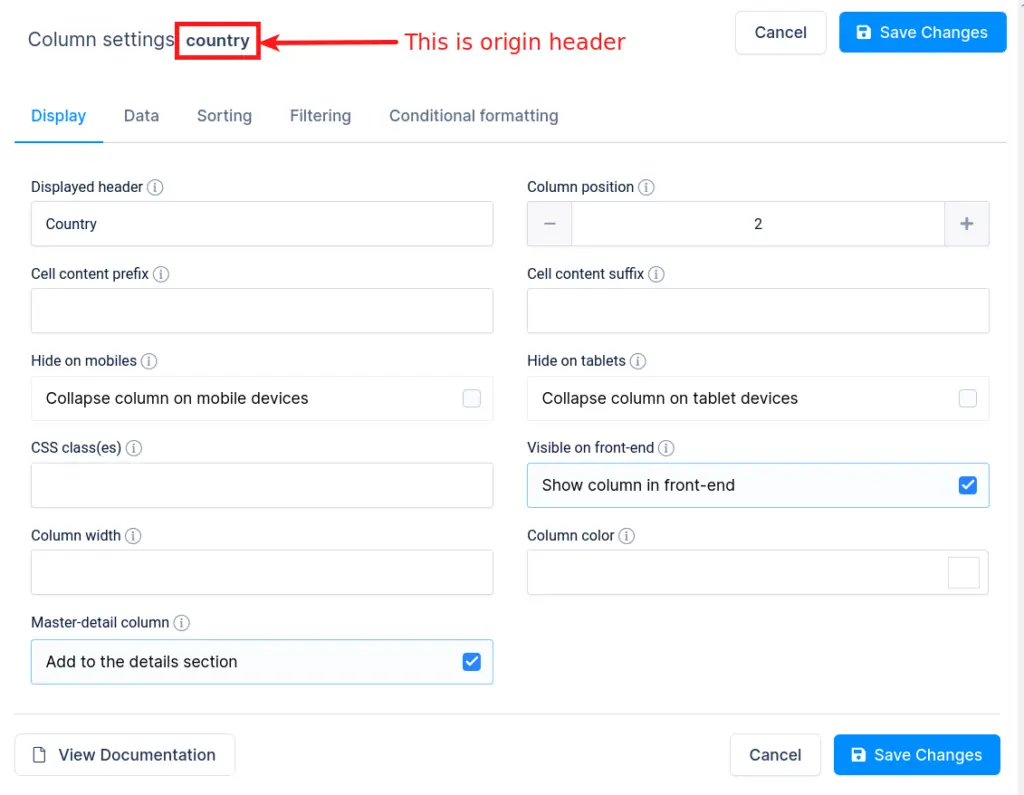
To get your hands on wpDataTables Lite, please enter your email address below. We’ll send you a direct download link and keep you updated on existing features along with helpful tips and tricks!
