Table of Contents
Video tutorial
Datetime columns in wpDataTables
The “Datetime” column type is used for values that contain both date and time segments. Datetime columns will render the date and time values in the format you specify on the plugin settings page.
- Rendering rules: the value is cast as a date and time, and then formatted using the format defined in the plugin settings.
- Sorting rules: datetime.
- Applicable filter types: datetime range.
- Issues to note:
- When working with Excel files, it’s the best to set the format of Datetime columns as plain text since the PHPSpreadsheet library that parses Excel files does not parse all the Excel date format correctly. This results in a wrong rendering of the dates (they usually get reset to 01/01/1970).
- When you’re working with MySQL, please cast timestamps columns to datetime to avoid problems.
- Global search doesn’t support search by datetime.
Example of a table with DateTime columns
“Date & Time” column in this table is of Datetime type.
Datetime Table
| wdt_ID | Date & time | Home team | Away team | Stadium |
|---|---|---|---|---|
| 1 | 22/10/2020 01:30 PM | Bournemouth | Tottenham | Dean Court |
| 2 | 22/10/2020 04:00 PM | Arsenal | Middlesbrough | Emirates Stadium |
| 3 | 22/10/2020 04:00 PM | Burnley | Everton | Turf Moor |
| 4 | 22/10/2020 04:00 PM | Hull City | Stoke City | KCOM Stadium |
| 5 | 22/10/2020 04:00 PM | Leicester City | Crystal Palace | King Power Stadium |
| 6 | 22/10/2020 04:00 PM | Swansea City | Watford | Liberty Stadium |
| 7 | 22/10/2020 04:00 PM | West Ham United | Sunderland | London Stadium |
| 8 | 22/10/2020 06:30 PM | Liverpool | West Bromwich Albion | Anfield |
| 9 | 22/10/2020 06:30 PM | Manchester City | Southampton | Etihad Stadium |
| 10 | 22/10/2020 07:30 PM | Chelsea | Manchester United | Stamford Bridge |
| Date & time | Home team | Away team | Stadium |
Datetime column settings
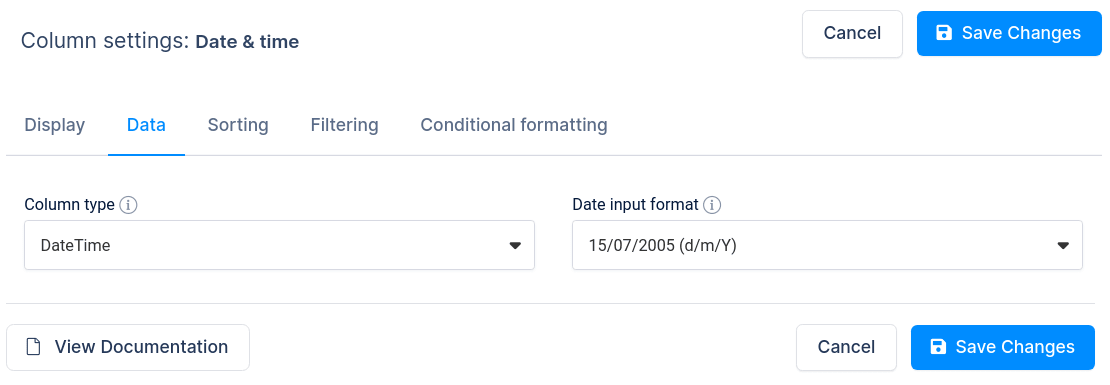
You may notice that in some cases when you create a table using “Create a table linked to an existing data source“, the “Datetime” column is not rendering well (Some cell values are missing). This happens when the plugin is unable to guess the format in which the Datetime is stored in the data source. In most cases it guesses correctly, but sometimes it is necessary to configure the input format manually. To do so, open the column settings for the column, go to the “Date” tab, and change the “Date input format” to match the format in the data source. This can happen for CSV, JSON, XML or Google Spreadsheet inputs, or if you are using Excel and store Datetime cells in plain text format.
Read more
- Creating editable tables and filling the table data manually
- Creating non-editable tables from Excel files
- Creating non-editable tables from Google Spreadsheets
- String columns
- Integer columns
- Float columns
- Date columns
- Image columns
- URL link columns
- E-mail link columns
- Currency/price columns, and other columns with labels
- Formula (calculated) columns
- Coloring and styling columns
- Hiding columns
