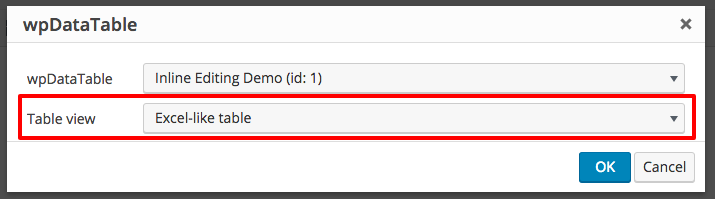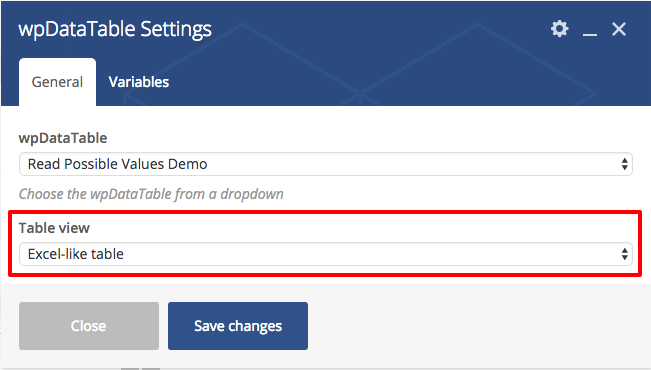Excel-like interface was initially added in wpDataTables in 1.7 mostly to simplify bulk data input, however, it can also be used in the WordPress site’s front-end, both for editing and displaying tables (please note that only tables configured as editable will allow user input).
There are 3 ways to display any wpDataTable in an Excel-like interface – adding an attribute to the shortcode, choosing this option in default WP Visual Editor, or in WPBakery Visual Composer.
To make a table inserted via a shortcode displayed with Excel-like interface just add an attribute: “table_view=excel“:
[wpdatatable id=1 table_view=excel]
To do the same with Visual editor just choose the “Excel-like table” in the “Table view” dropdown of the “Insert a wpDataTable” popup: