Table of Contents
Video tutorial
wpDataTables Dashboard page

The wpDataTables admin Dashboard page is the default page which opens when you open wpDataTables in the WP-admin panel. It contains next sections:
- Welcome message section– It contains welcome message for currently logged in user and buttons for creating tables and charts and also for new users link to the getting started page
- Tables section – It contains number of created tables, link of last created table, shortcode and link to the Browse tables page
- Chart section – It contains number of created charts, link of last created chart, shortcode and link to the Browse charts page
- Melograno Store section – It contains a link to our Store where you can manage your subscriptions
- Support section – It contains link of our Support center
- Settings section – It contains short important list of system requirements for our plugin and contains link of Global plugin settings and also link of “System info” page where you can find full list
- Changelog section – It contains list of new features/improvements/bugs for last update. Also contain link of all updates details so far.
- News blog section – If contains last very useful post from our blog about popular WordPress topics and short form where you can subscribe
- Add-ons section – It contains all wpDataTables add-ons with links where you can read more about them or status are they installed or not.
- Booking section – It contains information about powerful automated booking specialist:
Amelia – Appointments and Events WordPress Booking Plugin
wpDataTables browse page

The wpDataTables Browse page lists all the existing tables in your WordPress DB.
The tables Browse page has the following elements:
1. Add new button – This button opens the page for creating a new wpDataTable.
2. Table titles column – This column lists the titles of the tables you previously created. You will see a “No wpDataTables in the system yet.” label when you open it for the first time. By clicking one of the titles you will open the table configuration.
3. Table types column – In this column, you can see which data source was used to create each table. Data sources can be: SQL, Manual, Google Spreadsheet, Excel, CSV, XML, Serialized PHP array and JSON.
4. Shortcodes column – In this column, you can see the shortcodes for each table. You can easily copy and paste them to your WordPress pages or posts.
5. Actions column – In this column, after you hover some rows, it will be shown action buttons.You can click on the “Duplicate” icon to create a duplicate of the table, click on the “Configure” icon to change table settings, and on the “Delete” icon to delete selected table. If your tables are editable it will be shown two more icons “Edit data” and “Edit data in Excel-like editor”. Click on the “Edit data” icon to open the standard editor for Manual tables, and click on the “Edit in Excel-editor” icon to open the Excel-like editor for Manual tables.
wpDataCharts browse

wpDataCharts page lists all the charts generated with the wpDataTables plugin and allows you to quickly open any chart for editing.
The layout and behavior of the page is similar to that of the Tables browse page (see above)
System Info

The System info page contains system requirements for wpdatatables in few sections. There are data from WordPress and Server Environment, Theme and Plugins details that are installed and used in WordPress. Also contain button action “Copy System info data“. When users click on it it will be copied all system info data which you can provide to our support agents in case that you have some issues on your server.



Getting started: Learn how to use wpDataTables

Getting started page is a crash course on wpDataTables basic tables and charts features. In order to make your acquaintance with wpDataTables smooth and easy, we created these short interactive tutorials for different basic features of wpDataTables. Choose the topic that you are interested in, and click “Launch tutorial” – it will then guide you through the process, making sure you do everything right.
Support Center
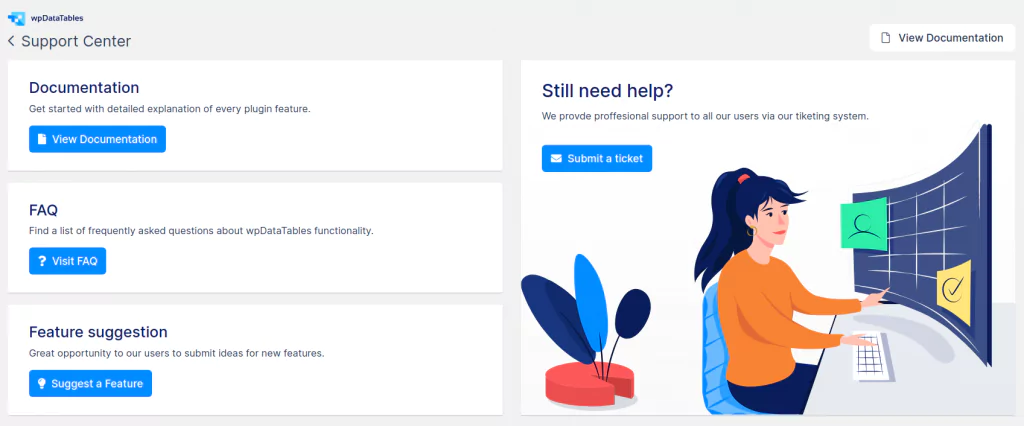
Get help with useful links for support! Support center is great place where users can find a very useful information about plugin. From here they can access plugin documentation, FAQ section, Suggest a Feature page, and also access to our support platform to contact our agents if you didn’t find answer for your need.
Addons: Unique extensions for wpDataTables

The addons page is a catalog of extra add-ons that can be installed on top of wpDataTables to provide some extra functionalities. If add-ons are in use it will be shown the Installed button. In other cases, it will contain links to documentation where you can find more information about them.

