


Google changed their API, and almost all tables created in Creating Tables in WordPress from Google Spreadsheets are affected.
The issue is displayed either as a “Table in the data source has no rows” error when trying to create a new table, or “No data available in the table” in an existing table.
There is a temporary workaround for the issue until we resolve it for good.
What you need to do in your Google sheet is to share this sheet with everyone.
When you visit your already published sheet, click on the “Share” button in the top right corner of your sheet:

On the modal that pops up, click on “Change to anyone with link text“:
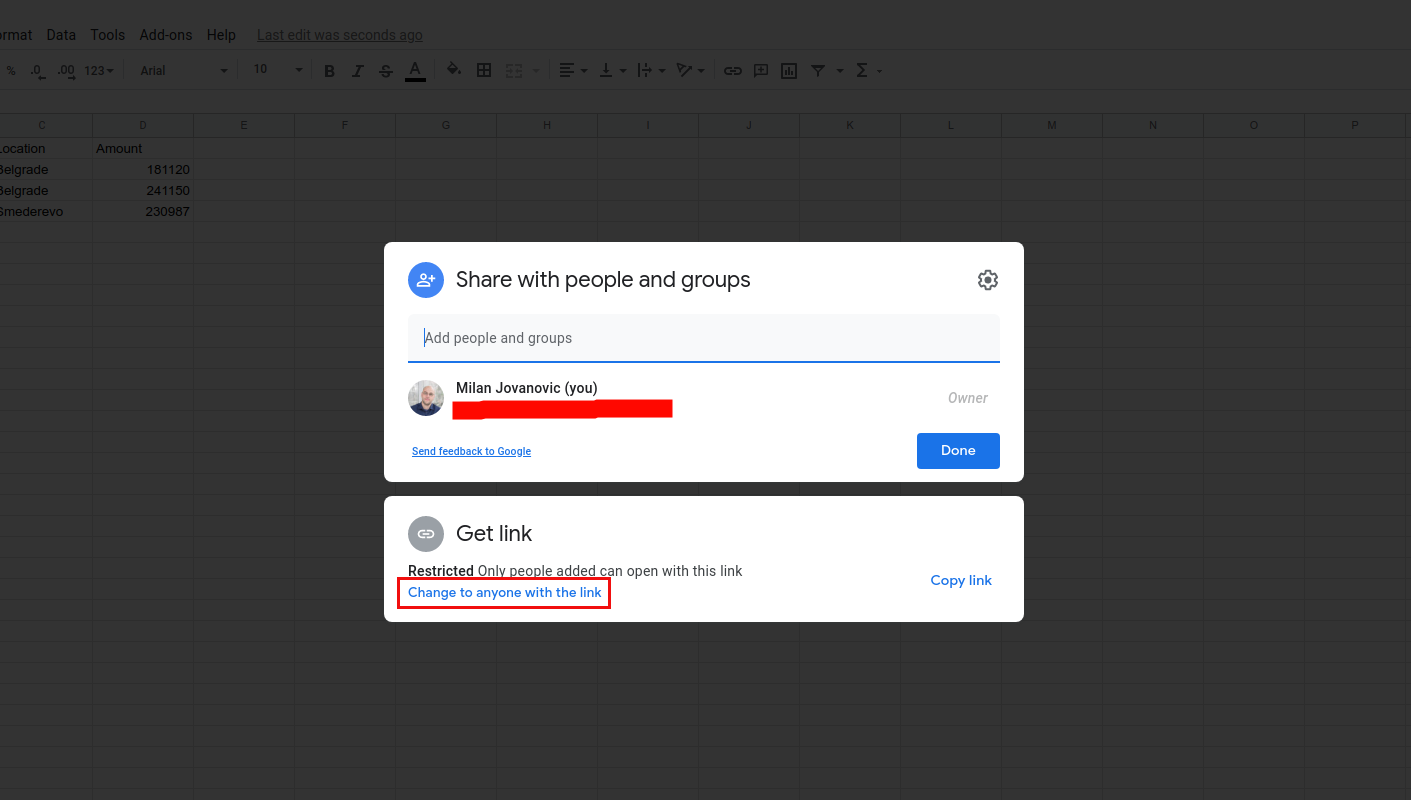
After that, your tables will show up again like ours did in our documentation on this link.
Sorry for the inconvenience, and thank you for your patience!
This issue can occur for several reasons:
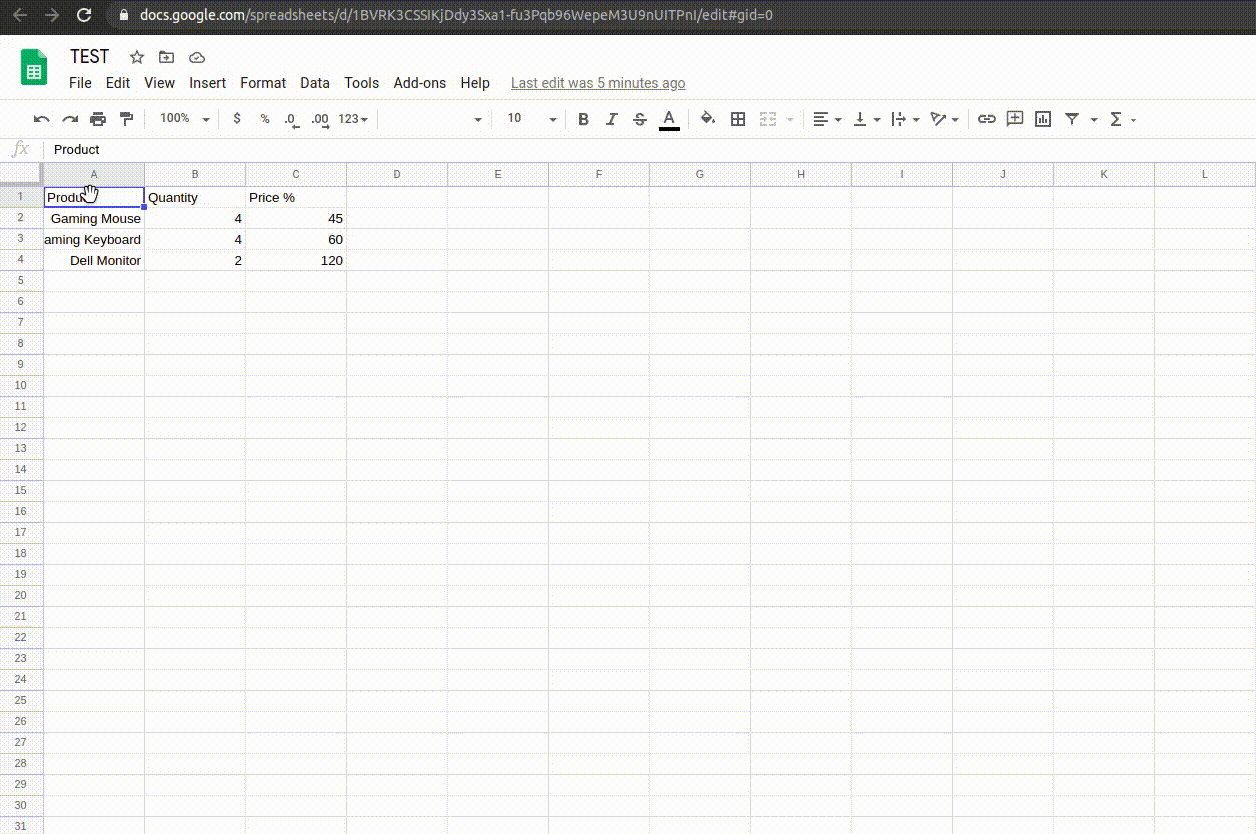 These links are recognized easily because they all contain “2PACX”:
These links are recognized easily because they all contain “2PACX”: After the spreadsheet is published, just close that modal window that opens up, and copy the URL from the browser’s address bar and paste it into wpDataTables corresponding URL field when creating a table linked to an existing Google Spreadsheet file:
After the spreadsheet is published, just close that modal window that opens up, and copy the URL from the browser’s address bar and paste it into wpDataTables corresponding URL field when creating a table linked to an existing Google Spreadsheet file: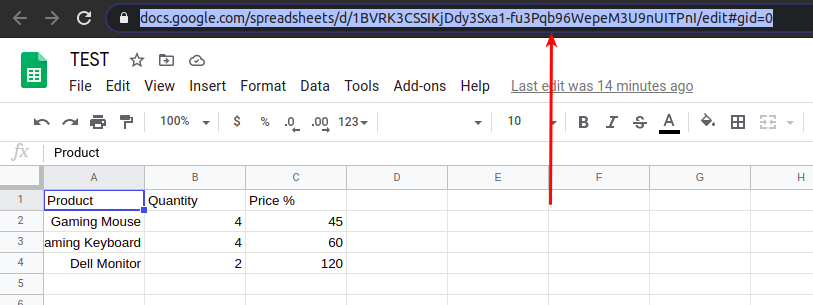
You can find more details in our documentation about Creating Tables in WordPress from Google Spreadsheets
To get your hands on wpDataTables Lite, please enter your email address below. We’ll send you a direct download link and keep you updated on existing features along with helpful tips and tricks!
